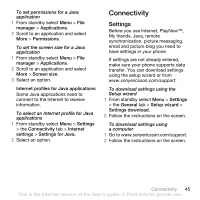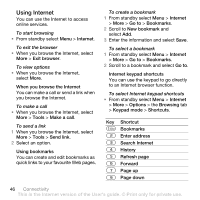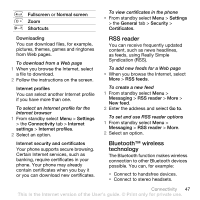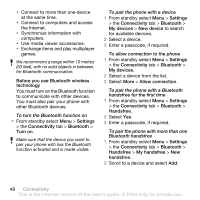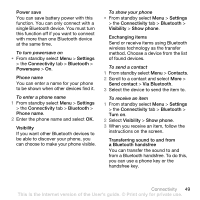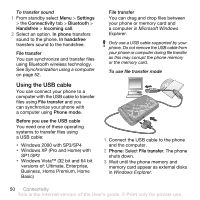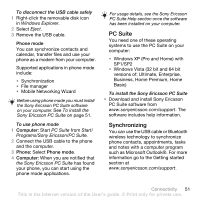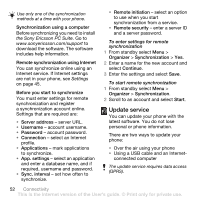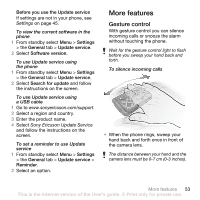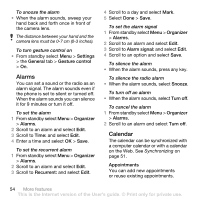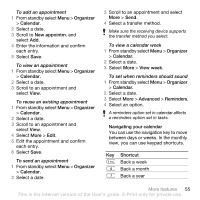Sony Ericsson Z555i User Guide - Page 52
Using the USB cable, Settings, Connectivity, Bluetooth, Handsfree, Incoming call, In phone
 |
View all Sony Ericsson Z555i manuals
Add to My Manuals
Save this manual to your list of manuals |
Page 52 highlights
To transfer sound 1 From standby select Menu > Settings > the Connectivity tab > Bluetooth > Handsfree > Incoming call. 2 Select an option. In phone transfers sound to the phone. In handsfree transfers sound to the handsfree. File transfer You can synchronize and transfer files using Bluetooth wireless technology. See Synchronization using a computer on page 52. Using the USB cable You can connect your phone to a computer with the USB cable to transfer files using File transfer and you can synchronize your phone with a computer using Phone mode. Before you use the USB cable You need one of these operating systems to transfer files using a USB cable: • Windows 2000 with SP3/SP4 • Windows XP (Pro and Home) with SP1/SP2 • Windows Vista™ (32 bit and 64 bit versions of: Ultimate, Enterprise, Business, Home Premium, Home Basic) File transfer You can drag and drop files between your phone or memory card and a computer in Microsoft Windows Explorer. Only use a USB cable supported by your phone. Do not remove the USB cable from your phone or computer during file transfer as this may corrupt the phone memory or the memory card. To use file transfer mode 1 Connect the USB cable to the phone and the computer. 2 Phone: Select File transfer. The phone shuts down. 3 Wait until the phone memory and memory card appear as external disks in Windows Explorer. 50 Connectivity This is the Internet version of the User's guide. © Print only for private use.