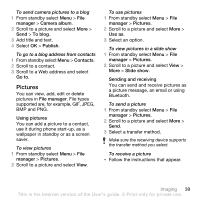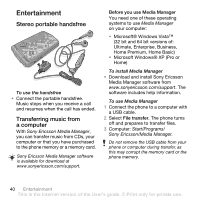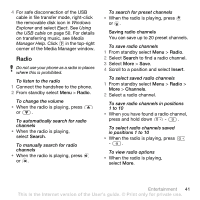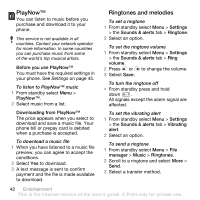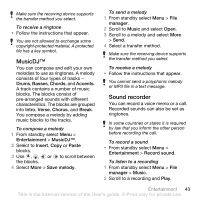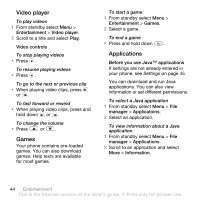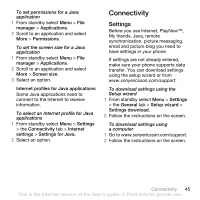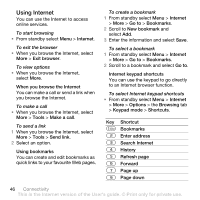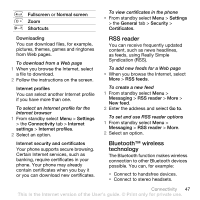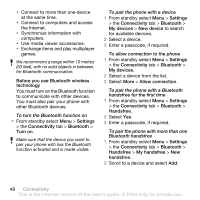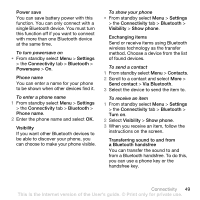Sony Ericsson Z555i User Guide - Page 46
Video player, Games, Applications, Entertainment, Video controls, Before you use Java™ applications
 |
View all Sony Ericsson Z555i manuals
Add to My Manuals
Save this manual to your list of manuals |
Page 46 highlights
Video player To play videos 1 From standby select Menu > Entertainment > Video player. 2 Scroll to a title and select Play. Video controls To stop playing videos • Press . To resume playing videos • Press . To go to the next or previous clip • When playing video clips, press or . To fast forward or rewind • When playing video clips, press and hold down or . To change the volume • Press or . Games Your phone contains pre-loaded games. You can also download games. Help texts are available for most games. To start a game 1 From standby select Menu > Entertainment > Games. 2 Select a game. To end a game • Press and hold down . Applications Before you use Java™ applications If settings are not already entered in your phone, see Settings on page 45. You can download and run Java applications. You can also view information or set different permissions. To select a Java application 1 From standby select Menu > File manager > Applications. 2 Select an application. To view information about a Java application 1 From standby select Menu > File manager > Applications. 2 Scroll to an application and select More > Information. 44 Entertainment This is the Internet version of the User's guide. © Print only for private use.