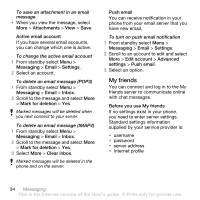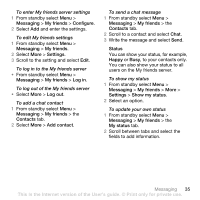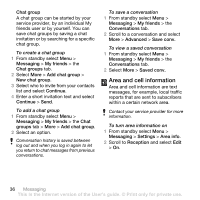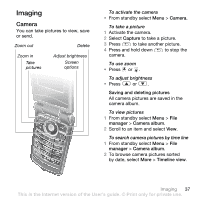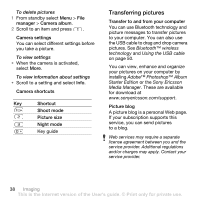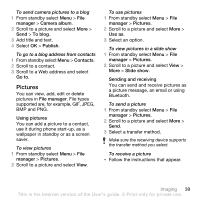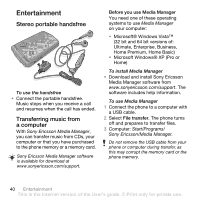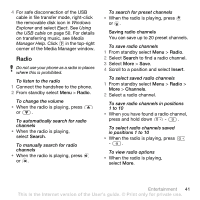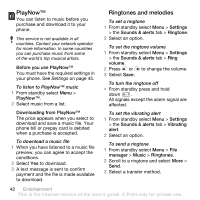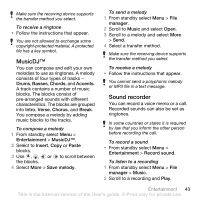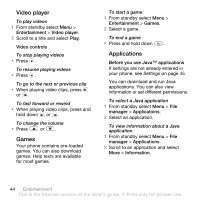Sony Ericsson Z555i User Guide - Page 41
Pictures, manager, Camera album, To blog, Publish, Contacts, Go to, File manager, Using pictures
 |
View all Sony Ericsson Z555i manuals
Add to My Manuals
Save this manual to your list of manuals |
Page 41 highlights
To send camera pictures to a blog 1 From standby select Menu > File manager > Camera album. 2 Scroll to a picture and select More > Send > To blog. 3 Add title and text. 4 Select OK > Publish. To go to a blog address from contacts 1 From standby select Menu > Contacts. 2 Scroll to a contact. 3 Scroll to a Web address and select Go to. Pictures You can view, add, edit or delete pictures in File manager. File types supported are, for example, GIF, JPEG, BMP and PNG. Using pictures You can add a picture to a contact, use it during phone start-up, as a wallpaper in standby or as a screen saver. To view pictures 1 From standby select Menu > File manager > Pictures. 2 Scroll to a picture and select View. To use pictures 1 From standby select Menu > File manager > Pictures. 2 Scroll to a picture and select More > Use as. 3 Select an option. To view pictures in a slide show 1 From standby select Menu > File manager > Pictures. 2 Scroll to a picture and select View > More > Slide show. Sending and receiving You can send and receive pictures as a picture message, an email or using Bluetooth. To send a picture 1 From standby select Menu > File manager > Pictures. 2 Scroll to a picture and select More > Send. 3 Select a transfer method. Make sure the receiving device supports the transfer method you select. To receive a picture • Follow the instructions that appear. Imaging 39 This is the Internet version of the User's guide. © Print only for private use.