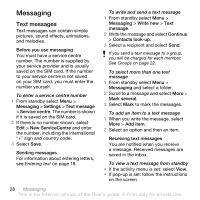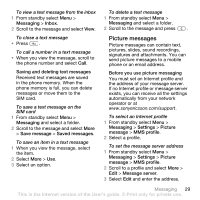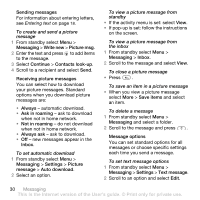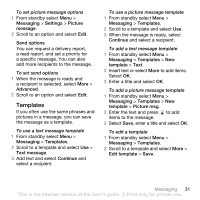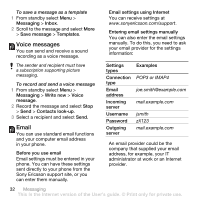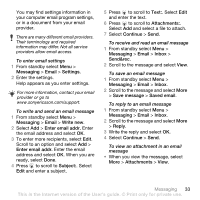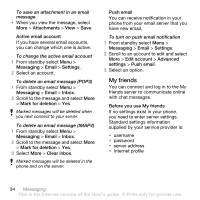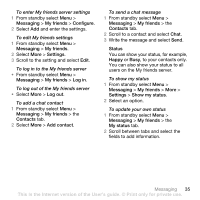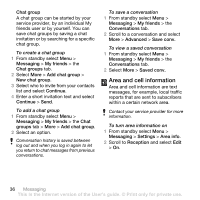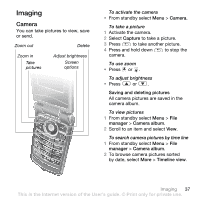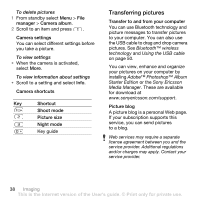Sony Ericsson Z555i User Guide - Page 35
Messaging, Email, Settings, Write new, Enter email addr., Subject, Attachments, Continue, Inbox
 |
View all Sony Ericsson Z555i manuals
Add to My Manuals
Save this manual to your list of manuals |
Page 35 highlights
You may find settings information in your computer email program settings, or in a document from your email provider. There are many different email providers. Their terminology and required information may differ. Not all service providers allow email access. To enter email settings 1 From standby select Menu > Messaging > Email > Settings. 2 Enter the settings. Help appears as you enter settings. For more information, contact your email provider or go to www.sonyericsson.com/support. To write and send an email message 1 From standby select Menu > Messaging > Email > Write new. 2 Select Add > Enter email addr. Enter the email address and select OK. 3 To enter more recipients, select Edit. Scroll to an option and select Add > Enter email addr. Enter the email address and select OK. When you are ready, select Done. 4 Press to scroll to Subject:. Select Edit and enter a subject. 5 Press to scroll to Text:. Select Edit and enter the text. 6 Press to scroll to Attachments:. Select Add and select a file to attach. 7 Select Continue > Send. To receive and read an email message 1 From standby select Menu > Messaging > Email > Inbox > Send&rec. 2 Scroll to the message and select View. To save an email message 1 From standby select Menu > Messaging > Email > Inbox. 2 Scroll to the message and select More > Save message > Saved email. To reply to an email message 1 From standby select Menu > Messaging > Email > Inbox. 2 Scroll to the message and select More > Reply. 3 Write the reply and select OK. 4 Select Continue > Send. To view an attachment in an email message • When you view the message, select More > Attachments > View. Messaging 33 This is the Internet version of the User's guide. © Print only for private use.