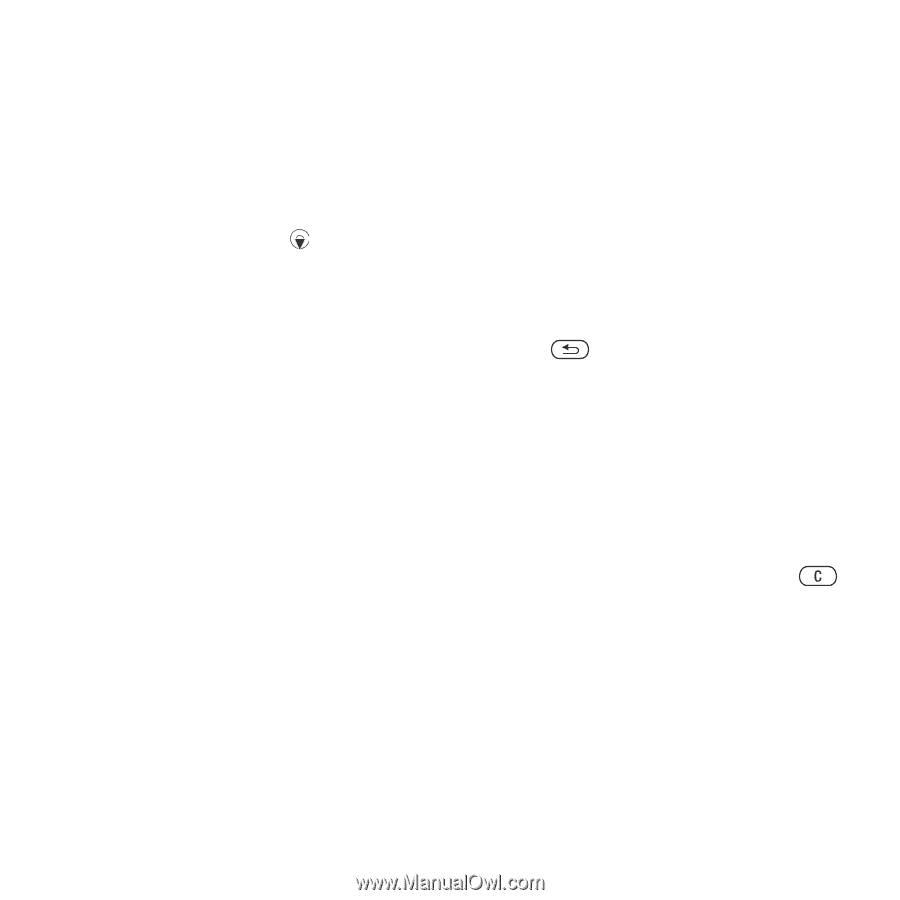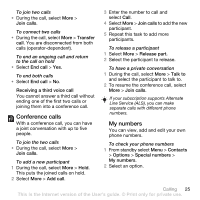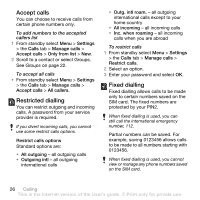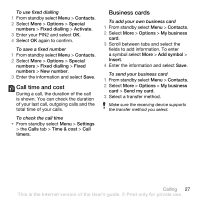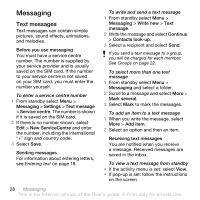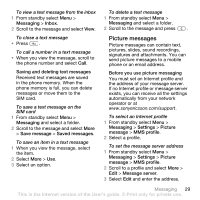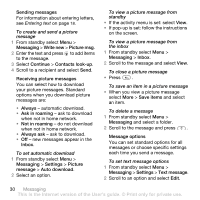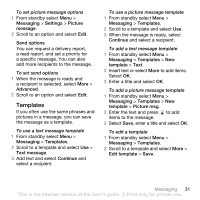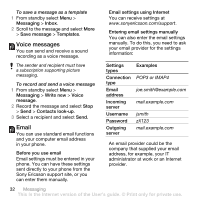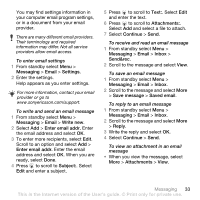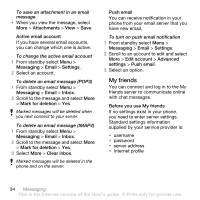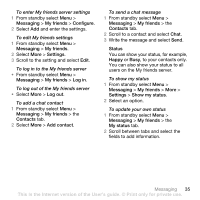Sony Ericsson Z555i User Guide - Page 32
If pop-up is set: follow the instructions, on the screen.
 |
View all Sony Ericsson Z555i manuals
Add to My Manuals
Save this manual to your list of manuals |
Page 32 highlights
Sending messages For information about entering letters, see Entering text on page 18. To create and send a picture message 1 From standby select Menu > Messaging > Write new > Picture msg. 2 Enter the text and press to add items to the message. 3 Select Continue > Contacts look-up. 4 Scroll to a recipient and select Send. Receiving picture messages You can select how to download your picture messages. Standard options when you download picture messages are: • Always - automatic download. • Ask in roaming - ask to download when not in home network. • Not in roaming - do not download when not in home network. • Always ask - ask to download. • Off - new messages appear in the Inbox. To set automatic download 1 From standby select Menu > Messaging > Settings > Picture message > Auto download. 2 Select an option. To view a picture message from standby • If the activity menu is set: select View. • If pop-up is set: follow the instructions on the screen. To view a picture message from the inbox 1 From standby select Menu > Messaging > Inbox. 2 Scroll to the message and select View. To close a picture message • Press . To save an item in a picture message • When you view a picture message select More > Save items and select an item. To delete a message 1 From standby select Menu > Messaging and select a folder. 2 Scroll to the message and press . Message options You can set standard options for all messages or choose specific settings each time you send a message. To set text message options 1 From standby select Menu > Messaging > Settings > Text message. 2 Scroll to an option and select Edit. 30 Messaging This is the Internet version of the User's guide. © Print only for private use.