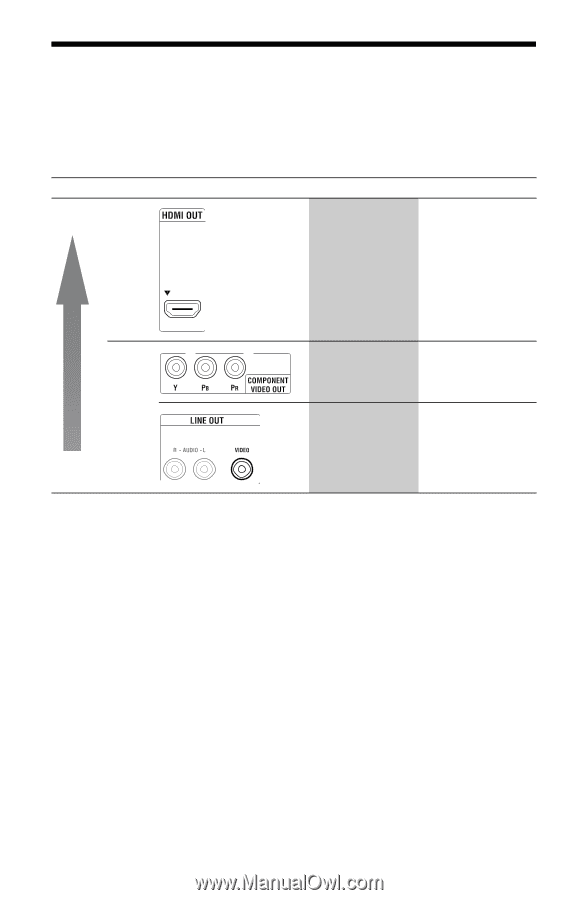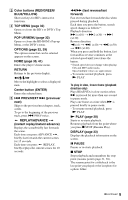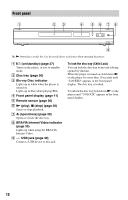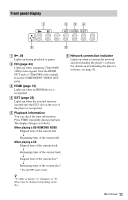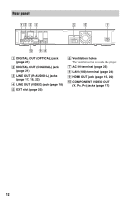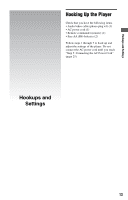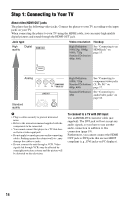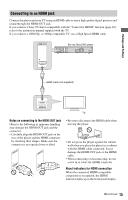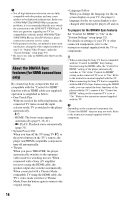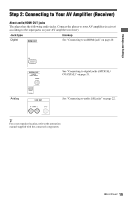Sony BDP-N460 Operating Instructions - Page 14
Step 1: Connecting to Your TV, About video/HDMI OUT jacks, To connect to a TV with DVI input
 |
UPC - 027242774902
View all Sony BDP-N460 manuals
Add to My Manuals
Save this manual to your list of manuals |
Page 14 highlights
Step 1: Connecting to Your TV About video/HDMI OUT jacks The player has the following video jacks. Connect the player to your TV according to the input jacks on your TV. When connecting the player to your TV using the HDMI cable, you can enjoy high quality digital pictures and sound through the HDMI OUT jack. Jack type High Digital quality Video resolution Hookup High Definition: 1080/24p, 1080p, 1080i, 720p Standard Definition: 480p, 480i See "Connecting to an HDMI jack" on page 15. Analog Standard quality b • Plug in cables securely to prevent unwanted noise. • Refer to the instruction manual supplied with the components to be connected. • You cannot connect this player to a TV that does not have a video input jack. • Do not apply too much pressure on the connecting cables. Pushing against the cabinet wall, etc., may damage the cables or jacks. • Do not connect the unit through a VCR. Video signals fed through VCRs may be affected by copyright protection systems and the picture will be distorted on the television. High Definition: See "Connecting to 1080i, 720p component video jacks Standard Definition: (Y, Pb, Pr)" on 480p, 480i page 17. Standard Definition: See "Connecting to 480i audio/video jacks" on page 18. To connect to a TV with DVI input Use an HDMI-DVI converter cable (not supplied). The DVI jack will not accept any audio signals, so you have to use another audio connection in addition to this connection (page 19). Furthermore, you cannot connect the HDMI OUT jack to DVI jacks that are not HDCP compliant (e.g., DVI jacks on PC displays). 14