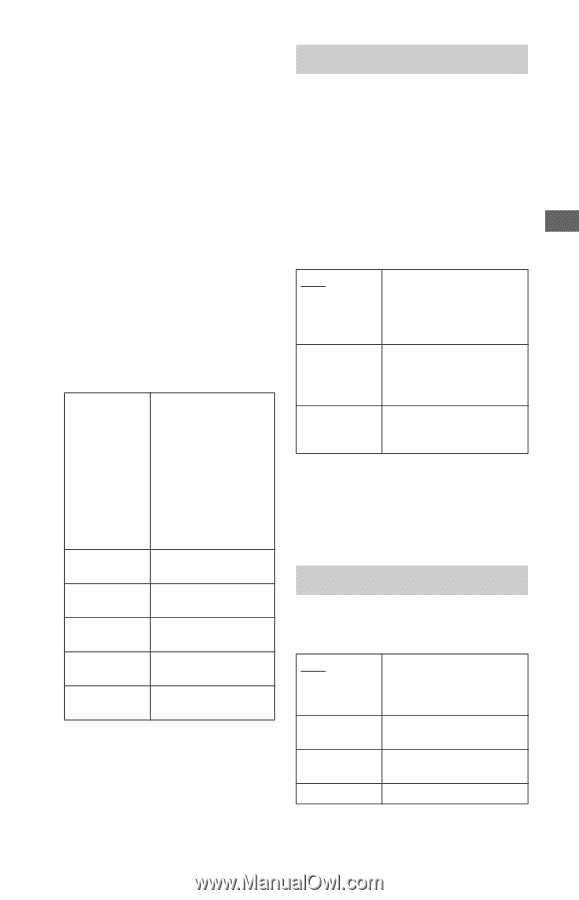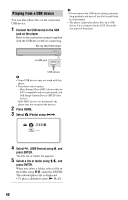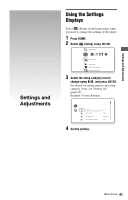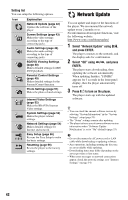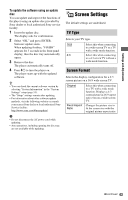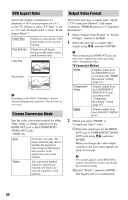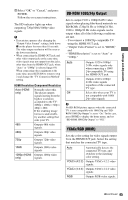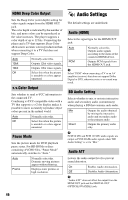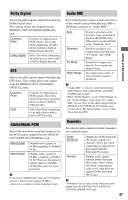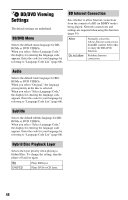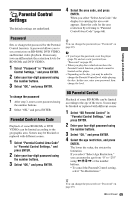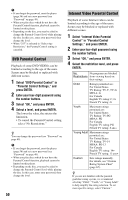Sony BDP-N460 Operating Instructions - Page 45
BD-ROM 1080/24p Output, YCbCr/RGB HDMI, HDMI Resolution/Component Resolution
 |
UPC - 027242774902
View all Sony BDP-N460 manuals
Add to My Manuals
Save this manual to your list of manuals |
Page 45 highlights
Settings and Adjustments 3 Select "OK" or "Cancel," and press ENTER. Follow the on-screen instructions. The HD indicator lights up when outputting 720p/1080i/1080p video signals. b • If no picture appears after changing the "Output Video Format" settings, hold down x on the player for more than 10 seconds. The video output resolution will be reset to the lowest resolution. • When connecting the HDMI OUT jack and other video output jacks at the same time, video signals may not output from the jacks, other than from the HDMI OUT jack, when "Auto" or "1080p" is selected (page 64). When connecting other equipment at the same time, press RETURN to return to step 2 and change the "TV Connection Method" setting. HDMI Resolution/Component Resolution Auto (HDMI only) Normally select this. The player outputs signals starting from the highest resolution acceptable to the TV: 1080p > 1080i > 720p > 480p > 480i If the resulting image format is undesirable, try another setting that suits your TV. 480i Outputs 480i video signals. 480p Outputs 480p video signals. 720p Outputs 720p video signals. 1080i Outputs 1080i video signals. 1080p (HDMI Outputs 1080p video only) signals. BD-ROM 1080/24p Output Sets to output 1920 × 1080p/24 Hz video signals when playing film-based materials on BD-ROMs (720p/24 Hz or 1080p/24 Hz). 1920 × 1080p/24 Hz video signals can be output when all of the following conditions are met. - You connect a 1080/24p-compatible TV using the HDMI OUT jack, - "Output Video Format" is set to "HDMI," and - "HDMI Resolution" is set to "Auto" or "1080p." Auto On Off Outputs 1920 × 1080p/ 24 Hz video signals only when connecting a 1080/ 24p-compatible TV using the HDMI OUT jack. Outputs 1920 × 1080p/ 24 Hz video signals regardless of the connected TV type. Select this when your TV is not compatible with 1080/ 24p video signals. b No BD-ROM picture appears when the connected TV is non-compatible with 1080/24p and "BDROM 1080/24p Output" is set to "On." In this case, press HOME to display the home menu, and set "BD-ROM 1080/24p Output" to "Off." YCbCr/RGB (HDMI) Sets the color setting for video signals output from the HDMI OUT jack. Select the setting that matches the connected TV type. Auto Automatically detects the connected TV type, and switches to the matching color setting. YCbCr (4:2:2) Outputs YCbCr 4:2:2 video signals. YCbCr (4:4:4) Outputs YCbCr 4:4:4 video signals. RGB Outputs RGB video signals. ,continued 45