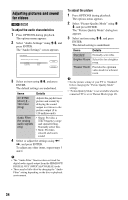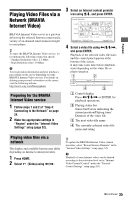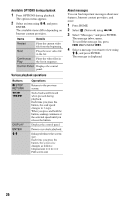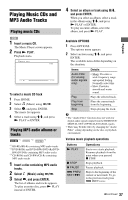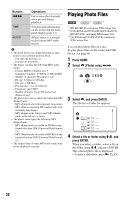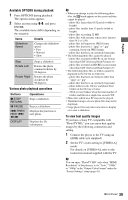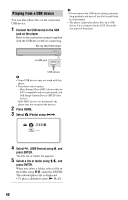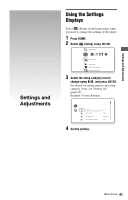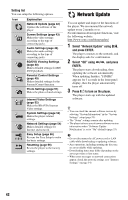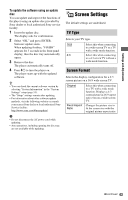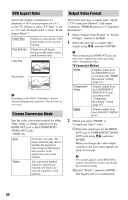Sony BDP-N460 Operating Instructions - Page 39
Available OPTIONS during playback, Various photo playback operations, To view best quality images - jpeg
 |
UPC - 027242774902
View all Sony BDP-N460 manuals
Add to My Manuals
Save this manual to your list of manuals |
Page 39 highlights
Playback Available OPTIONS during playback 1 Press OPTIONS during playback. The options menu appears. 2 Select an item using M/m, and press ENTER. The available items differ depending on the situation. Items Slideshow Speed Details Changes the slideshow speed. • Fast • Normal • Slow Stop Rotate Left Rotate Right Stops a slideshow. Rotates the photo counterclockwise by 90 degrees. Rotates the photo clockwise by 90 degrees. Various photo playback operations Buttons x STOP RETURN X PAUSE . PREV/ NEXT >

39
Playback
Available OPTIONS during playback
1
Press OPTIONS during playback.
The options menu appears.
2
Select an item using
M
/
m
, and press
ENTER.
The available items differ depending on
the situation.
Various photo playback operations
b
•
When you attempt to play the following photo
files, the
mark appears on the screen and they
cannot be played.
– photo files larger than 8,192 pixels (width or
height)
– photo files smaller than 15 pixels (width or
height)
– photo files exceeding 32 MB
– photo files with extreme aspect ratios (greater
than 50:1 or 1:50)
– photo files in Progressive JPEG format
– photo files that have a “.jpeg” or “.jpg”
extension, but not in JPEG format
– photo files that have an extremely long name
•
The following photo files cannot be played.
– photo files recorded on BD-Rs in any format
other than UDF (Universal Disk Format) 2.6
– photo files recorded on BD-REs in any format
other than UDF (Universal Disk Format) 2.5
•
The following photo files or folders cannot be
displayed in the file list or folder list.
– photo files that have an extension other than
“.jpeg” or “.jpg”
– photo files that have an extremely long name
– photo folders in the 5th tree and photo files/
folders in the 6th tree or lower
– 501th or more folders when the total number of
folders and files in a single tree exceeds 500
•
Photo files edited on a PC may not be played.
•
Thumbnail images of some photo files may not be
displayed.
•
Large photo files may take some time to display
or to start a slideshow.
To view best quality images
If you have a Sony TV compatible with
“PhotoTV HD,” you can enjoy best quality
images by the following connection and
setting.
1
Connect the player to the TV using an
HDMI cable (not supplied).
2
Set the TV’s video setting to [VIDEO-A]
mode.
For details on [VIDEO-A], refer to the
instruction manual supplied with the TV.
b
You can enjoy “PhotoTV HD” only when “HDMI
Resolution” of the player is set to “Auto,” “1080i,”
or “1080p” in the “Output Video Format” under the
“Screen Settings” setup (page 45).
Items
Details
Slideshow
Speed
Changes the slideshow
speed.
• Fast
• Normal
• Slow
Stop
Stops a slideshow.
Rotate Left
Rotates the photo
counterclockwise by
90 degrees.
Rotate Right
Rotates the photo
clockwise by
90 degrees.
Buttons
Operations
x
STOP
RETURN
Stops a slideshow.
X
PAUSE
Pauses a slideshow.
.
PREV/
NEXT
>
<
/
,
Displays the previous or
next photo.
DISPLAY
Displays the file
information.
,
continued