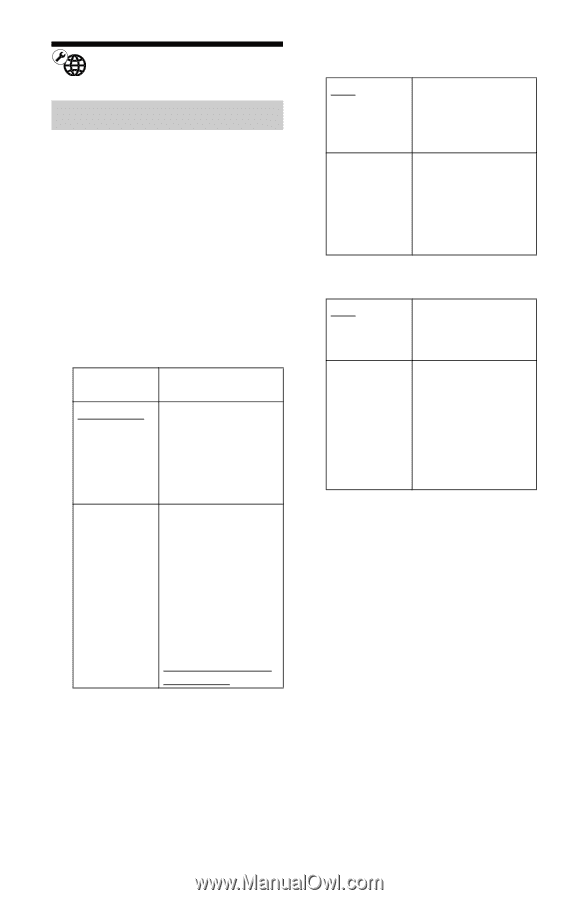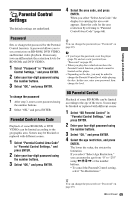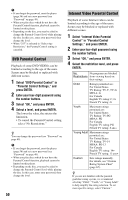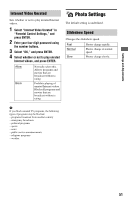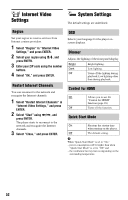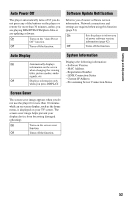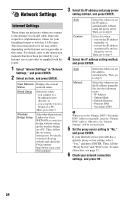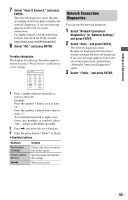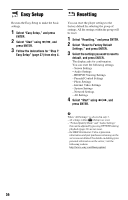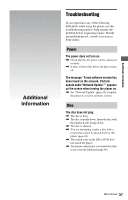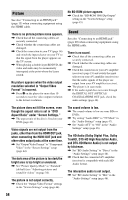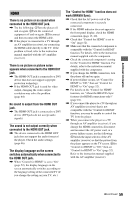Sony BDP-N460 Operating Instructions - Page 54
Network Settings, Internet Settings - wireless bridge
 |
UPC - 027242774902
View all Sony BDP-N460 manuals
Add to My Manuals
Save this manual to your list of manuals |
Page 54 highlights
Network Settings Internet Settings These items are necessary when you connect to the Internet via a LAN cable. Enter the respective (alphanumeric) values for your broadband router or wireless LAN router. The items that need to be set may differ, depending on the Internet service provider or the router. For details, refer to the instruction manuals that have been provided by your Internet service provider or supplied with the router. 1 Select "Internet Settings" in "Network Settings," and press ENTER. 2 Select an item, and press ENTER. View Network Displays the current Status network status. Wired Setup Select this when: - you connect to a broadband router directly, or - you set up the wireless bridge on a PC. Then, go to step 3. Wireless Bridge Setup Select this when you use Linksys by Cisco WET610N as a wireless bridge without setting up the wireless bridge on a PC. Then, follow the on-screen instructions. For details, visit the following website and check the FAQ contents: http://www.sony.com/ blurayupdate/ 3 Select the IP address and proxy server setting method, and press ENTER. Auto Select this when you set the IP address automatically without using the proxy server. Then, go to step 6. Custom Select this when: - you set the IP address manually, or - you set the IP address automatically and use the proxy server. Then, go to step 4. 4 Select the IP address setting method, and press ENTER. Auto Manual Select this when you set the address automatically. Then, go to step 5. Select this when you set the IP address manually. Set also the following items: - IP Address - Subnet Mask - Default Gateway - Primary DNS - Secondary DNS b When you set the "Primary DNS"/"Secondary DNS" addresses manually, enter the "Primary DNS" address. Otherwise, the "Internet Settings" will be set incorrectly. 5 Set the proxy server setting to "No," and press ENTER. If your Internet service provider has a specific proxy server setting, select "Yes," and press ENTER. Then, fill the "Proxy Server" and "Port" rows. To enter characters, see page 55. 6 Check your network connection settings, and press ,. 54