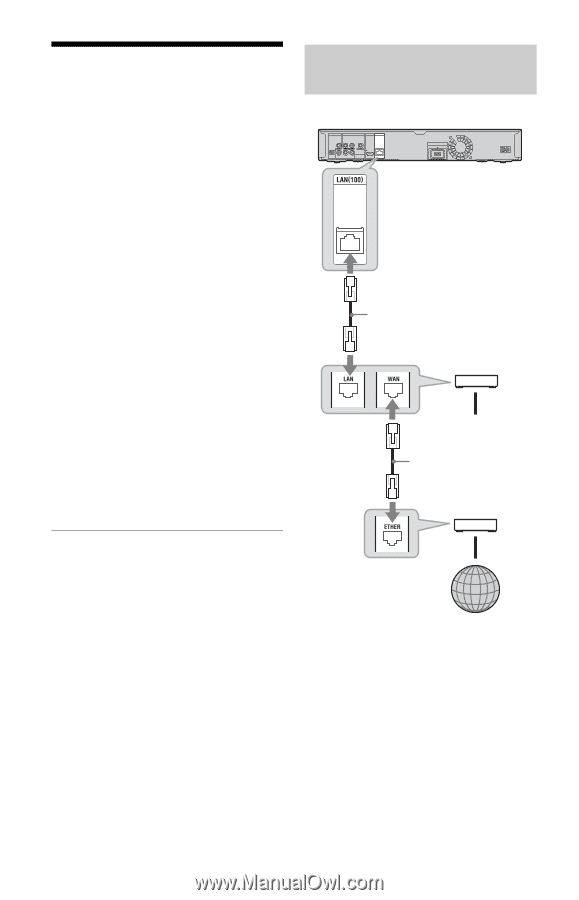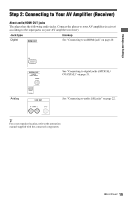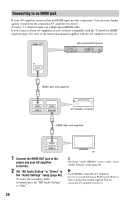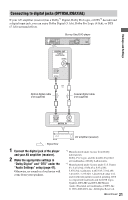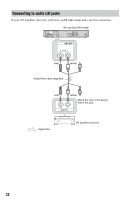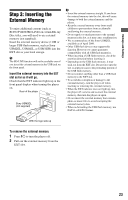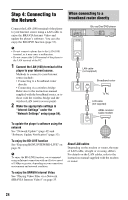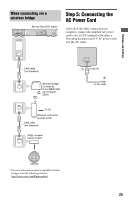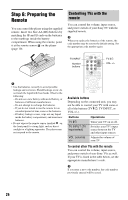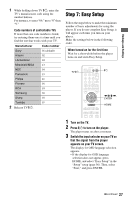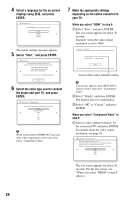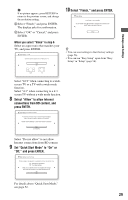Sony BDP-N460 Operating Instructions - Page 24
Step 4: Connecting to the Network, When connecting to a broadband router directly - network blu ray disc player
 |
UPC - 027242774902
View all Sony BDP-N460 manuals
Add to My Manuals
Save this manual to your list of manuals |
Page 24 highlights
Step 4: Connecting to the Network Connect the LAN (100) terminal of the player to your Internet source using a LAN cable to enjoy the BRAVIA Internet Video and update the player's software. You can also enjoy the BD-LIVE function (page 32). b • Do not connect a phone line to the LAN (100) terminal, as it may cause a malfunction. • Do not connect the LAN terminal of the player to the LAN terminal of the PC. 1 Connect the LAN (100) terminal of the player to your Internet source. Methods to connect to your Internet source include: • Connecting to a broadband router directly • Connecting via a wireless bridge Refer also to the instruction manual supplied with the broadband router, or to those with the wireless bridge and the wireless LAN router (access point). 2 Make the appropriate settings in "Internet Settings" under the "Network Settings" setup (page 54). When connecting to a broadband router directly Blu-ray Disc/DVD player LAN cable (not supplied) Broadband router To PC LAN cable (not supplied) ADSL modem/ Cable modem To update the player's software using the network See "Network Update" (page 42) and "Software Update Notification" (page 53). To enjoy the BD-LIVE function See "Enjoying BONUSVIEW/BD-LIVE" on page 32. b To enjoy the BD-LIVE function, we recommend using an Internet connection with an effective speed of 1 Mbps or greater, depending on your connection environment and network condition. To enjoy the BRAVIA Internet Video See "Playing Video Files via a Network (BRAVIA Internet Video)" on page 35. Internet About LAN cables Depending on the modem or router, the type of LAN cable, straight or crossing, differs. For details on the LAN cables, refer to the instruction manual supplied with the modem or router. 24