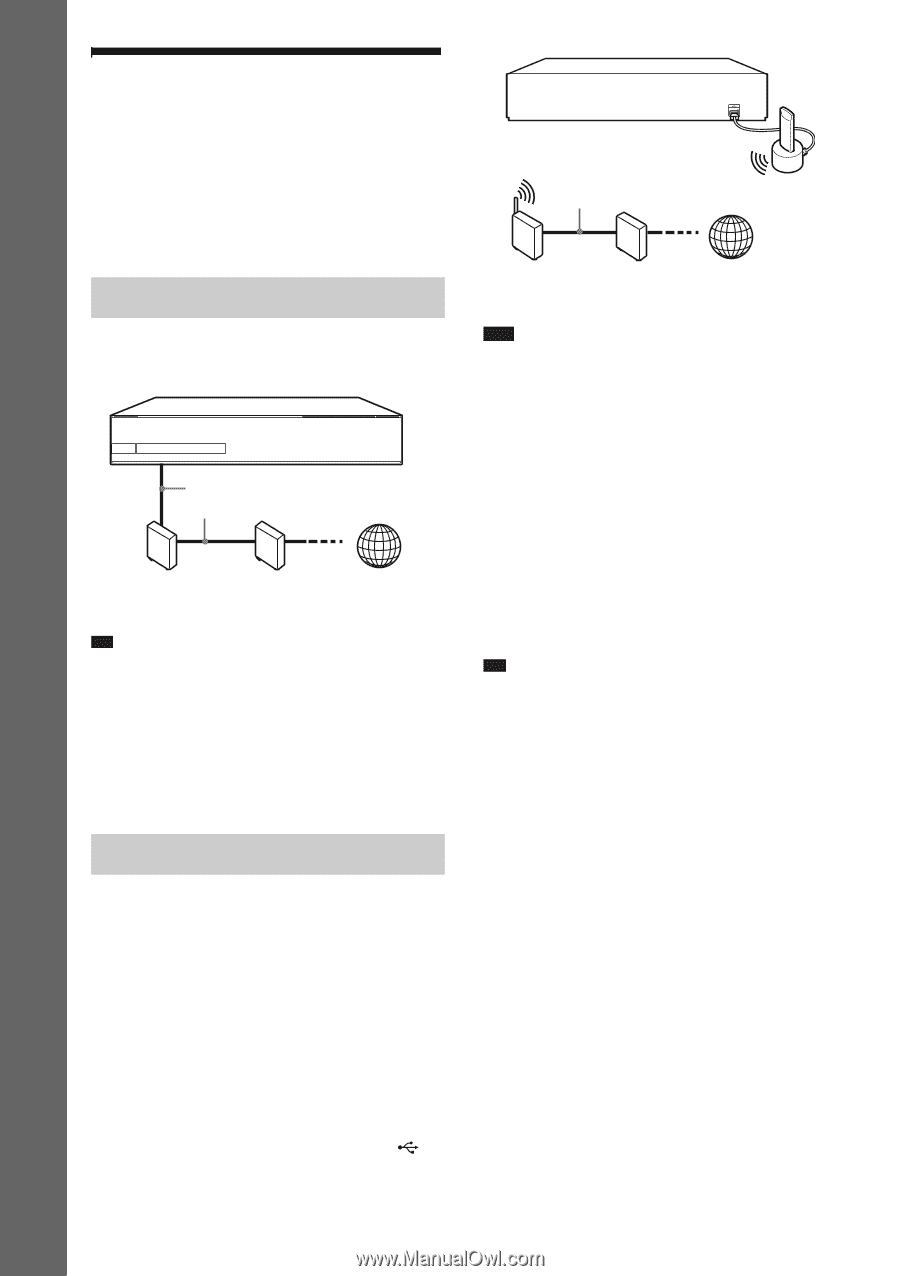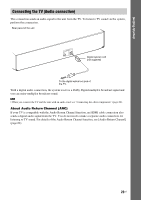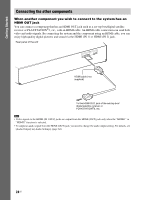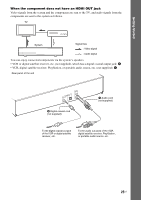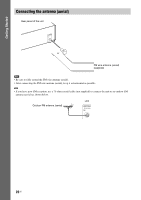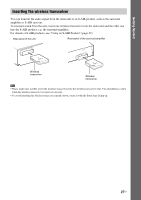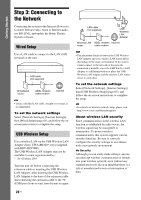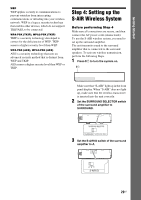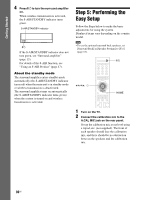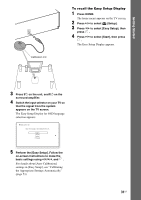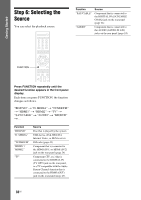Sony BDV-IZ1000W Operating Instructions - Page 28
Step 3: Connecting to the Network, Wired Setup, USB Wireless Setup
 |
View all Sony BDV-IZ1000W manuals
Add to My Manuals
Save this manual to your list of manuals |
Page 28 highlights
Getting Started Step 3: Connecting to the Network Connecting the system to the Internet allows you to watch Internet video, listen to Internet audio, use BD-LIVE, and update the Home Theatre System software. Wired Setup Use a LAN cable to connect to the LAN (100) terminal on the unit. LAN cable (not supplied) Broadband router ADSL modem/ cable modem Internet Tip • Using a shielded LAN cable, straight or crossing, is recommended. To set the network settings Select [Network Settings], [Internet Settings], then [Wired Setup] (page 65), and follow the onscreen instructions to complete the setup. USB Wireless Setup Use a wireless LAN via the USB Wireless LAN Adapter (Sony UWA-BR100* only) (supplied with BDV-HZ970W). The USB Wireless LAN Adapter may not be available in some regions/countries. * As of January 2010. Turn the unit off before connecting the extension cable or inserting the USB Wireless LAN Adapter. After inserting the USB Wireless LAN Adapter to the base of the extension cable and connecting the extension cable to the (USB) port (front or rear), turn the unit on again. LAN cable (not supplied) USB Wireless LAN Adapter Wireless LAN ADSL modem/ Internet router cable modem Note • The placement distance between the USB Wireless LAN Adapter and your wireless LAN router differs depending on the usage environment. If the system cannot connect to the network or the network connection is unstable, move the USB Wireless LAN Adapter to a different position or place the USB Wireless LAN Adapter and the wireless LAN router closer to each other. To set the network settings Select [Network Settings], [Internet Settings], then [USB Wireless Setup] (page 65), and follow the on-screen instructions to complete the setup. Tip • For details on wireless network setup, please visit: http://www.sony.com/blurayhtsupport About wireless LAN security Since communication via the wireless LAN function is established by radio waves, the wireless signal may be susceptible to interception. To protect wireless communication, this system supports various security functions. Be sure to correctly configure the security settings in accordance with your network environment. No Security Although you can easily make settings, anyone can intercept wireless communication or intrude into your wireless network, even without any sophisticated tools. Keep in mind that there is a risk of unauthorized access or interception of data. 28US