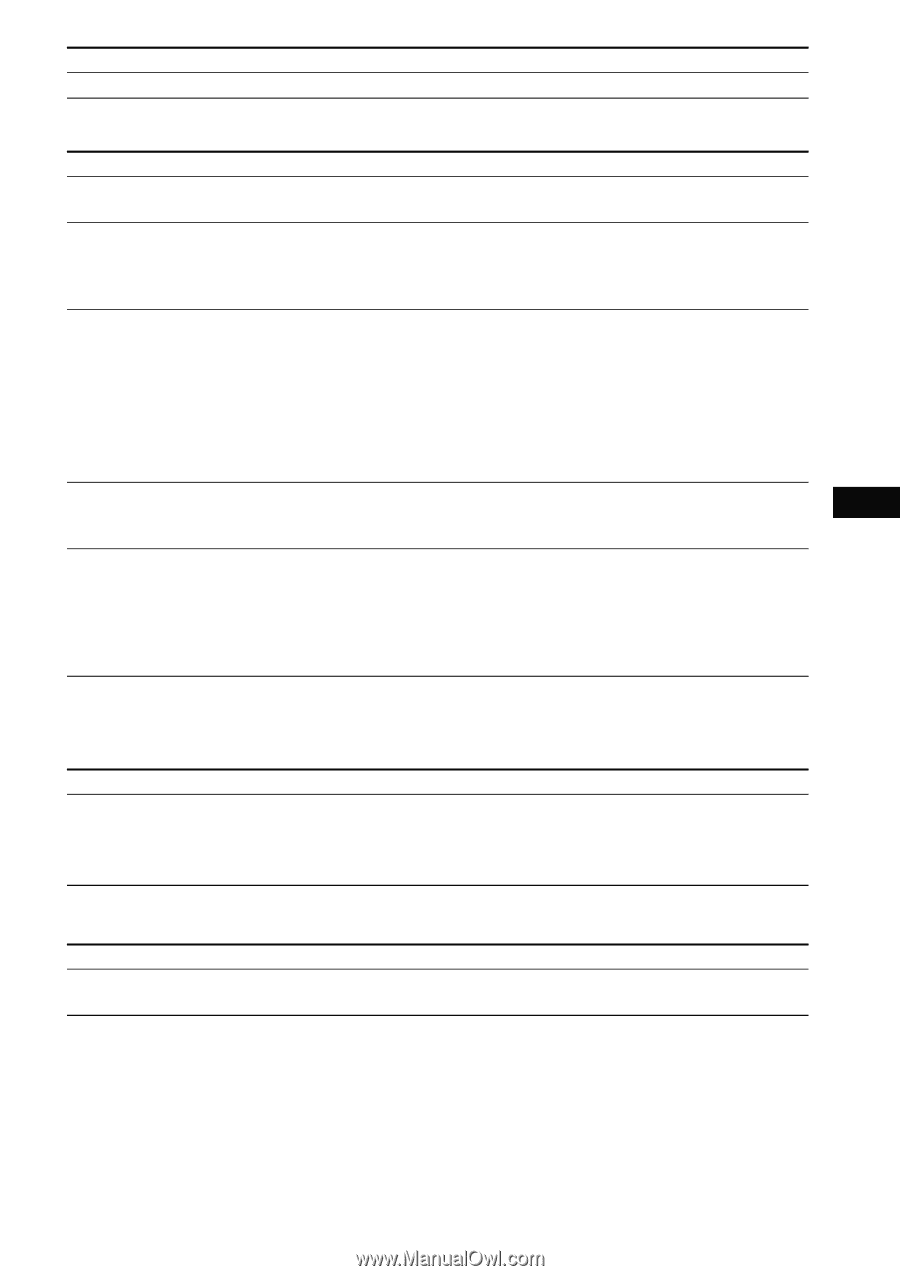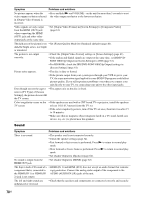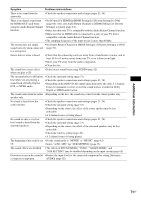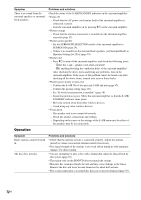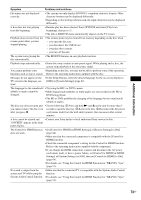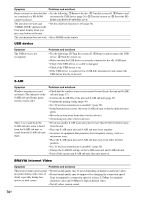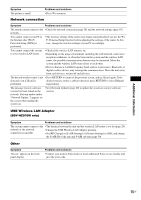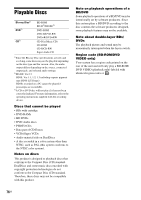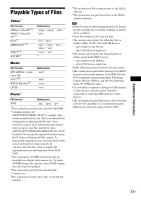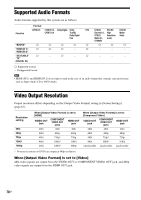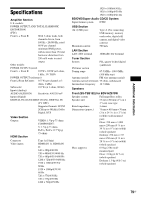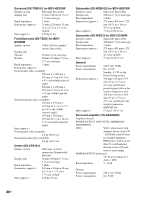Sony BDV-IZ1000W Operating Instructions - Page 75
Network connection, USB Wireless LAN Adapter, Other, BDV-HZ970W only
 |
View all Sony BDV-IZ1000W manuals
Add to My Manuals
Save this manual to your list of manuals |
Page 75 highlights
Additional Information Symptom The picture is small. Problems and solutions • Press X to zoom in. Network connection Symptom Problems and solutions The system cannot connect to the • Check the network connection (page 28) and the network settings (page 65). network. You cannot connect your PC to the Internet after [Wi-Fi Protected Setup (WPS)] is performed. • The wireless settings of the router may change automatically if you use the WiFi Protected Setup function before adjusting the settings of the router. In this case, change the wireless settings of your PC accordingly. You cannot connect the system to your wireless LAN router. • Check if the wireless LAN router is on. • Depending on the usage environment, including the wall material, radio wave reception conditions, or obstacles between the system and the wireless LAN router, the possible communication distance may be shortened. Move the system and the wireless LAN router closer to each other. • Devices that use a 2.4 GHz frequency band, such as a microwave, Bluetooth, or digital cordless device, may interrupt the communication. Move the unit away from such devices, or turn off such devices. The desired wireless router is not • Press RETURN to return to the previous screen, and try [Scan] again. If the detected even if [Scan] is desired wireless router is still not detected, press RETURN to select [Manual performed. registration]. The message [A new software version has been found on the network. Perform update under "Network Update."] appears on the screen when turning the system on. • See [Network Update] (page 60) to update the system to a newer software version. USB Wireless LAN Adapter (BDV-HZ970W only) Symptom Problems and solutions The system cannot connect to the • The distance between the unit and the wireless LAN router is too far (page 28). network or the network • Change the USB Wireless LAN Adapter position. connection is unstable. • Set [RF Change] in [S-AIR Settings] of [System Settings] to [Off], and change the S-AIR ID of the unit and S-AIR sub unit (page 50). Other Symptom "Exxxx" appears in the front panel display. Problems and solutions • Contact your nearest Sony dealer or local authorized Sony service facility and give the error code. 75US