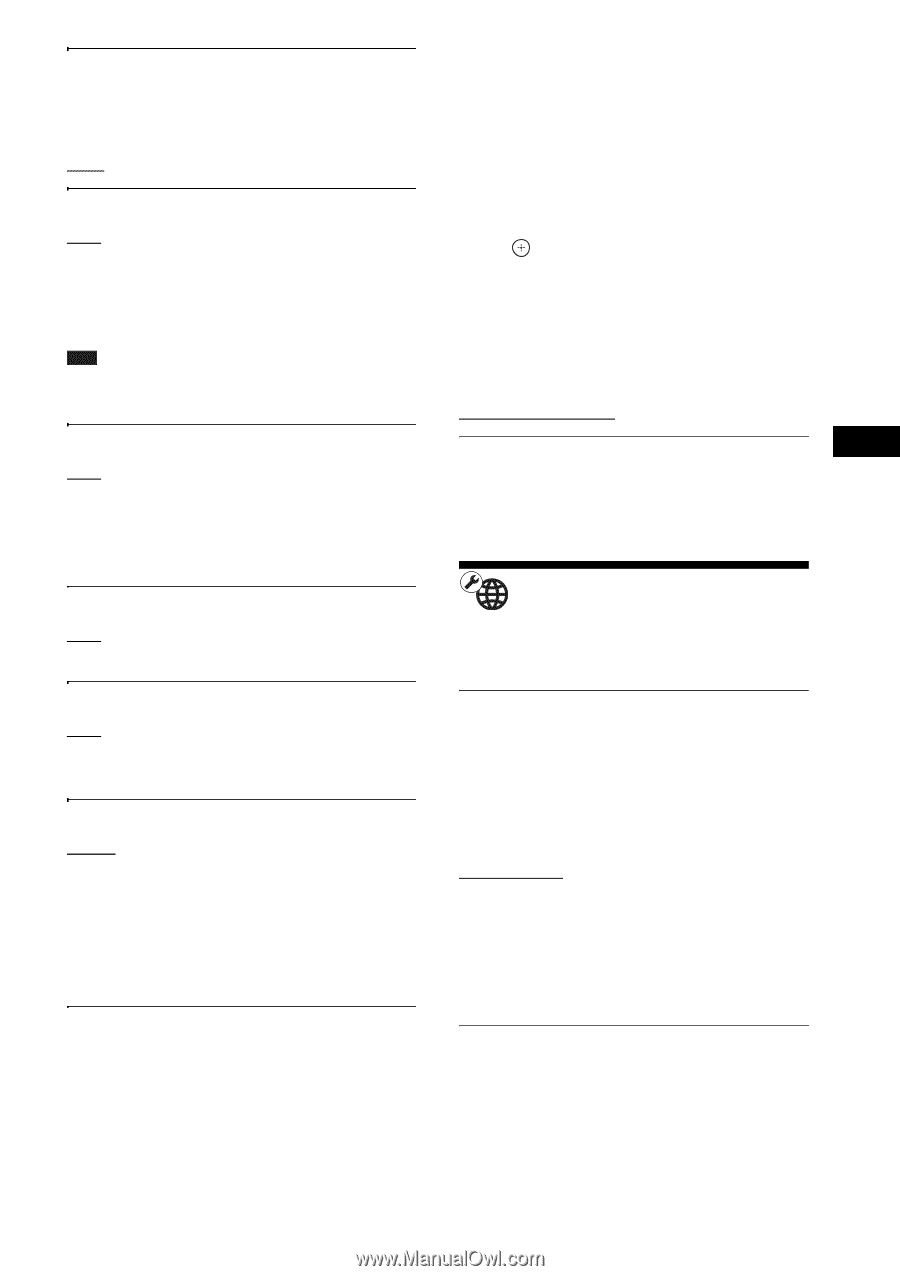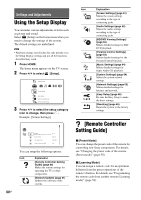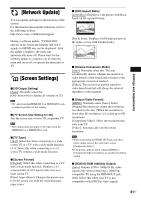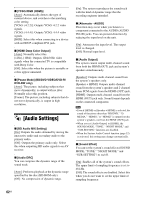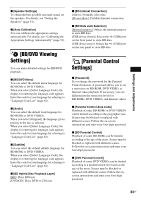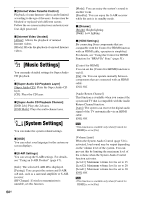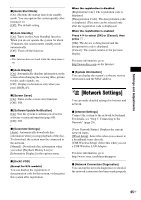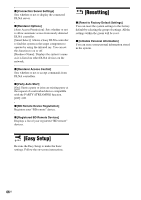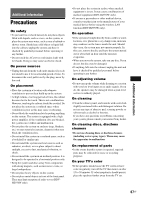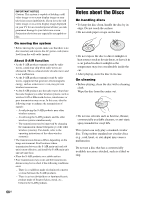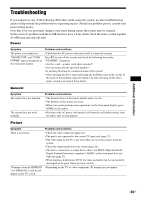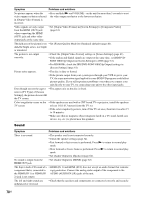Sony BDV-IZ1000W Operating Instructions - Page 65
[Network Settings], Settings and Adjustments
 |
View all Sony BDV-IZ1000W manuals
Add to My Manuals
Save this manual to your list of manuals |
Page 65 highlights
Settings and Adjustments x [Quick Start Mode] [On]: Shortens the startup time from standby mode. You can operate the system quickly after turning it on. [Off]: The default setting. x [Auto Standby] [On]: Turns on the [Auto Standby] function. When you do not operate the system for about 30 minutes, the system enters standby mode automatically. [Off]: Turns off the function. Note • This function does not work while the sleep timer is set. x [Auto Display] [On]: Automatically displays information on the screen when changing the viewing titles, picture modes, audio signals, etc. [Off]: Displays information only when you press DISPLAY. x [Screen Saver] [On]: Turns on the screen saver function. [Off]: Off. x [Software Update Notification] [On]: Sets the system to inform you of newer software version information (page 60). [Off]: Off. x [Gracenote Settings] [Auto]: Automatically downloads disc information when you stop playback of the disc. To download, the system must be connected to the network. [Manual]: Downloads disc information when you select [Playback History List] or [Information Display] in the options menu. x [DivX® VOD] (Except for U.S. models) You can display the registration or deregistration code for this system, or deregister this system after registration. When the registration is disabled [Registration Code]: The registration code is displayed. [Deregistration Code]: The deregistration code is displayed. (This item can be selected only after the registration code is displayed.) When the registration is enabled Press C/c to select [OK] or [Cancel], then press . [OK]: The device is deregistered and the deregistration code is displayed. [Cancel]: The system returns to the previous display. For more information, go to http://www.divx.com on the Internet. x [System Information] You can display the system's software version information and the MAC address. [Network Settings] You can make detailed settings for Internet and network. x [Internet Settings] Connect the system to the network beforehand. For details, see "Step 3: Connecting to the Network" (page 28). [View Network Status]: Displays the current network status. [Wired Setup]: Select this when you connect to a broadband router directly. [USB Wireless Setup]: Select this when you use a USB Wireless LAN Adapter. For more information, go to http://www.sony.com/blurayhtsupport x [Network Connection Diagnostics] You can run the network diagnostics to check if the network connection has been made properly. 65US