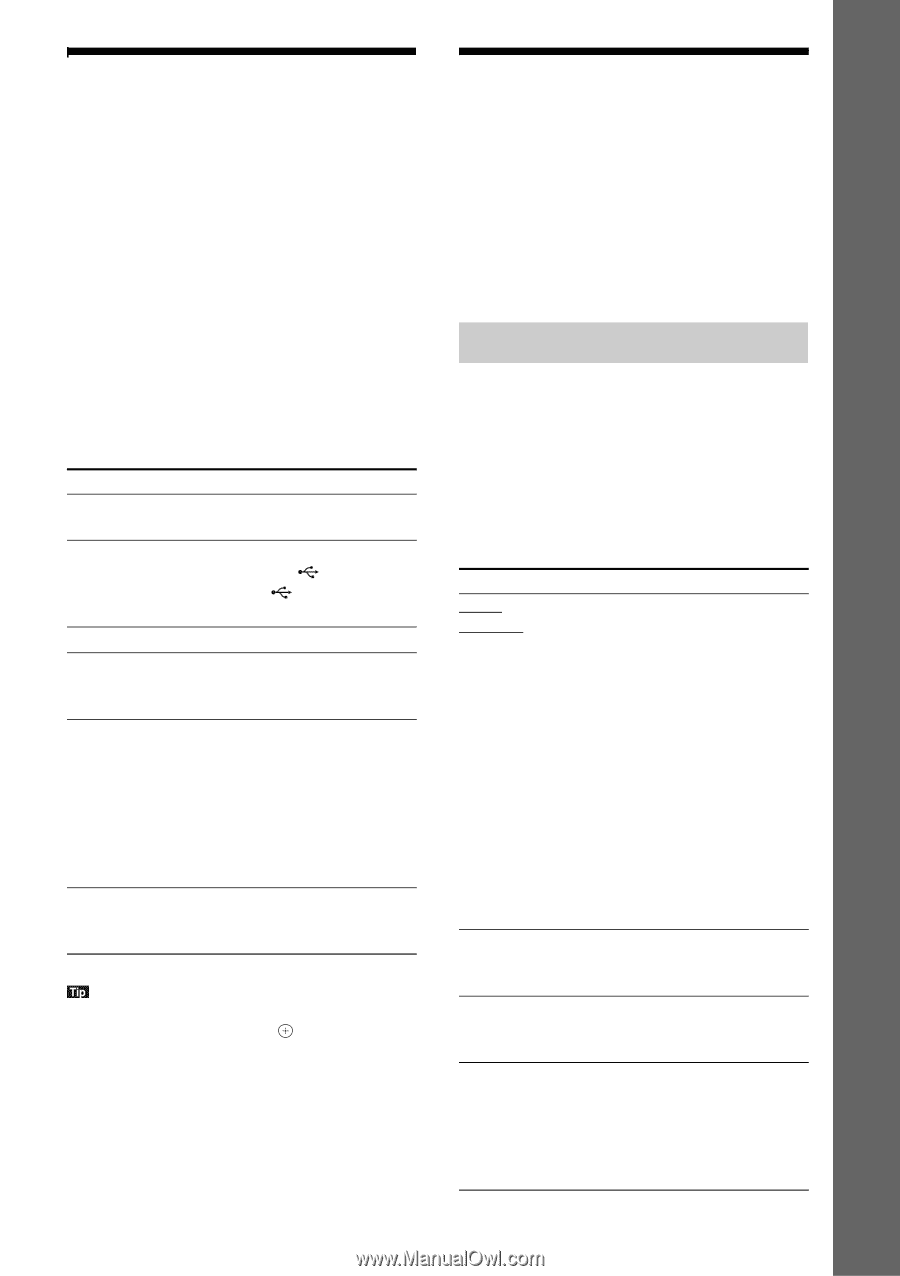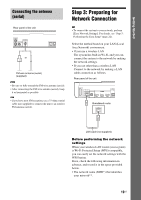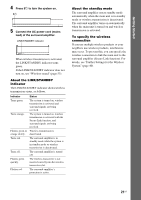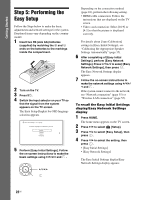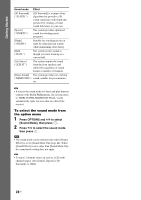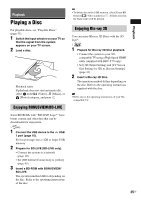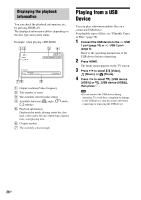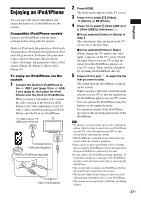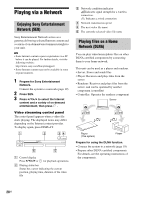Sony BDV-N790W Operating Instructions - Page 23
Step 6: Selecting the Source, Step 7: Enjoying Surround Sound, Selecting the sound mode - home theater
 |
View all Sony BDV-N790W manuals
Add to My Manuals
Save this manual to your list of manuals |
Page 23 highlights
Step 6: Selecting the Source You can select the playback source. Press FUNCTION repeatedly until the desired function appears in the front panel display. When you press FUNCTION once, the current function appears in the front panel display, then each time you press FUNCTION, the function changes as follows. "BD/DVD" t "USB1" t "USB2" t "FM" t "HDMI1" t "HDMI2" t "TV" t "AUDIO" t "BD/DVD" t ... Function Source "BD/DVD" Disc or network device to be played by the system "USB1"/"USB2" USB device or iPod/iPhone that is connected to the USB 1 (page 10) or USB 2 port (page 9) "FM" FM radio (page 34) "HDMI1"/ "HDMI2" Component that is connected to the HDMI (IN 1) or HDMI (IN 2) jack on the rear panel (page 17) "TV" Component (TV, etc.) that is connected to the TV (DIGITAL IN OPTICAL) jack on the rear panel, or a TV compatible with the Audio Return Channel function that is connected to the HDMI (OUT) jack on the rear panel (page 16) "AUDIO" Component that is connected to the AUDIO (AUDIO IN L/R) jacks on the rear panel (page 17) Some functions may be changed via the TV screen by pressing FUNCTION, X/x, and . Step 7: Enjoying Surround Sound After performing the previous Steps and starting playback, you can easily enjoy pre-programmed sound modes that are tailored to different kinds of sound sources. They bring the exciting and powerful sound of movie theaters into your home. Selecting the sound mode Press SOUND MODE +/- repeatedly during playback until the desired mode appears in the front panel display or on the TV screen. You can select the following items. The text enclosed in brackets ([--]) appears on the TV screen, and the text enclosed in double quotation mark ("--") appears in the front panel display. Sound mode Effect [Auto] ("AUTO") The system selects [Movie] or [Music] automatically to produce the sound effect depending on the disc or sound stream. • 2-channel source: The system simulates surround sound from 2-channel sources and outputs sound from the 5.1 channel speakers by duplicating 2-channel source sound across each speaker. • Multi-channel source: The system outputs sound from the speakers depending on the number of channels of the source. [Movie] ("MOVIE") The system provides the optimized sound for watching movies. [Music] ("MUSIC") The system provides the optimized sound for listening to music. [Audio Enhancer] ("ENHANCER") The system optimizes 2-channel sources by enhancing sound lost by audio compression. Sound volume is automatically adjusted so that you can enjoy audio contents with inconsistent volume. 23US Getting Started