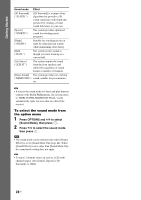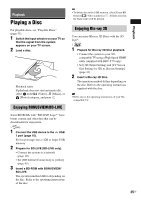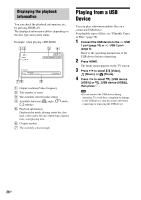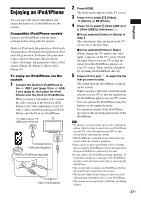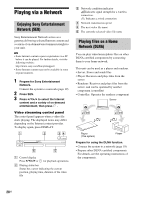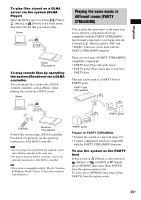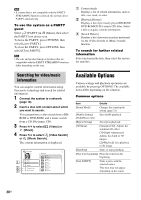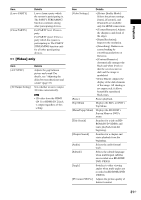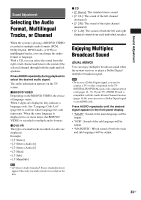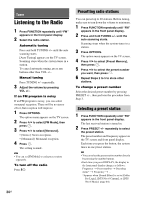Sony BDV-N790W Operating Instructions - Page 29
Playing the same music in different rooms (PARTY STREAMING), Playback - instructions
 |
View all Sony BDV-N790W manuals
Add to My Manuals
Save this manual to your list of manuals |
Page 29 highlights
Playback To play files stored on a DLNA server via the system (DLNA Player) Select the DLNA server icon from [Video], [Music], or [Photo] in the home menu, then select the file that you want to play. Server Player (This system) To play remote files by operating the system (Renderer) via a DLNA controller You can operate the system with a DLNAcertified controller, such as iPhone, when playing files stored on a DLNA server. Server Playing the same music in different rooms (PARTY STREAMING) You can play the same music at the same time across all Sony components which are compatible with the PARTY STREAMING function and connected to your home network. Contents in [Music] and the "FM" and "AUDIO" functions can be used with the PARTY STREAMING function. There are two kinds of PARTY STREAMINGcompatible components. • PARTY host: Plays and sends music. • PARTY guest: Plays music that is sent from PARTY host. This unit can be used as a PARTY host or PARTY guest. PARTY host (This system) PARTY guest Controller Renderer (This system) Control this system using a DLNA controller. For details of operation, see the operating instructions of the DLNA controller. • Do not operate the system with the supplied remote and a DLNA controller at the same time. • For details about the DLNA controller, refer to the operating instructions of the DLNA controller. • The system is compatible with the "Play To" function of Windows Media® Player 12 that comes standard with Windows 7. PARTY guest Prepare for PARTY STREAMING. • Connect the system to a network (page 19). • Connect components which are compatible with the PARTY STREAMING function. To use the system as the PARTY host Select a track in [Music], a radio station in [Radio], or [AUDIO] in [Input], press OPTIONS, then select [Start PARTY] from the options menu to start. To close, press OPTIONS, then select [Close PARTY] from the options menu. 29US