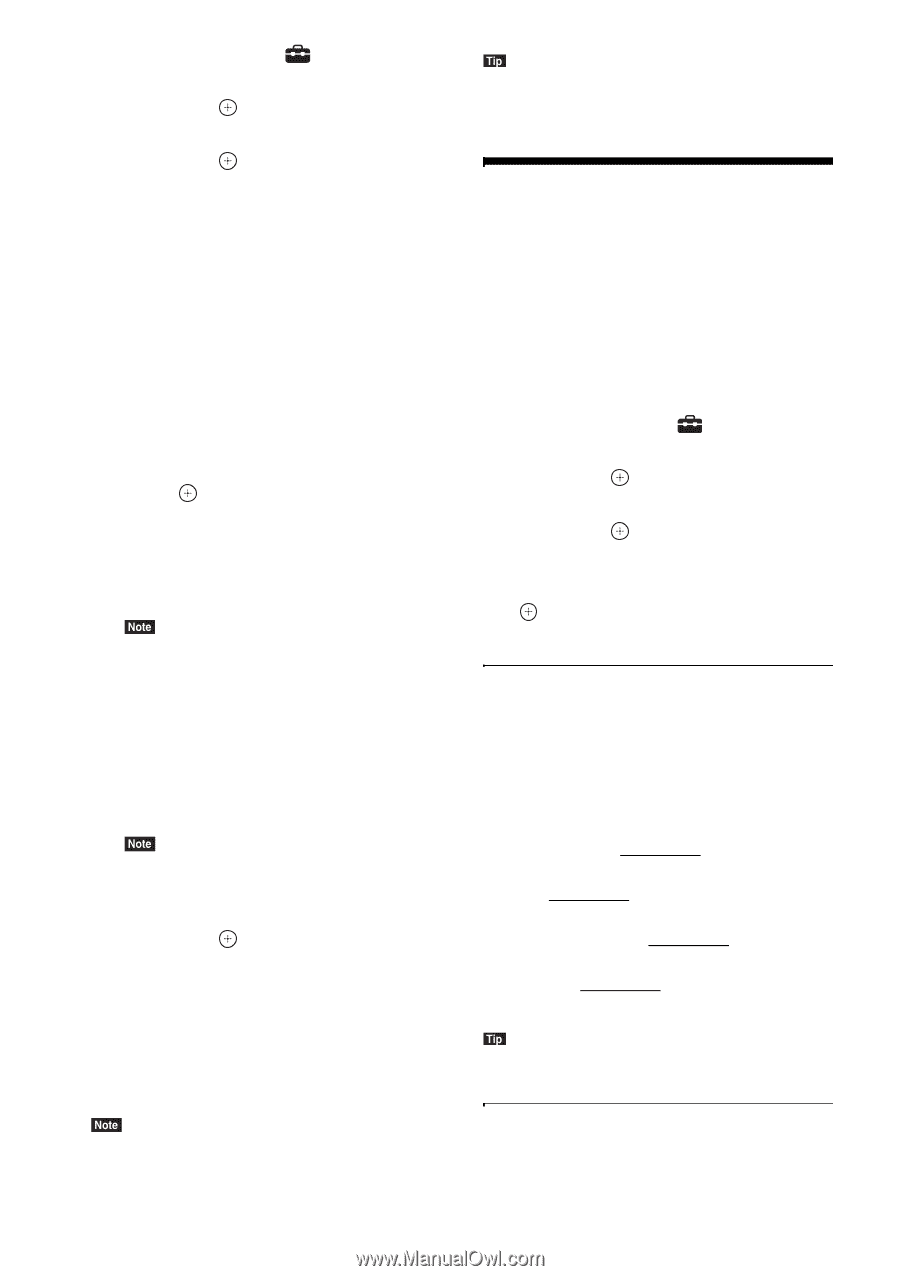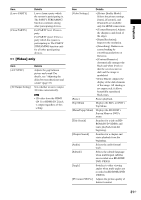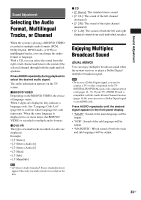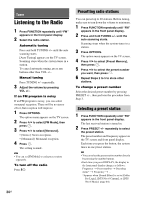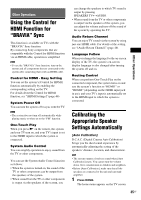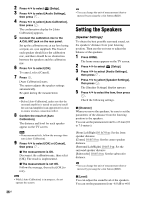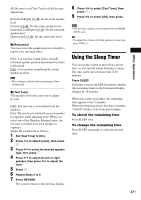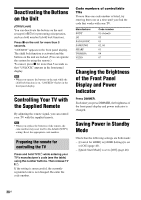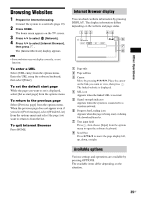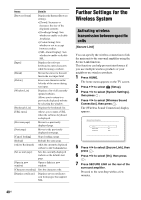Sony BDV-N790W Operating Instructions - Page 36
Setting the Speakers
 |
View all Sony BDV-N790W manuals
Add to My Manuals
Save this manual to your list of manuals |
Page 36 highlights
2 Press C/c to select [Setup]. 3 Press X/x to select [Audio Settings], then press . 4 Press X/x to select [Auto Calibration], then press . The confirmation display for [Auto Calibration] appears. 5 Connect the calibration mic to the A.CAL MIC jack on the rear panel. Set up the calibration mic at ear level using a tripod, etc. (not supplied). The front of each speaker should face the calibration mic, and there should be no obstruction between the speakers and the calibration mic. 6 Press X/x to select [OK]. To cancel, select [Cancel]. 7 Press . [Auto Calibration] starts. The system adjusts the speaker settings automatically. Be quiet during the measurement. • Before [Auto Calibration], make sure that the surround amplifier is turned on and you install the surround amplifier in an appropriate location to ensure wireless connection with it. 8 Confirm the result of [Auto Calibration]. The distance and level for each speaker appear on the TV screen. • If measurement fails, follow the message then retry [Auto Calibration]. 9 Press X/x to select [OK] or [Cancel], then press . x The measurement is OK. Disconnect the calibration mic, then select [OK]. The result is implemented. x The measurement is not OK. Follow the message, then select [OK] to retry. • While [Auto Calibration] is in progress, do not operate the system. 36US • You can change the unit of measurement (feet or meters) by pressing the color button (RED). Setting the Speakers [Speaker Settings] To obtain the best possible surround sound, set the speakers' distance from your listening position. Then use the test tone to adjust the balance of the speakers. 1 Press HOME. The home menu appears on the TV screen. 2 Press C/c to select [Setup]. 3 Press X/x to select [Audio Settings], then press . 4 Press X/x to select [Speaker Settings], then press . The [Speaker Settings] display appears. 5 Press X/x to select the item, then press . Check the following settings. x [Distance] When you move the speakers, be sure to set the parameters of the distance from the listening position to the speakers. You can set the parameters from 0 to 23 feet (0.0 to 7.0 meters). [Front Left/Right] 10 ft/3.0 m: Set the front speaker distance. [Center] 10 ft/3.0 m: Set the center speaker distance. [Surround Left/Right] 10 ft/3.0 m: Set the surround speaker distance. [Subwoofer] 10 ft/3.0 m: Set the subwoofer distance. • You can change the unit of measurement (feet or meters) by pressing the color button (RED). x [Level] You can adjust the sound level of the speakers. You can set the parameters from -6.0 dB to +6.0