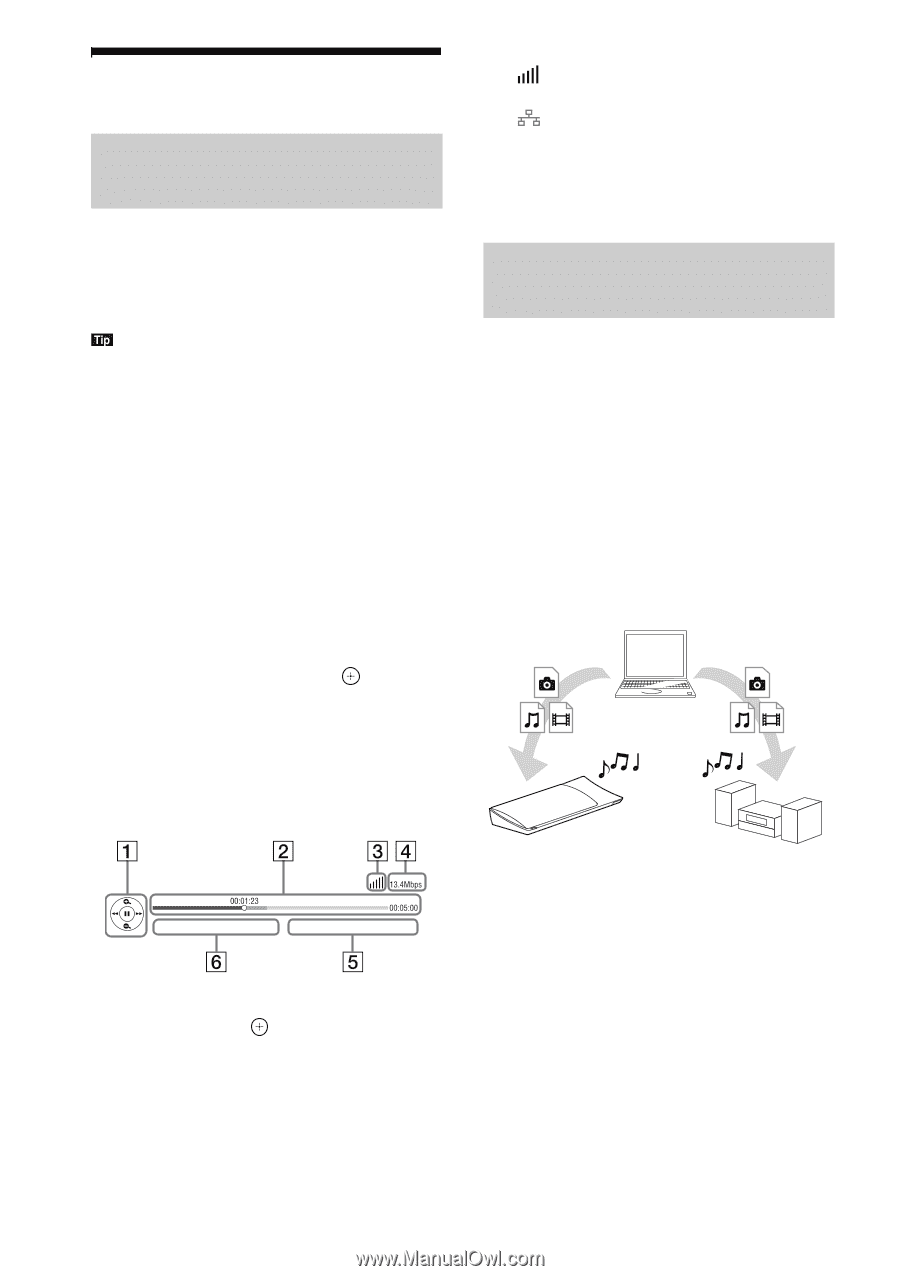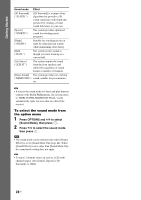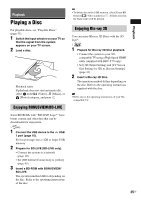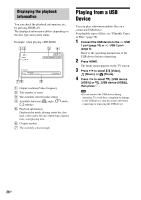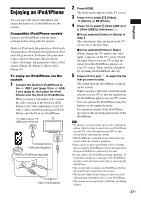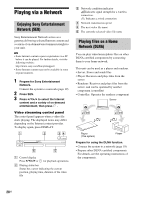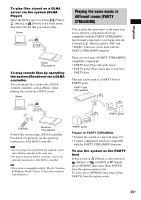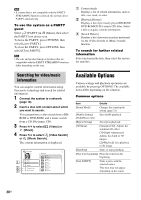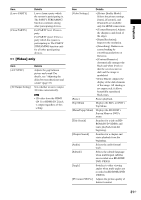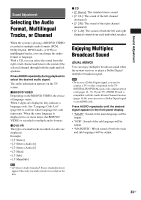Sony BDV-N790W Operating Instructions - Page 28
Playing via a Network, Enjoying Sony Entertainment Network (SEN) - dlna
 |
View all Sony BDV-N790W manuals
Add to My Manuals
Save this manual to your list of manuals |
Page 28 highlights
Playing via a Network Enjoying Sony Entertainment Network (SEN) Sony Entertainment Network serves as a gateway delivering selected Internet content and a variety of on-demand entertainment straight to your unit. • Some Internet content requires registration via a PC before it can be played. For further details, visit the following website: http://www.sony.com/blurayhtsupport/ • Some Internet content may not be available in some regions/countries. 1 Prepare for Sony Entertainment Network. Connect the system to a network (page 19). 2 Press SEN. 3 Press C/X/x/c to select the Internet content and a variety of on-demand entertainment, then press . Video streaming control panel The control panel appears when a video file starts playing. The displayed items may differ depending on the Internet content provider. To display again, press DISPLAY. A Control display Press C/X/x/c or for playback operations. B Playing status bar Status bar, cursor indicating the current position, playing time, duration of the video file C Network condition indicator Indicates signal strength for a wireless connection. Indicates a wired connection. D Network transmission speed E The next video file name F The currently selected video file name Playing files on a Home Network (DLNA) You can play video/music/photo files on other DLNA-certified components by connecting them to your home network. This unit can be used as a player and renderer. • Server: Stores and sends files • Player: Receives and plays files from the server • Renderer: Receives and plays files from the server, and can be operated by another component (controller) • Controller: Operates the renderer component Server Player (This system) Player Prepare for using the DLNA function. • Connect the system to a network (page 19). • Prepare other DLNA-certified components. For details, see the operating instructions of the components. 28US