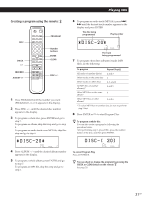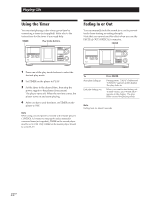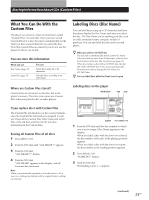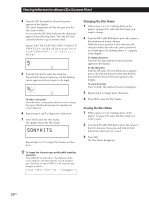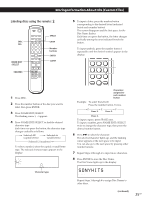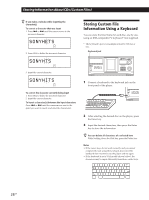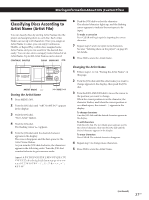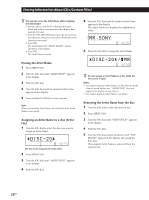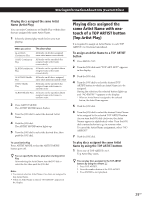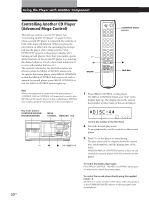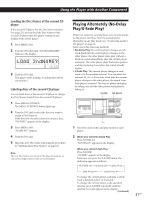Sony CDPCX455 Primary User Manual - Page 26
Storing Custom File Information Using a Keyboard, SSONYHTS
 |
UPC - 272426017034
View all Sony CDPCX455 manuals
Add to My Manuals
Save this manual to your list of manuals |
Page 26 highlights
Storing Information About CDs (Custom Files) z If you make a mistake while inputting the character(s) To correct a character that was input 1 Press . or > until the cursor moves to the incorrect character. 2nd NEXT DISC ART. HIT TRACK GROUP ART. MIN STEP SEC SONYHETS***** ALL 1 DISCS SHUFFLE REPEAT 1 GROUP PROGRAM 1 2 3 X-FADE DELETE MULTI CD TEXT NO DELAY CD1 CD2 CD3 2 Press DEL to delete the incorrect character. 2nd NEXT DISC ART. HIT TRACK GROUP ART. MIN STEP SEC SONYHTS****** ALL 1 DISCS SHUFFLE REPEAT 1 GROUP PROGRAM 1 2 3 X-FADE DELETE MULTI CD TEXT NO DELAY CD1 CD2 CD3 3 Input the correct character. 2nd NEXT DISC ART. HIT TRACK GROUP ART. MIN STEP SEC SONYHITS***** ALL 1 DISCS SHUFFLE REPEAT 1 GROUP PROGRAM 1 2 3 X-FADE DELETE MULTI CD TEXT NO DELAY CD1 CD2 CD3 To correct the character currently being input 1 Press DEL to delete the incorrect character. 2 Input the correct character. To insert a character(s) between the input characters Press . or > until the cursor moves next to the point you want to insert, and enter the character(s). Storing Custom File Information Using a Keyboard You can store the Disc Name for each disc, one by one, using an IBM-compatible PC keyboard* (not supplied). * The keyboard's power consumption must be 120 mA or less. Keyboard jack 1 Connect a keyboard to the keyboard jack on the front panel of the player. 2 After selecting the desired disc on the player, press the Enter key. 3 Input the desired characters, then press the Enter key to store the information. z You can delete all characters of a selected item While holding down the Shift key, press the Delete key. Notes • If the cursor keys do not work correctly and you cannot complete the task using the keyboard, disconnect the keyboard then reconnect it to the player and try again. • If the keyboard is not a USA model (shown below), the characters may be input differently from those on the keys. ~ ! @# $%^ & ( ) -+ 1 2 3 4 5 6 7 8 9 0-= ' QWE R T Y U I O P { } [] Caps Lock A S D F G H J K L Enter Z XCV BNM< > ? Shift Shift Ctrl Alt Alt Ctrl 26US