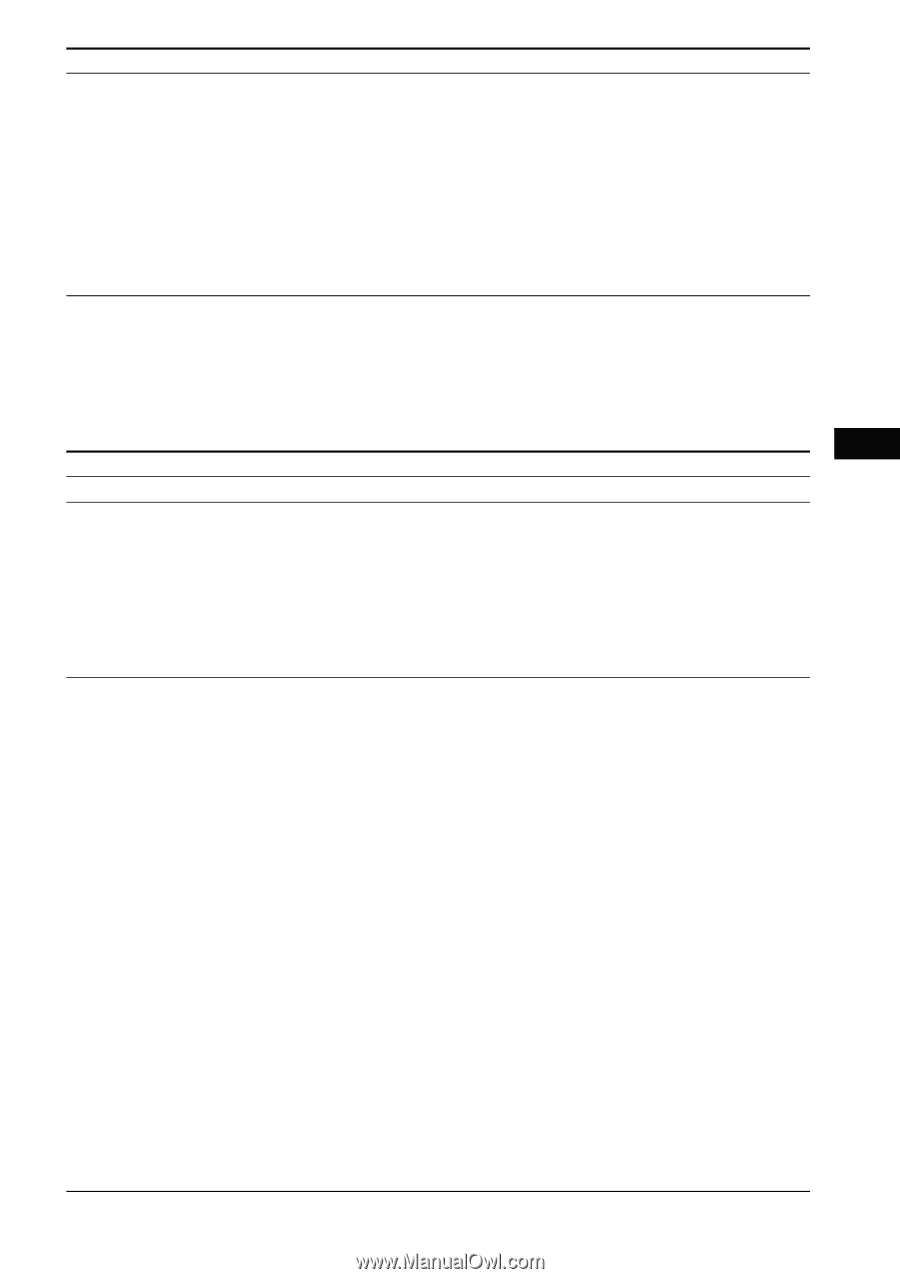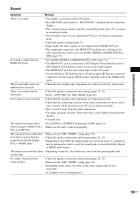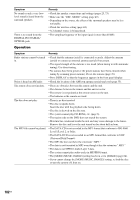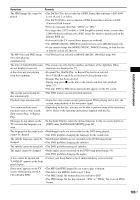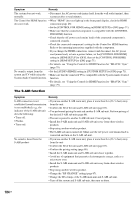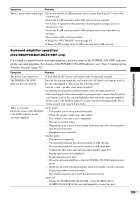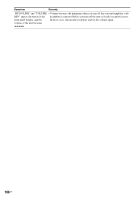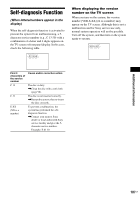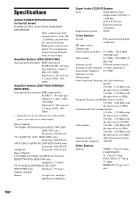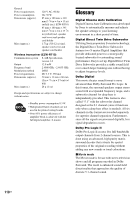Sony DAVHDX576WF Operating Instructions - Page 105
Surround amplifier operation, Wireless System - wireless connection problem
 |
UPC - 027242728943
View all Sony DAVHDX576WF manuals
Add to My Manuals
Save this manual to your list of manuals |
Page 105 highlights
Additional Information Symptom Remedy There is noise or the sound skips. • If you use another S-AIR main unit, place it more than 8 m (26 1/4 feet) away from the unit. • Install the S-AIR main unit and S-AIR sub unit closer together. • Avoid use of equipment that generates electromagnetic energy, such as a microwave oven. • Install the S-AIR main unit and S-AIR sub unit away from other wireless products. • Stop using another wireless product. • Change the "RF CHANGE" setting (page 87). • Change the ID settings of the S-AIR main unit and S-AIR sub unit. Surround amplifier operation (DAV-HDX279W/DAV-HDX576WF only) If no sound is output from the surround speakers, check the status of the POWER / ON LINE indicator on the surround amplifier. For details of the POWER / ON LINE indicator, see "Step 4: Setting up the Wireless System" (page 42). Symptom Remedy The power is not turned on. • Check that the AC power cord (mains lead) is connected securely. The POWER / ON LINE indicator does not turn on. Turn off the surround amplifier and remove the AC power cord (mains lead) of the surround amplifier, then check the following items. • Are the + and - speaker cords short-circuited? • Is anything blocking the ventilation holes of the surround amplifier? • After checking the above items and fixing any problems, connect the AC power cord (mains lead) of the surround amplifier and turn on the surround amplifier. If the cause of the problem cannot be found even after checking all the above items, consult your nearest Sony dealer. There is no sound. • turns green Check the status of the POWER / ON LINE indicator on the surround amplifier. - The speaker cord is not connected securely. - Check the speaker connections and settings. - The volume of the unit is set to minimum. - The unit is in mute status. - Depending on the source or the settings of the unit, the effect of the speakers may be less noticeable. - Headphones are connected. • flashes green - The unit is not turned on. - You performed pairing the unit and another S-AIR sub unit. - The surround amplifier is paired to another S-AIR main unit. - Confirm the IDs of the unit and surround amplifier (page 83). - Pairing operation is not completed. - Sound transmission is poor. Move the surround amplifier so that the POWER / ON LINE indicator turns green. - Install the unit and surround amplifier apart from another wireless product. - Stop using another wireless product. - The wireless transceiver(s) is/are not inserted correctly. • turns red - Change the SURROUND SELECTOR switch (SURROUND or SURROUND BACK) of the surround amplifier to match the unit. 105US