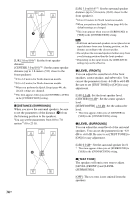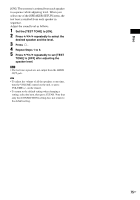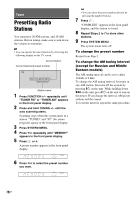Sony DAVHDX576WF Operating Instructions - Page 72
Settings for the audio, Other Settings, AUDIO SETUP], SYSTEM SETUP] - calibration
 |
UPC - 027242728943
View all Sony DAVHDX576WF manuals
Add to My Manuals
Save this manual to your list of manuals |
Page 72 highlights
- You play a DATA CD or DATA DVD to the end and the system stops playback automatically. Settings for the audio [AUDIO SETUP] AUDIO SETUP S-AIR SETUP: SPEAKER FORMATION: AUTO CALIBRATION: AUDIO DRC: OFF TRACK SELECTION: OFF x [S-AIR SETUP] You can set up the S-AIR setting. For details, see "Using an S-AIR Product" (page 83). [ID] You can set the ID of the system. [PAIRING] You can pair the system and S-AIR sub unit, such as surround amplifier or S-AIR receiver. x [SPEAKER FORMATION] You can select the position of the speakers for the better surround sound. For details, see "Getting Optimal Surround Sound for a Room" (page 89). x [AUTO CALIBRATION] You can calibrate the appropriate settings automatically. For details, see "Calibrating the Appropriate Settings Automatically" (page 90). x [AUDIO DRC] (DVD VIDEO only) You can compress the dynamic range of the sound track. [AUDIO DRC] is useful for watching movies at low volume late at night. [OFF]: No compression of dynamic range. [STANDARD]: The system reproduces the sound track with the kind of dynamic range that the recording engineer intended. [MAX]: The system compresses dynamic range fully. Note • [AUDIO DRC] works only for Dolby Digital. x [TRACK SELECTION] (DVD VIDEO only) You can give the sound track which contains the highest number of channels priority when you play a DVD VIDEO on which multiple audio formats (PCM, DTS, Dolby Digital, or MPEG audio) are recorded. [OFF]: Off. [AUTO]: The system selects the sound track automatically according to the priority. Note • When you set the item to [AUTO], the language may change. The [TRACK SELECTION] setting has higher priority than the [AUDIO] settings in [LANGUAGE SETUP] (page 68). (Depending on the disc, this function may not work.) • If PCM, DTS, Dolby Digital sound, and MPEG audio have the same number of channels, the system selects PCM, DTS, Dolby Digital sound, and MPEG audio in this order. Other Settings [SYSTEM SETUP] SYSTEM SETUP SCREEN SAVER: ON BACKGROUND: JACKET PICTURE PARENTAL CONTROL: MULTI-DISC RESUME: ON RESET: x [SCREEN SAVER] You can reduce the display device damages (ghosting). Press any button (e.g., H button) to cancel the screen saver. [ON]: The screen saver image appears if you do not operate the system for about 15 minutes. [OFF]: Off. x [BACKGROUND] You can select the background color or picture on the TV screen. 72US