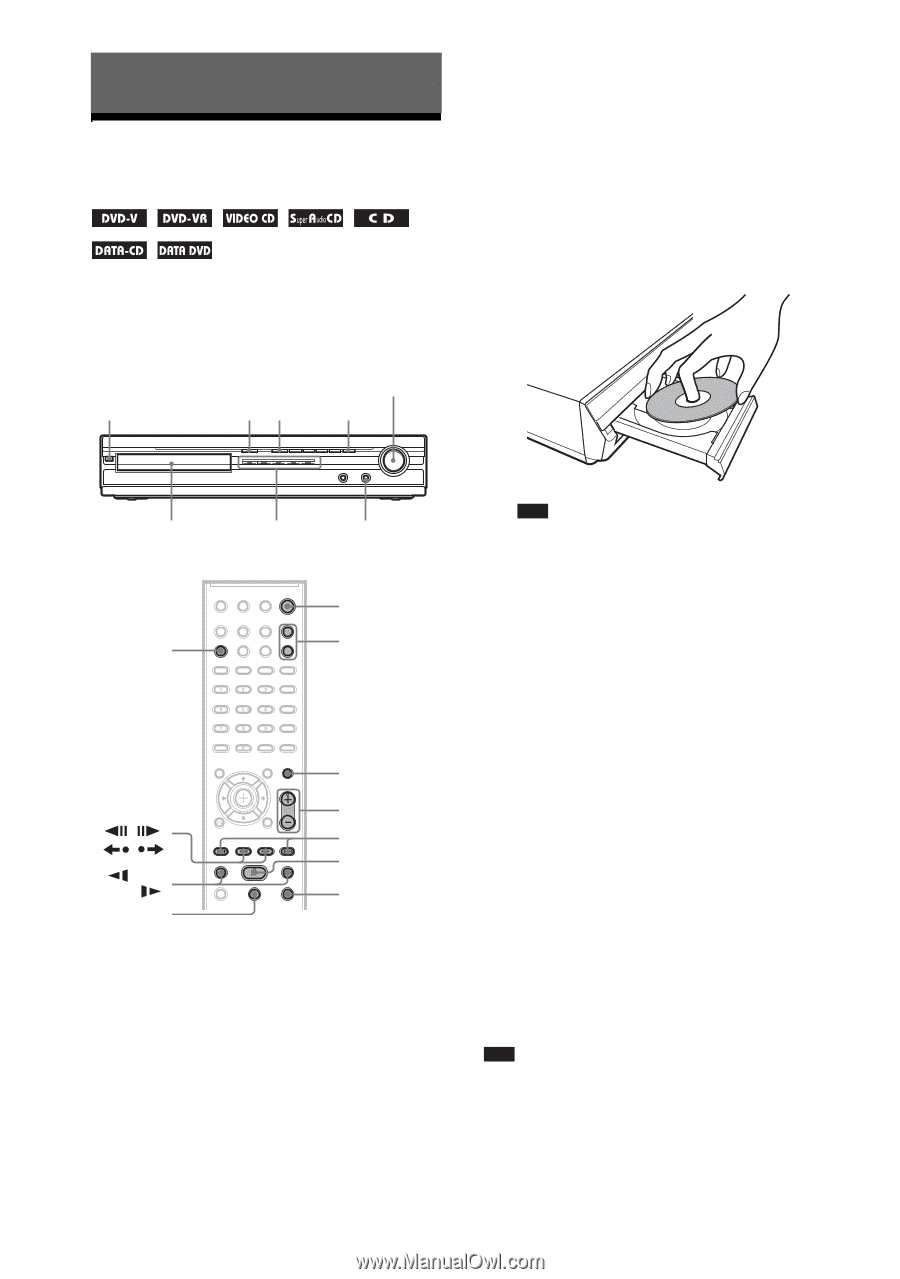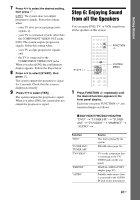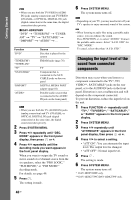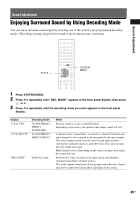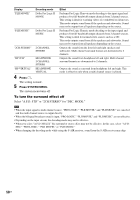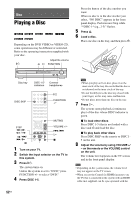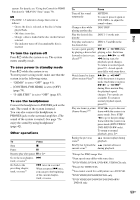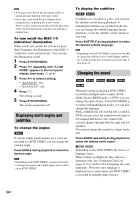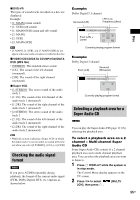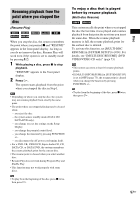Sony DAVHDX576WF Operating Instructions - Page 52
Disc, Playing a Disc - remote control
 |
UPC - 027242728943
View all Sony DAVHDX576WF manuals
Add to My Manuals
Save this manual to your list of manuals |
Page 52 highlights
Disc Playing a Disc Depending on the DVD VIDEO or VIDEO CD, some operations may be different or restricted. Refer to the operating instructions supplied with your disc. Adjust the volume "/1 A H FUNCTION Press the button of the disc number you want. When no disc is in the disc stocker you select, "NO DISC" appears in the front panel display. Perform next Step while "*DISC-1* (eg., 2-5)" flashes. 5 Press A. 6 Load a disc. Place one disc on the tray, and then press A. Disc tray DISC 1-5/ indicators Connect headphones DISC SKIP "/1 FUNCTION +/- MUTING STEP /, / /m/ M/ X VOLUME +/- ./> H x 1 Turn on your TV. 2 Switch the input selector on the TV to this system. 3 Press "/1. The system turns on. Unless the system is set to "DVD," press FUNCTION +/- to select "DVD." 4 Press DISC 1-5. Note • When you play an 8 cm disc, place it on the inner circle of the tray. Be careful that the disc is not skewed on the inner circle of the tray. • Do not forcibly press the disc tray closed with your finger, as this may cause malfunction. • Do not place more than one disc on the tray. 7 Press H. The system starts playback (continuous play) of the disc whose DISC indicator is green. x To load other discs Press DISC 1-5 (that is not loaded with a disc) and A and load the disc. x To play back other discs Press DISC SKIP on the remote or DISC 15 on the unit. 8 Adjust the volume by using VOLUME +/ - on the remote or the VOLUME control on the unit. The volume level appears on the TV screen and in the front panel display. Note • Depending on the system status, the volume level may not appear on the TV screen. • When you set the Control for HDMI function to on, the TV that is connected to the system with an HDMI cable (not supplied) can be sync-operated with the 52US