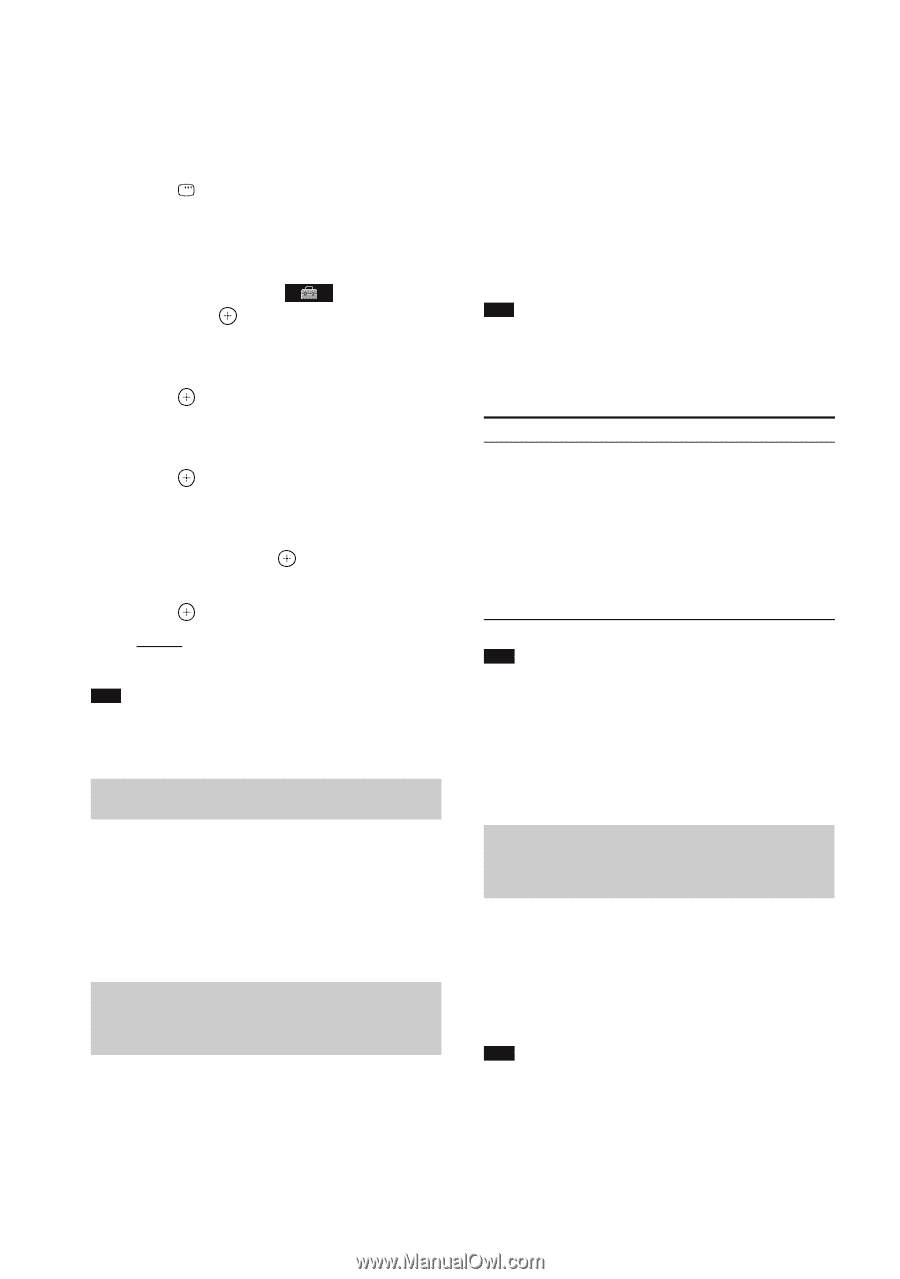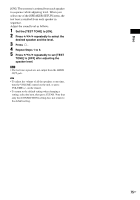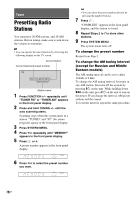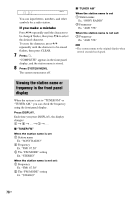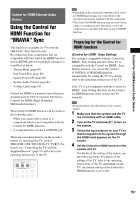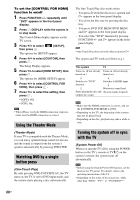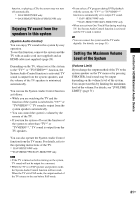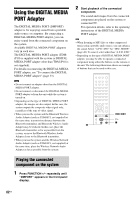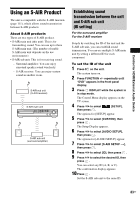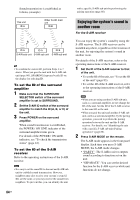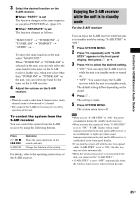Sony DAVHDX576WF Operating Instructions - Page 80
Using the Theater Mode, Watching DVD by a single button press - theater system dvd
 |
UPC - 027242728943
View all Sony DAVHDX576WF manuals
Add to My Manuals
Save this manual to your list of manuals |
Page 80 highlights
To set the [CONTROL FOR HDMI] function to on/off 1 Press FUNCTION +/- repeatedly until "DVD" appears in the front panel display. 2 Press DISPLAY while the system is in stop mode. The Control Menu display appears on the TV screen. 3 Press X/x to select [SETUP], then press . The options for [SETUP] appear. 4 Press X/x to select [CUSTOM], then press . The Setup Display appears. 5 Press X/x to select [HDMI SETUP], then press . The options for [HDMI SETUP] appear. 6 Press X/x to select [CONTROL FOR HDMI], then press . 7 Press X/x to select the setting, then press . • [OFF]: Off. • [ON]: On. Note • When [Please verify the HDMI connection.] appears, make sure the HDMI connection is correct. Using the Theater Mode (Theater Mode) If your TV is compatible with the Theater Mode, you can enjoy optimal image suited for movies and the sound is output from the system's speaker automatically by pressing THEATER. Watching DVD by a single button press (One-Touch Play) By only pressing ONE-TOUCH PLAY, the TV turns on, the TV is set for DVD input mode, and the system starts playing a disc automatically. The One-Touch Play also works when: - You press A while the disc tray is opened and H appears in the front panel display. - You close the disc tray by pressing the disc tray. - You press DVD TOP MENU/DVD MENU and H appears in the front panel display. - You select the "DVD" function by pressing FUNCTION +/- and H appears in the front panel display. Note • One-Touch Play does not work when you press H. The system and TV work as follows (e.g.): This system TV Turns on. (If not already Turns on. (If not already turned on.) turned on.) r r Switches to "DVD" Switches to HDMI input. function. r r Minimizes sound level. Starts playing the disc and (System Audio Control) outputs the sound. Note • Make sure the HDMI connection is correct, and set the [CONTROL FOR HDMI] to [ON]. • Depending on the TV, the beginning of the content may not be played back. • Depending on the disc, playback may take a while to start. Turning the system off in sync with the TV (System Power Off) When you turn the TV off by using the POWER button on the TV's remote or TV [/1 on the system's remote, the system turns off automatically. Note • Before using the System Power Off function, set the function for TV power. For details, refer to the operating instructions of the TV. • Depending on the status of the system (ex. while other than "DVD," "TV*," or "TV/VIDEO**" 80US