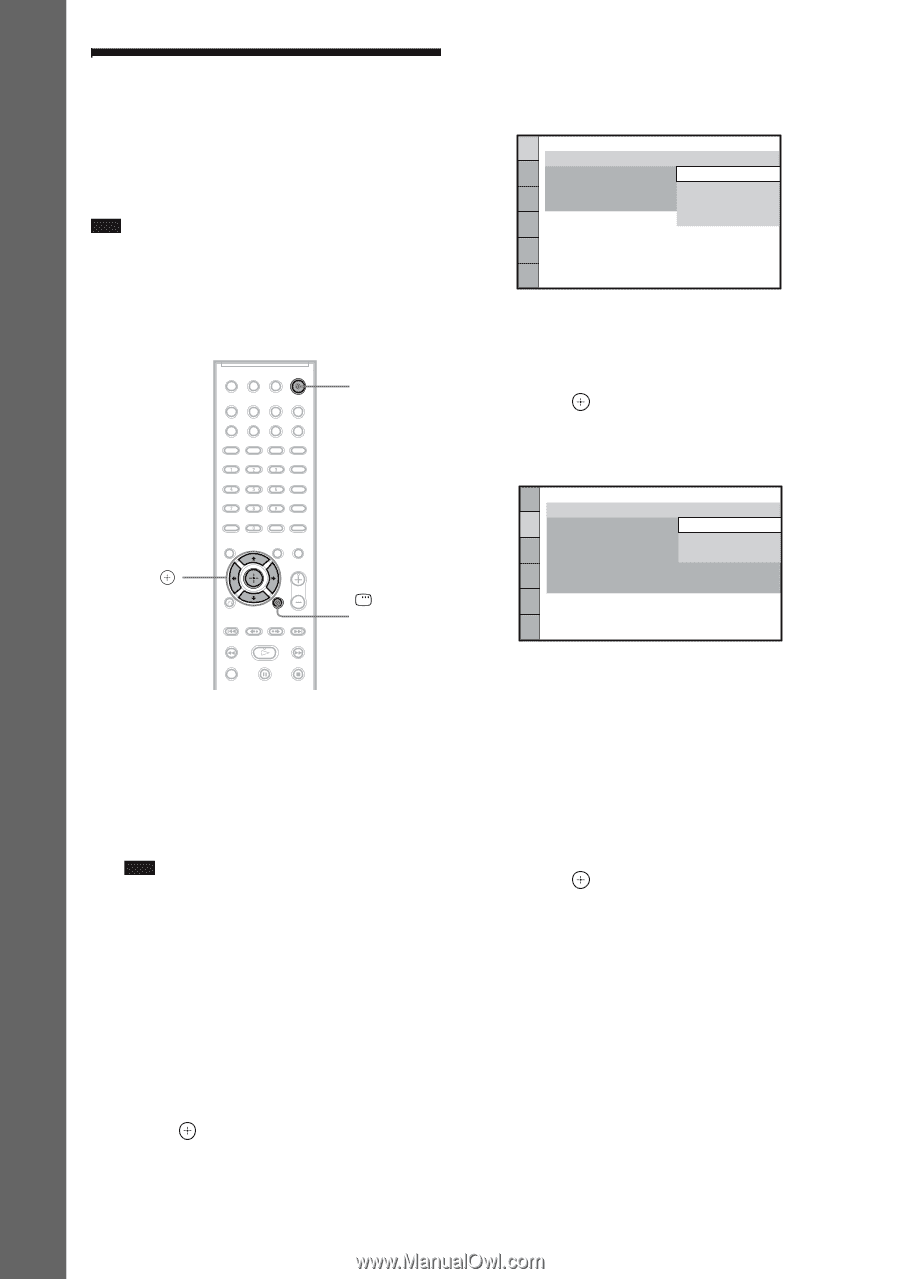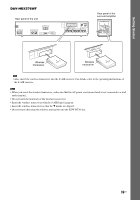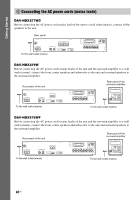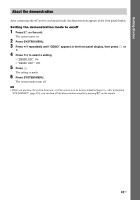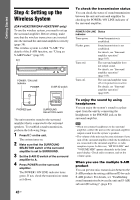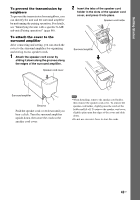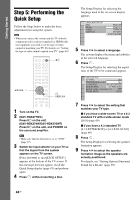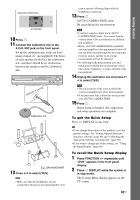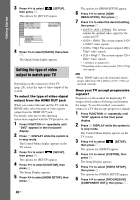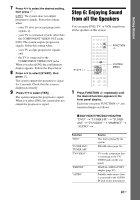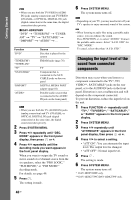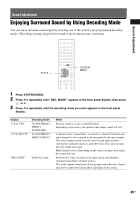Sony DAVHDX576WF Operating Instructions - Page 44
Step 5: Performing the Quick Setup
 |
UPC - 027242728943
View all Sony DAVHDX576WF manuals
Add to My Manuals
Save this manual to your list of manuals |
Page 44 highlights
Getting Started Step 5: Performing the Quick Setup Follow the Steps below to make the basic adjustments for using the system. Note • When you connect the system and the TV with the component video cord (not supplied) or HDMI cable (not supplied), you need to set the type of video output for matching your TV. For details, see "Setting the type of video output to match your TV" (page 46). "/1 C/X/x/c, DISPLAY 1 Turn on the TV. 2 (DAV-HDX277WC) Press [/1 on the unit. (DAV-HDX279W/DAV-HDX576WF) Press [/1 on the unit, and POWER on the surround amplifier. Note • Make sure that the function is set to "DVD" (page 47). 3 Switch the input selector on your TV so that the signal from the system appears on the TV screen. [Press [ENTER] to run QUICK SETUP.] appears at the bottom of the TV screen. If this message does not appear, recall the Quick Setup display (page 45) and perform again. 4 Press without inserting a disc. The Setup Display for selecting the language used in the on-screen display appears. LANGUAGE SETUP OSD: MENU: AUDIO: SUBTITLE: ENGLISH ENGLISH FRENCH SPANISH PORTUGUESE 5 Press X/x to select a language. The system displays the menu and subtitles in the selected language. 6 Press . The Setup Display for selecting the aspect ratio of the TV to be connected appears. VIDEO SETUP TV TYPE: 16:9 PROGRESSIVE (COMPONENT OUT): 16:9 4:3 OUTPUT: 4:3 LETTER BOX BLACK LEVEL: 4:3 PAN SCAN BLACK LEVEL (COMPONENT OUT): OFF PAUSE MODE: AUTO 7 Press X/x to select the setting that matches your TV type. x If you have a wide-screen TV or a 4:3 standard TV with a wide-screen mode [16:9] (page 69) x If you have a 4:3 standard TV [4:3 LETTER BOX] or [4:3 PAN SCAN] (page 69) 8 Press . The Setup Display for selecting the speaker formation appears. 9 Press C/c to select the speaker formation image as the speakers are actually positioned. For details, see "Getting Optimal Surround Sound for a Room" (page 89). 44US