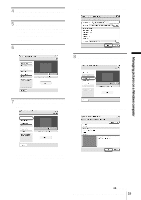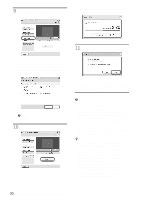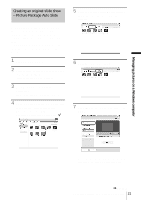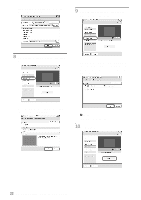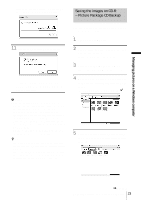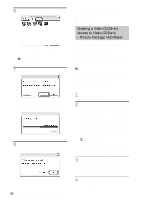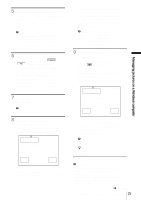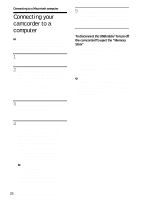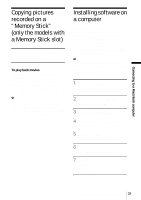Sony DCR-HC30 Computer Applications Guide - Page 24
Creating a Video CD (Direct Access to Video CD Burn) – Picture Package VCD Maker - support
 |
UPC - 027242644588
View all Sony DCR-HC30 manuals
Add to My Manuals
Save this manual to your list of manuals |
Page 24 highlights
6 Click [Write to CD-R]. . To create another copy with the same content, click [Yes], then place a new CDR in the disc drive. Place a new CD-R in the disc drive. b Note • CD-RWs cannot be used. 7 Click [Start]. Saving to a CD-R starts. The remaining time appears on the computer screen. . 8 Click [No] when you want to finish. The disc tray comes out automatically. . 24 Managing pictures on a Windows computer Creating a Video CD (Direct Access to Video CD Burn) - Picture Package VCD Maker You can copy recorded movies on a tape to a Video CD using a computer equipped with a disc drive compatible with CD-Rs. The following procedure describes how to create a Video CD from a picture recorded on a tape (maximum length of about one hour). b Notes • Some models are not compatible for this operation. Regarding supported models, check to see if there is a listing for the Burn VCD feature in the index of the separate Camera Operations Guide. • You can only use a USB cable for this operation. You cannot use an i.LINK cable. 1 Turn on the computer. 2 Prepare the power source for your camcorder, then slide the POWER switch repeatedly to select the PLAY/ EDIT mode. Use the supplied AC Adaptor as the power source since it takes a few hours to create a Video CD. The name of the power switch on the camcorder varies depending on the model. z Tip • Slide the POWER switch to select the CAMERA-TAPE mode, and you can view pictures recorded on your camcorder to the computer directly - USB Streaming. 3 Set [USB STREAM] in the menu settings of your camcorder to on. The procedure of the menu settings varies depending on the model. 4 Insert a recorded cassette into your camcorder.