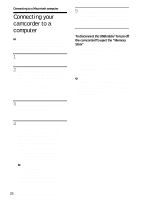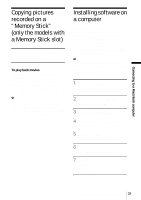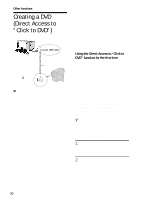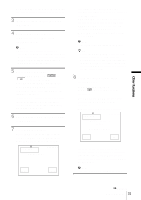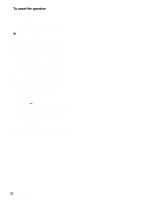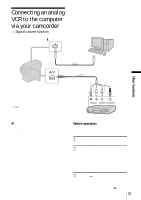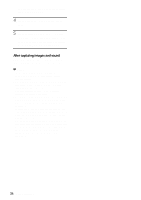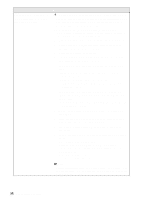Sony DCR-HC30 Computer Applications Guide - Page 31
Other functions - instructions
 |
UPC - 027242644588
View all Sony DCR-HC30 manuals
Add to My Manuals
Save this manual to your list of manuals |
Page 31 highlights
Other functions DVD. The name of the power switch on the camcorder varies depending on the model. 3 Insert a recorded cassette into your camcorder. 4 Connect your camcorder to a computer via an i.LINK cable (optional). (p. 15) b Note • When you connect your camcorder to a computer, make sure you insert the connector in the correct direction. If you insert the connector forcibly, it may be damaged, and causes a malfunction of your camcorder. 5 For touch panel models, select [BURN DVD] on or of your camcorder. For SEL/PUSH EXEC dial models, press BURN DVD/VCD of your camcorder, then select [DVD] on the [SELECT DISC]. "Click to DVD" starts up and the on-screen instructions appear on your computer. The procedure of the menu setting varies depending on the model. 6 Place a writable DVD in the disc drive of the computer. 7 For touch panel models, select [EXEC] on your camcorder. For SEL/PUSH EXEC dial models, press the dial on your camcorder. BURN DVD START CREATE DVD? 0:00:00:00 EXEC CANCEL The status of the operation on your computer is displayed on the LCD screen of your camcorder. CAPTURING: The picture recorded on the tape is being copied to the computer. CONVERTING: The picture is being converted to the MPEG2 format. WRITING: The picture is being written onto the DVD. b Note • The screen varies depending on the model. z Tip • If you use a DVD-RW/+RW which has other data stored on it, the message [This is a recorded disc. Delete and overwrite?] appears on the LCD screen of your camcorder. When you select [EXEC], the existing data is erased and new data is written. 8 Follow the steps below to finish creating a DVD. For touch panel models Select [ END] or [NO] of your camcorder. For SEL/PUSH EXEC dial models Press BURN DVD/VCD of your camcorder. The disc tray comes out automatically. 0:00:00:00 BURN DVD COMPLETED Create another copy? Disctray opens. YES NO To create another DVD with the same content, follow the on-screen instructions, then repeat steps 7 and 8. The disc tray comes out and place a new writable DVD in the disc drive. b Note • The screen varies depending on the model. ,continued Other functions 31