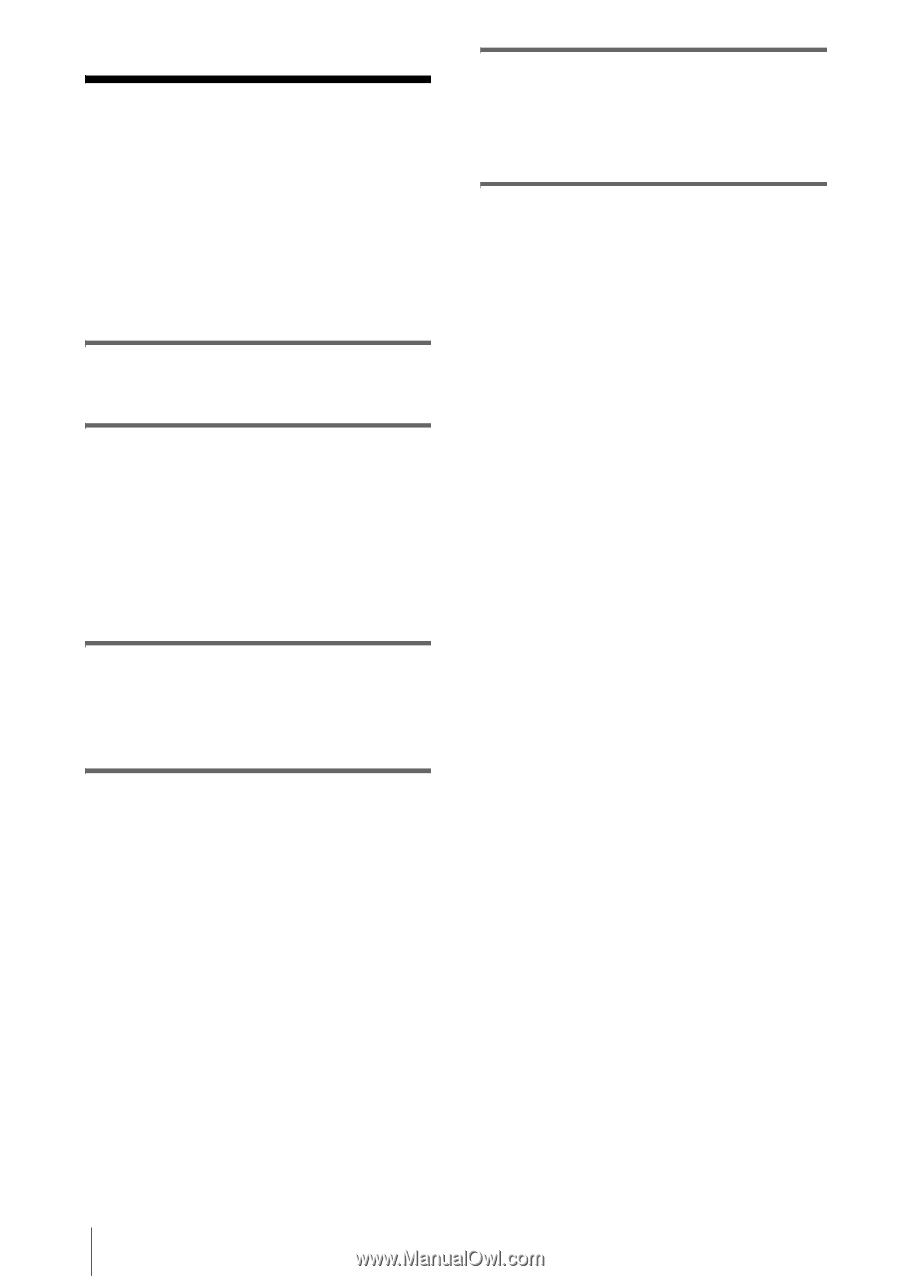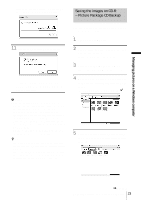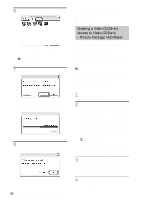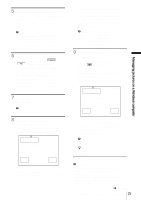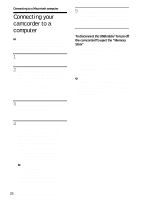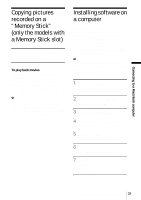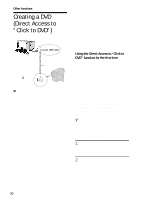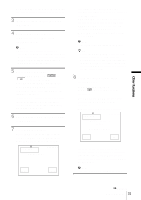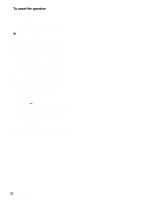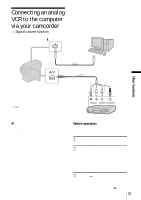Sony DCR-HC30 Computer Applications Guide - Page 28
Connecting to a Macintosh computer, Connecting your camcorder to a computer
 |
UPC - 027242644588
View all Sony DCR-HC30 manuals
Add to My Manuals
Save this manual to your list of manuals |
Page 28 highlights
Connecting to a Macintosh computer Connecting your camcorder to a computer b Note • The computer may not recognize the camcorder if you connect them with the USB cable (supplied) before turning on your camcorder. 1 Insert a "Memory Stick" into your camcorder. 2 Prepare the power source for your camcorder, then slide the POWER switch repeatedly to select the PLAY/ EDIT mode. Use the supplied AC Adaptor as the power source. The name of the power switch on the camcorder varies depending on the model. 3 Set [STD-USB] in the menu settings of your camcorder to on. The procedure of the menu settings varies depending on the model. 4 Connect the USB cable (supplied) to the USB jack on your camcorder. The location of the USB jack varies depending on the model. Refer to the separate Camera Operations Guide supplied with your camcorder for the location. For the model that is supplied with the Handycam Station, connect the USB cable to the USB jack on the Handycam Station, then set the USB ON/OFF switch to ON. b Note • When you connect your camcorder to a computer, make sure you insert the connector in the correct direction. If you insert the connector forcibly, it may be damaged, and causes a malfunction of your camcorder. 5 Connect the other end of the USB cable to the USB jack on your computer. [USB MODE] appears on the LCD screen of your camcorder, and a "Memory Stick" icon appears on the desktop. To disconnect the USB cable/ To turn off the camcorder/To eject the "Memory Stick" 1 Quit all applications running on the computer. 2 Drag and drop the "Memory Stick" or drive icon on the desktop onto the [Trash] icon. 3 Disconnect the USB cable from the camcorder and computer. b Notes • Make sure to disconnect the USB cable (supplied) before turning off your camcorder. • If you are using Mac OS X, turn off the computer before disconnecting the USB cable and ejecting the "Memory Stick". 28 Connecting to a Macintosh computer