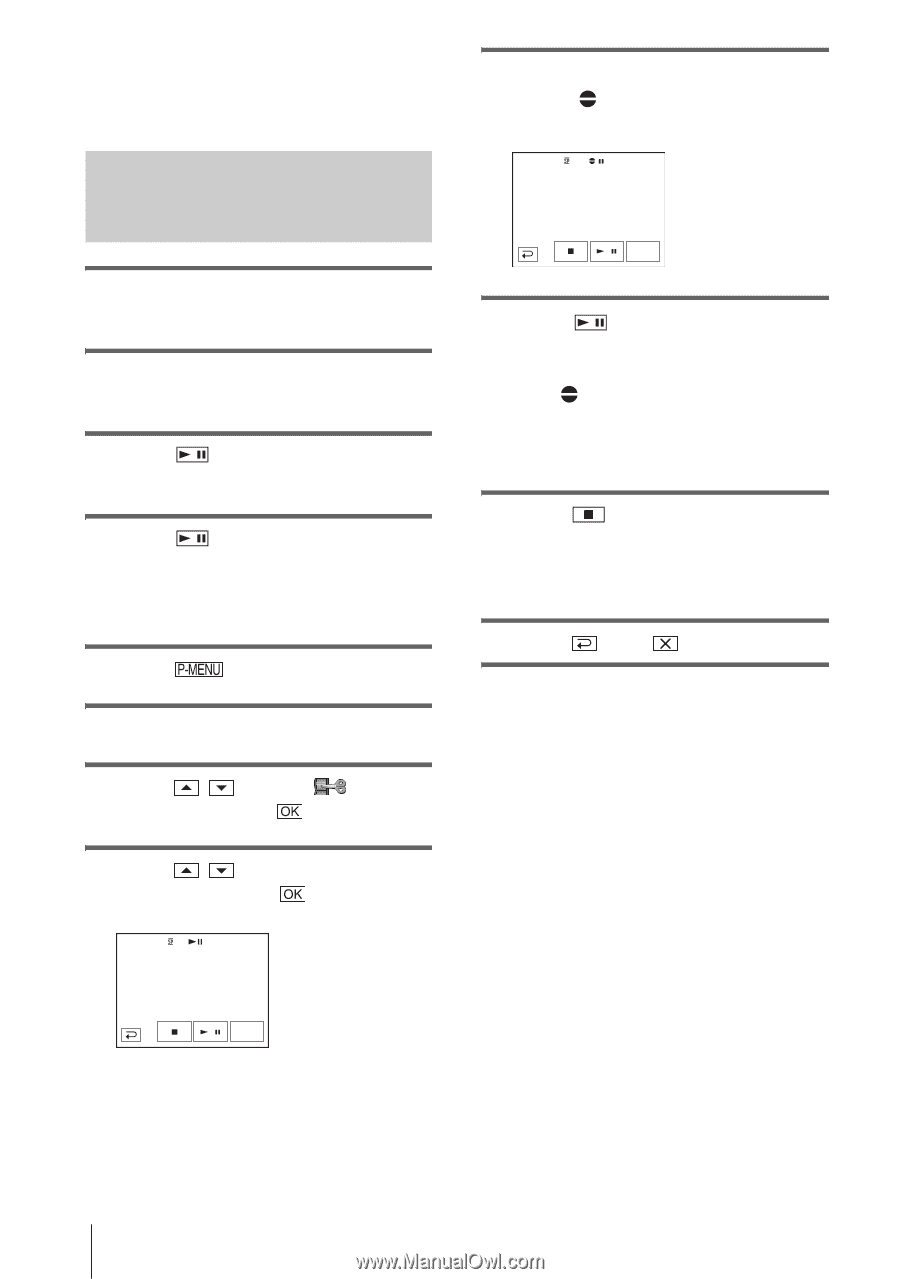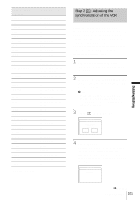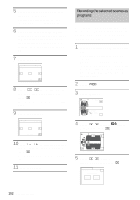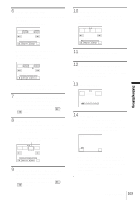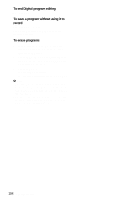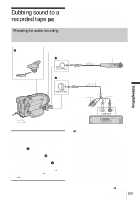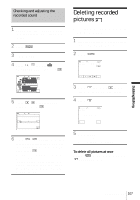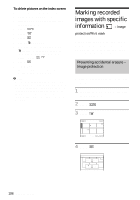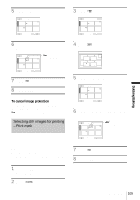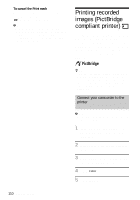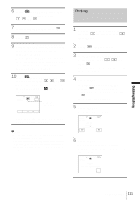Sony DCR-HC85 Camera Operations Guide - Page 106
To set the end point for audio dubbing, Recording sound
 |
View all Sony DCR-HC85 manuals
Add to My Manuals
Save this manual to your list of manuals |
Page 106 highlights
using the A/V connecting cable. However, the sound you have recorded afterwards is not output from the speaker. Check the sound by using the headphones or a TV. Recording sound 9 Touch [AUDIO DUB]. A green X mark appears on the LCD screen. AUD DUB CTRL 0:00:00:00 1 Insert a recorded cassette into your camcorder. 2 Slide the POWER switch repeatedly to select the PLAY/EDIT mode. 3 Touch tape. (play/pause) to play the 4 Touch (play/pause) again at the point where you want to start recording the sound. The playback pauses. 5 Touch . 6 Touch [MENU]. 7 Touch / to select PLAY), then touch . (EDIT/ 8 Touch / to select [AUD DUB CTRL], then touch . AUD DUB CTRL 0:00:00:00 AUDIO DUB 10Touch (play) and start playing back the audio you want to record at the same time. A red mark remains on the LCD screen while recording sound. The new sound is recorded in stereo 2 (ST2) during the playback of the tape. 11Touch (stop) when you want to stop recording. To dub on other scenes, repeat steps 3 and 4 to select scenes, then touch [AUDIO DUB]. 12Touch , then . To set the end point for audio dubbing During playback, press ZERO SET MEMORY on the Remote Commander at the scene at which you want to stop audio dubbing. Then, perform steps 4 to 10. The recording stops automatically at the selected scene. b Note • You can only record additional audio over a tape recorded on your camcorder. The sound may deteriorate when you dub audio on a tape recorded on other camcorders (including other DCR-HC65/ HC85 camcorders). AUDIO DUB 106 Dubbing/Editing