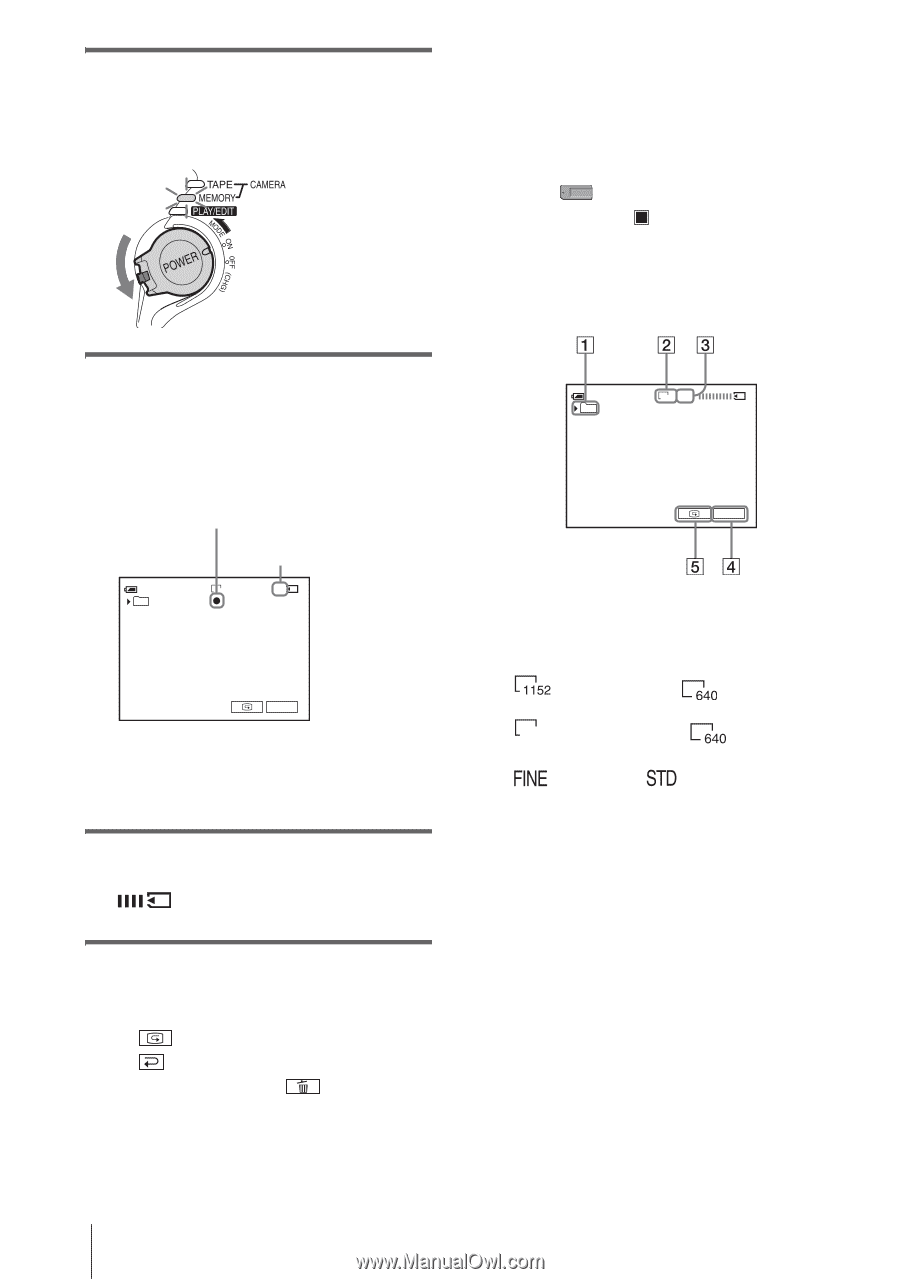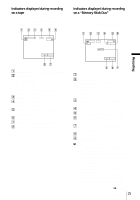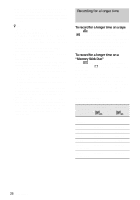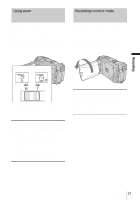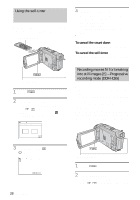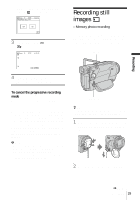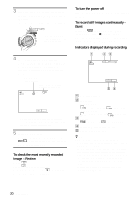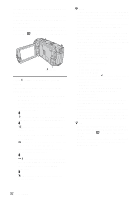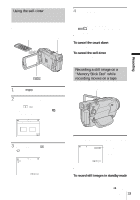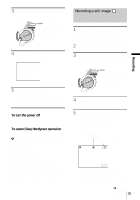Sony DCR-HC85 Camera Operations Guide - Page 30
To check the most recently recorded, image - Review, To turn the power off
 |
View all Sony DCR-HC85 manuals
Add to My Manuals
Save this manual to your list of manuals |
Page 30 highlights
3 Slide the POWER switch repeatedly until the CAMERA-MEMORY lamp lights up. The selected recording folder is displayed. Slide the POWER switch while pressing the green button. To turn the power off Slide the POWER switch up to the OFF (CHG) position. To record still images continuously - Burst Select the (MEMORY SET) menu, [STILL SET], then [ BURST] (p. 70). You can record images continuously in a time interval of about 0.5 to 0.07 seconds. Indicators displayed during recording 4 Press and hold PHOTO lightly. You will hear a light beeping sound when the focus and brightness settings are adjusted. Recording does not start at this point. The indicator stops flashing. The number of images that can be recorded.* 60min 101 1600 FINE 8 P-MENU *The number of images that can be recorded varies depending on the image quality setting and the recording environment. 5 Press PHOTO fully. A shutter sound is heard. When bars of disappear, the image is recorded on the "Memory Stick Duo." To check the most recently recorded image - Review Touch . Touch to return to standby. To delete the image, touch , then [YES]. To cancel deleting, touch [NO]. 60min 101 1600 FINE P-MENU A Recording folder B Image size For DCR-HC65: (1152 × 864) or For DCR-HC85: 1600 (1600 × 1200) or C Quality (640 × 480) (640 × 480) ([FINE]) or ([STANDARD]) D Personal Menu button (p. 62) E Review button (p. 30) z Tip • When you press PHOTO on your Remote Commander, the image displayed on the screen at that timing is recorded. • The recording time, date, and the camera settings data are recorded automatically on the recording media without being displayed on the screen. You can view this information during playback by selecting [DATA CODE] in the menu setting (p. 57). • The recording angle is wider than that of the CAMERA-TAPE mode. 30 Recording