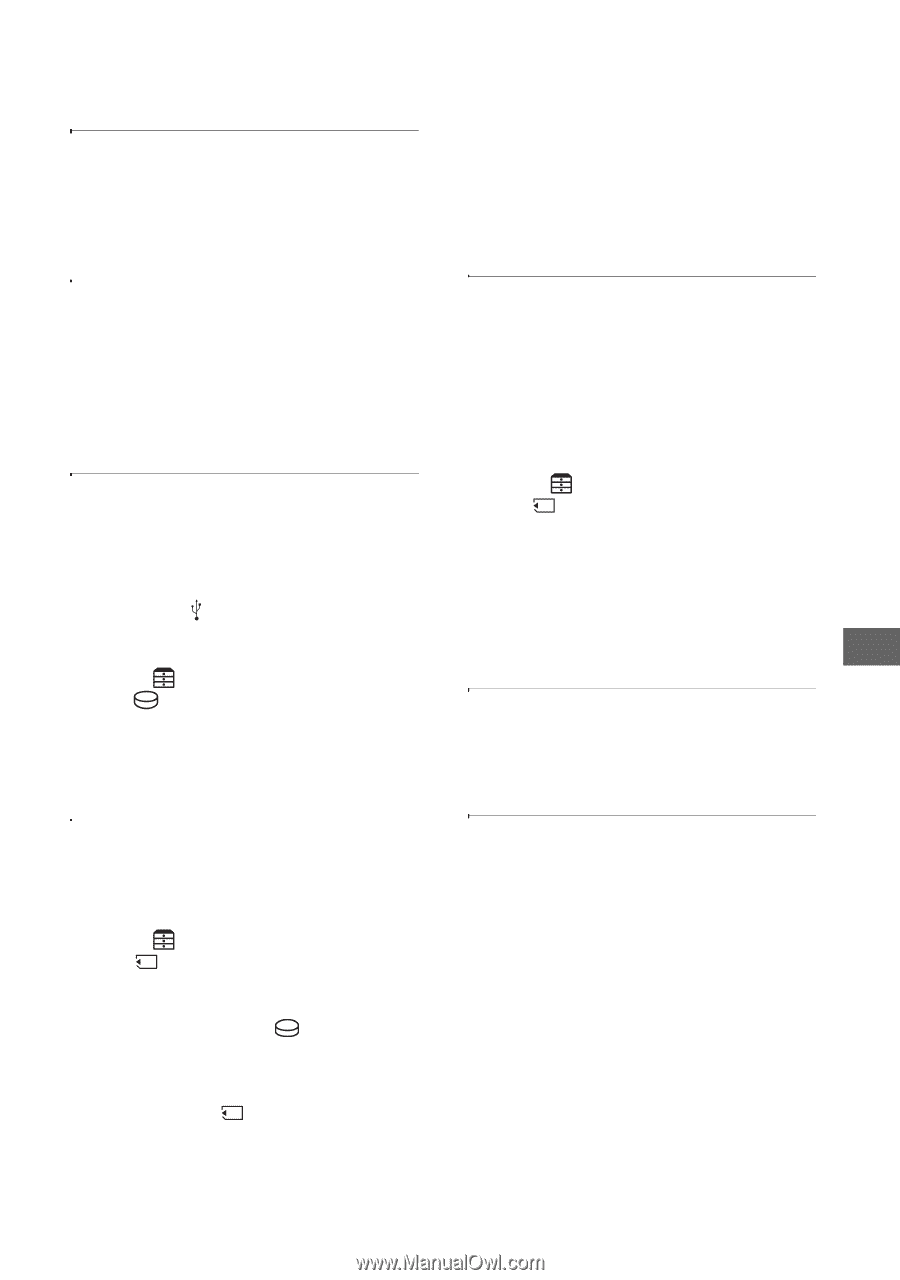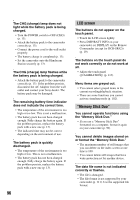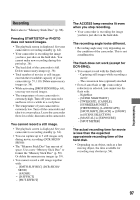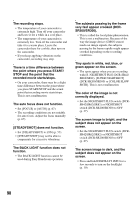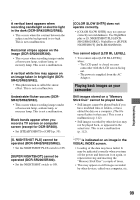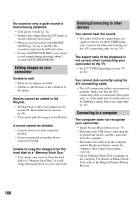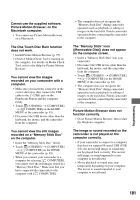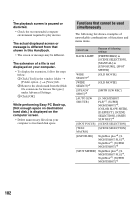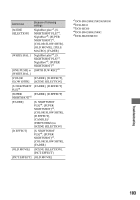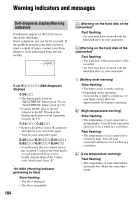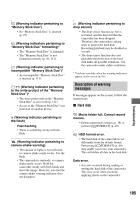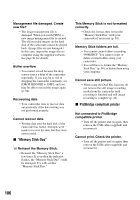Sony DCR-SR200C Handycam® Handbook - Page 101
The One Touch Disc Burn function, Picture Motion Browser does
 |
View all Sony DCR-SR200C manuals
Add to My Manuals
Save this manual to your list of manuals |
Page 101 highlights
Cannot use the supplied software, Picture Motion Browser, on the Macintosh computer. • You cannot use Picture Motion Browser on a Macintosh. The One Touch Disc Burn function does not work. • Install Picture Motion Browser (p. 75). • Check if Media Check Tool is running on the computer. For details on Media Check Tool, refer to the Help for Picture Motion Browser. You cannot view the images recorded on your camcorder with a computer. • Make sure you insert the connector in the correct direction, then connect the USB cable to the (USB) jack on the Handycam Station and the computer firmly. • Touch (OTHERS) t [COMPUTER] t [ COMPUTER] on the HOME MENU of the camcorder (p. 81). • Disconnect the USB device other than the keyboard, the mouse, and the camcorder from the computer. You cannot view the still images recorded on a "Memory Stick Duo" on the computer. • Insert the "Memory Stick Duo" firmly. • Touch (OTHERS) t [COMPUTER] t [ COMPUTER] on the HOME MENU of the camcorder (p. 83). • When you connect your camcorder to a computer by selecting [ COMPUTER], you cannot view the still images stored in a "Memory Stick Duo." Make sure that you have connected the camcorder to the computer with [ COMPUTER]. • The computer does not recognize the "Memory Stick Duo" during camcorder operation such as playback or editing of images on the hard disk. Finish camcorder operation before connecting the camcorder to the computer. The "Memory Stick" icon ([Removable Disk]) does not appear on the computer screen. • Insert a "Memory Stick Duo" into your camcorder. • Disconnect the USB device other than the keyboard, the mouse, and the camcorder from the computer. • Touch (OTHERS) t [COMPUTER] t [ COMPUTER] on the HOME MENU of the camcorder (p. 83). • The computer does not recognize the "Memory Stick Duo" during camcorder operation such as playback or editing of images on the hard disk. Finish camcorder operation before connecting the camcorder to the computer. Picture Motion Browser does not function correctly. • Close Picture Motion Browser, then restart the Windows computer. The image or sound recorded on the camcorder is not played on the computer correctly. • If your camcorder is connect to a computer that does not support Hi-speed USB (USB 2.0), the movie/still image or sound may not be played back correctly. The movie/ still image or sound imported to your computer is not affected. • Movie playback or sound may stop temporarily depending on your computer. The movie or sound imported to your computer is not affected. Troubleshooting 101