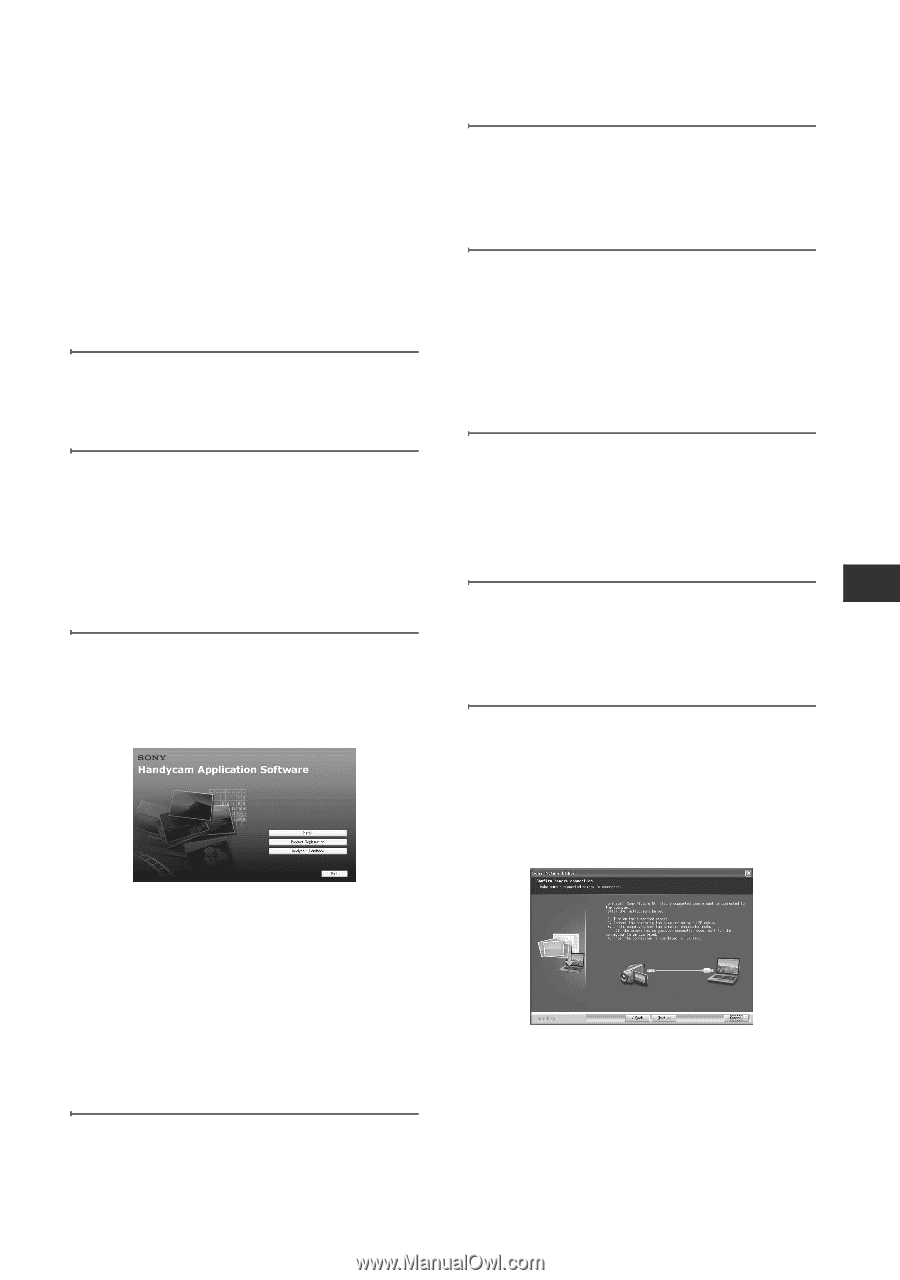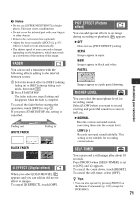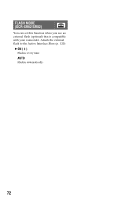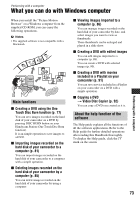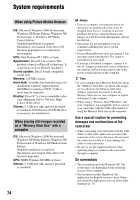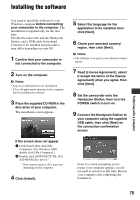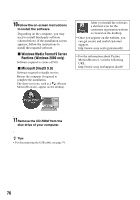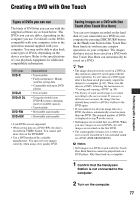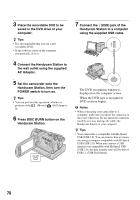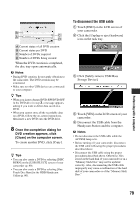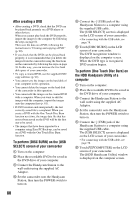Sony DCR-SR200C Handycam® Handbook - Page 75
Installing the software
 |
View all Sony DCR-SR200C manuals
Add to My Manuals
Save this manual to your list of manuals |
Page 75 highlights
Installing the software You need to install the software to your Windows computer before connecting your camcorder to the computer. The installation is required only for the first time. Provide the camcorder and the Handycam Station, and a USB cable beforehand. Contents to be installed and procedures may differ depending on your OS. 1 Confirm that your camcorder is not connected to the computer. 2 Turn on the computer. b Notes • Log on as Administrators for installation. • Close all applications running on the computer before installing the software. 3 Place the supplied CD-ROM in the disc drive of your computer. The installation screen appears. 5 Select the language for the application to be installed, then click [Next]. 6 Check your area and country/ region, then click [Next]. b Notes • The software is set up for your selected country/ region. 7 Read [License Agreement], select [I accept the terms of the license agreement] when you agree, then click [Next]. 8 Set the camcorder onto the Handycam Station, then turn the POWER switch to turn on. 9 Connect the Handycam Station to your computer using the supplied USB cable, then click [Next] on the connection confirmation screen. If the screen does not appear 1 Click [Start], then click [My Computer]. (For Windows 2000, double-click [My Computer].) 2 Double-click [SONYPICTUTIL (E:)] (CD-ROM) (disc drive).* * Drive names (such as (E:)) may vary depending on the computer. 4 Click [Install]. Even if a screen prompting you to restart your computer appears, you do not need to restart it at this time. Restart your computer after completing the installation. Performing with a computer 75