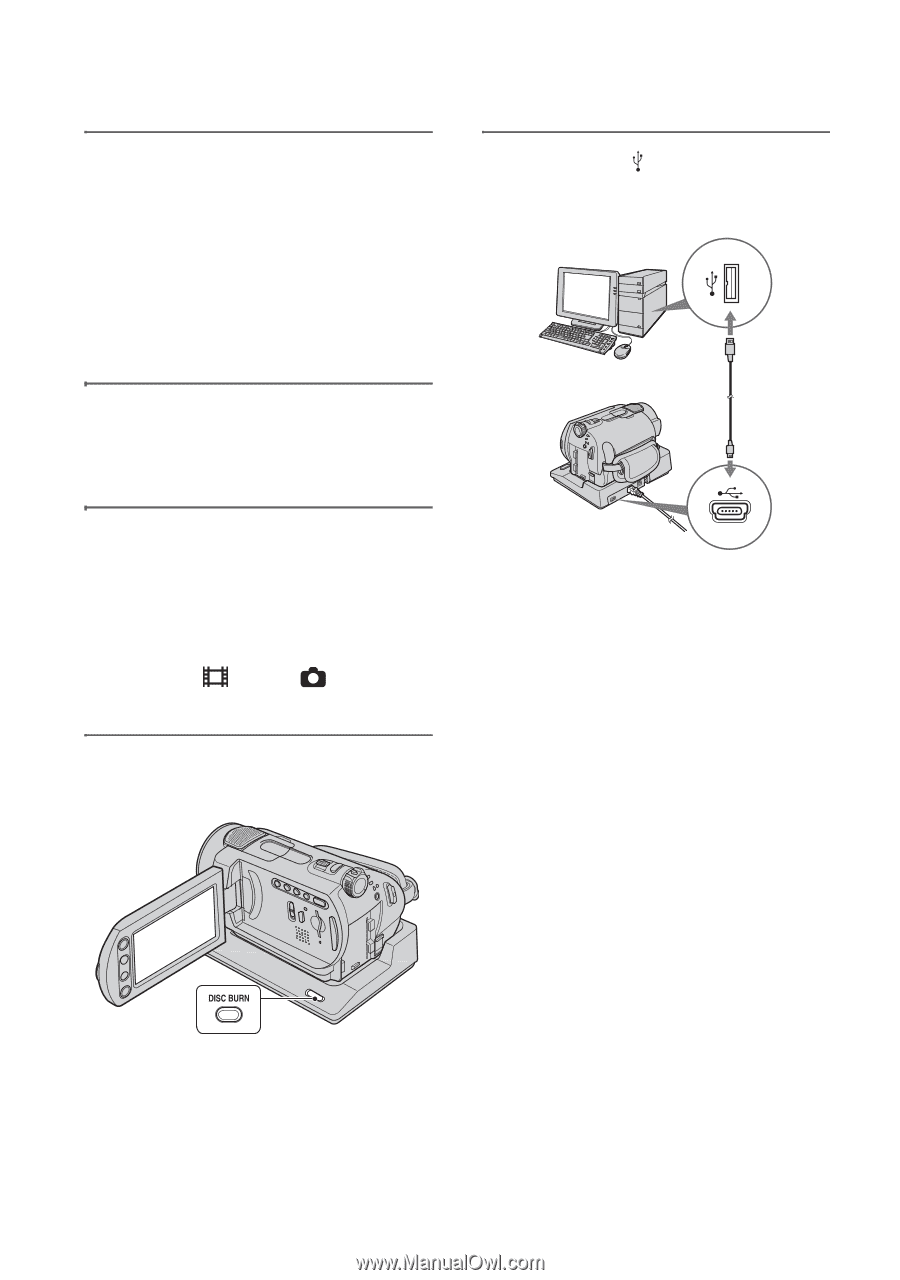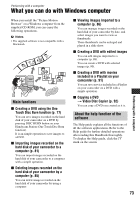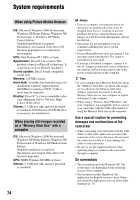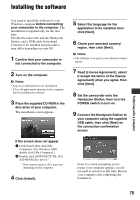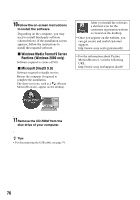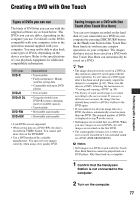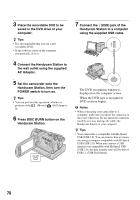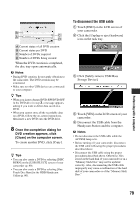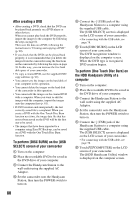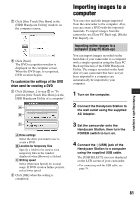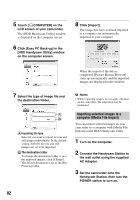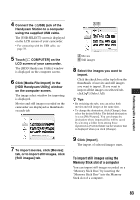Sony DCR-SR200C Handycam® Handbook - Page 78
Connect the Handycam Station to, AC Adaptor.
 |
View all Sony DCR-SR200C manuals
Add to My Manuals
Save this manual to your list of manuals |
Page 78 highlights
3 Place the recordable DVD to be saved in the DVD drive of your computer. z Tips • It is recommended that you use a new recordable DVD. • If any software starts on the computer automatically, close it. 4 Connect the Handycam Station to the wall outlet using the supplied AC Adaptor. 5 Set the camcorder onto the Handycam Station, then turn the POWER switch to turn on. z Tips • You can perform this operation, whichever position of the (Movie)/ (Still) lamp is lit. 6 Press DISC BURN button on the Handycam Station. 7 Connect the (USB) jack of the Handycam Station to a computer using the supplied USB cable. The DVD recognition window is displayed on the computer screen. When the DVD type is recognized, DVD creation begins. b Notes • When connecting your camcorder to a computer, make sure you insert the connector in the correct direction. Do not insert the connector forcibly as it may damage the cable, the Handycam Station or your computer. z Tips • Your camcorder is compatible with Hi-Speed USB (USB 2.0). You can transfer data at a faster rate using a computer compatible with Hi-Speed USB (USB 2.0). When you connect a USB interface not compatible with Hi-Speed USB (USB 2.0), the data transfer ratio will be that of USB 1.1 (USB Full-Speed). 78