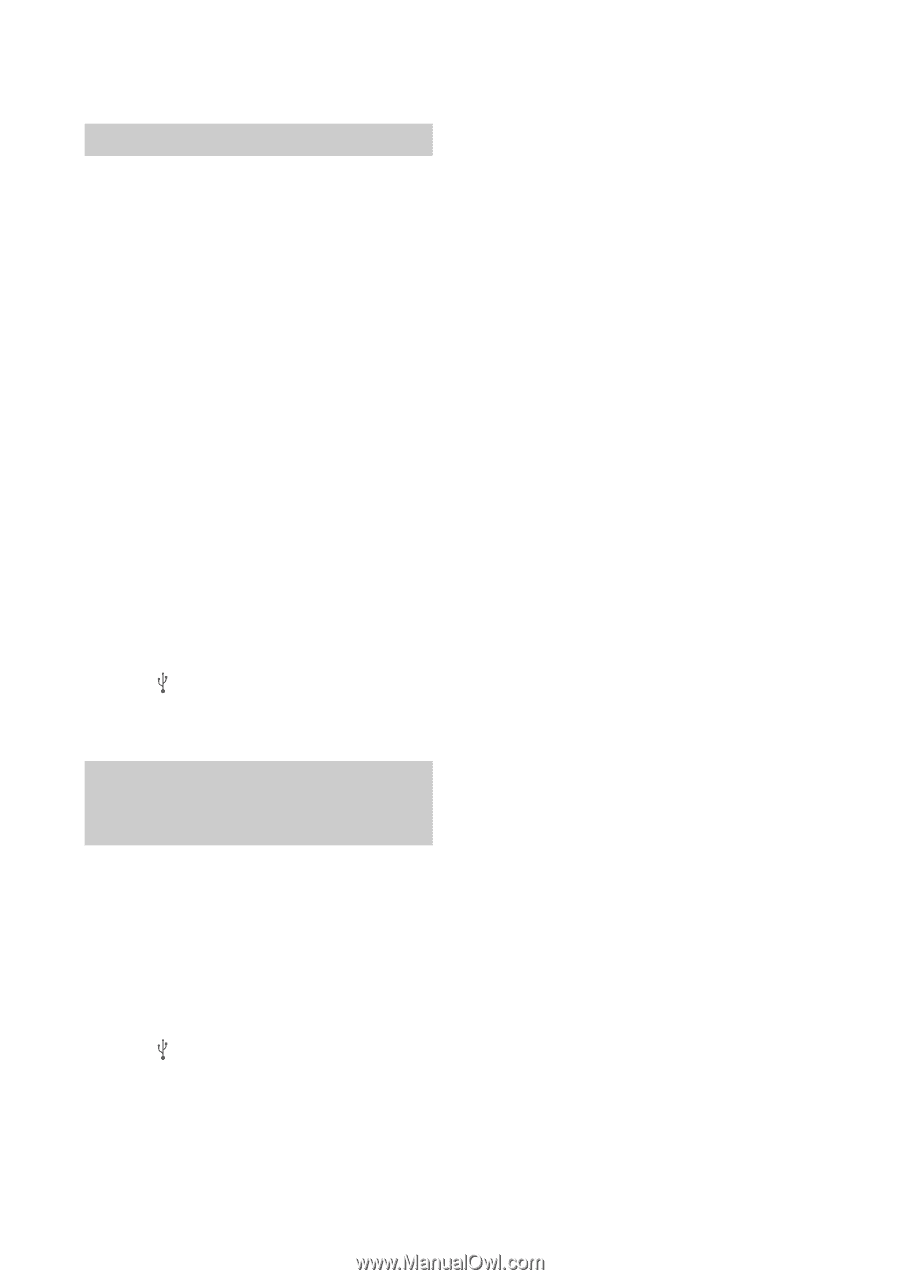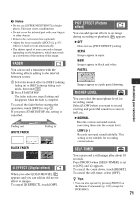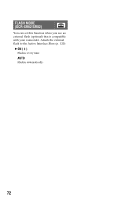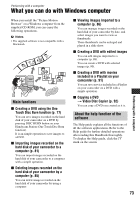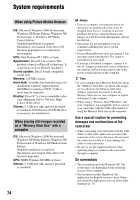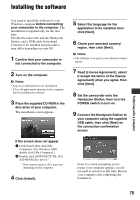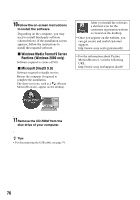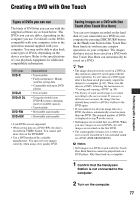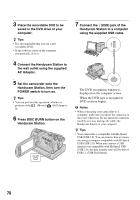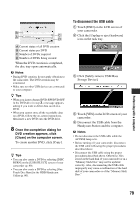Sony DCR-SR200C Handycam® Handbook - Page 74
System requirements
 |
View all Sony DCR-SR200C manuals
Add to My Manuals
Save this manual to your list of manuals |
Page 74 highlights
System requirements When using Picture Motion Browser OS: Microsoft Windows 2000 Professional, Windows XP Home Edition, Windows XP Professional, or Windows XP Media Center Edition Standard installation is required. Operation is not assured if the above OS has been upgraded or in a multi-boot environment. CPU: Intel Pentium III 1 GHz or faster Application: DirectX 9.0c or later (This product is based on DirectX technology. It is necessary to have DirectX installed.) Sound system: Direct Sound compatible sound card Memory: 256 MB or more Hard disk: Available free hard disk space for installation required: Approximately 600 MB (for creating a DVD, 5 GB or more may be required) Display: DirectX 7 or later-compatible video card, Minimum 1024 × 768 dots, High Color (16 bit color) Others: USB port (this must be provided as standard), DVD burner (CD-ROM drive is necessary for installation) When playing still images recorded on a "Memory Stick Duo" with a computer OS: Microsoft Windows 2000 Professional, Windows XP Home Edition, Windows XP Professional or Windows XP Media Center Edition Standard installation is required. Operation is not assured if the above OS has been upgraded. CPU: MMX Pentium 200 MHz or faster Others: USB port (this must be provided as standard) 74 b Notes • Even in a computer environment where the operations are guaranteed, frames may be dropped from movies, resulting in uneven playback. However, imported images and images on a DVD created subsequently will not be affected. • Operations are not guaranteed, even on computers fulfilling the above system requirements. • Picture Motion Browser does not support 5.1ch surround sound reproduction. The sound is reproduced in 2ch sound. • If you use a Notebook computer, connect it to the AC Adaptor as the power source. Otherwise, the software will not work properly due to the power saving function of the computer. z Tips • If your computer has a Memory Stick slot, insert the "Memory Stick Duo" on which still images are recorded into the Memory Stick Duo Adaptor (optional), then insert it into the Memory Stick slot on your computer to import still images to the computer. • When using a "Memory Stick PRO Duo" and your computer is not compatible with it, connect your camcorder with the USB cable instead of using the Memory Stick slot on the computer. Use a special caution for preventing damages and malfunctions of the camcorder • When connecting your camcorder with the USB cable or other cable, make sure you insert the connector in the correct direction. Do not insert the connector forcibly as it may damage the cable or your camcorder. • Be sure to use the supplied software when operating images recorded on the camcorder through a computer. On screenshots • The screenshots are from Windows XP. The scenes may vary depending on the operating system of the computer. • On screenshots in this Handbook, the application for English version is used. When you install the application, you can select other language (p. 75).