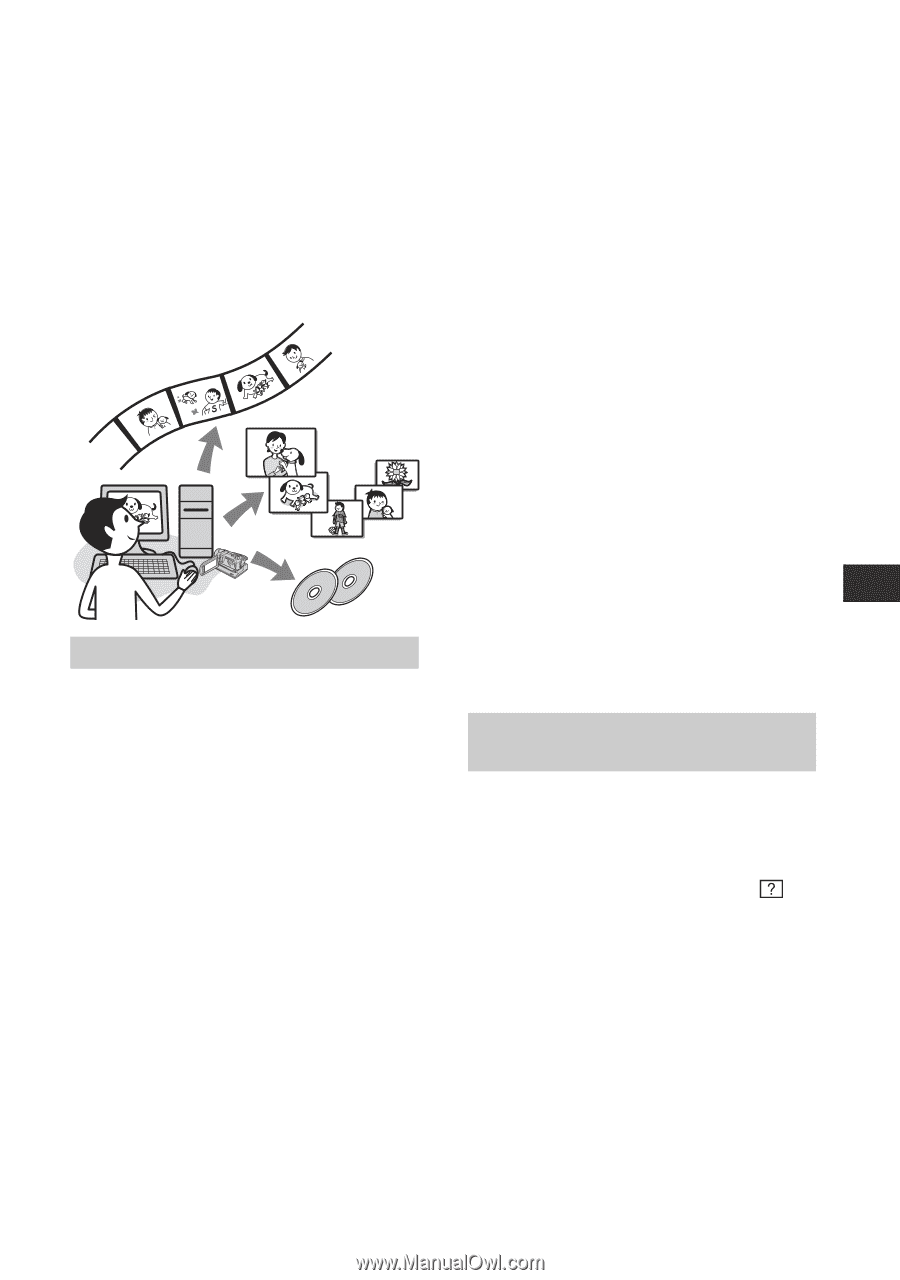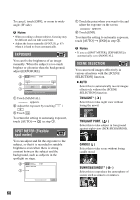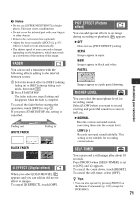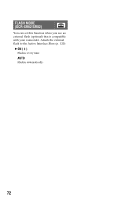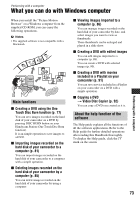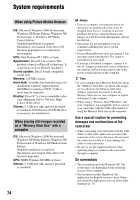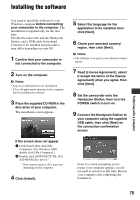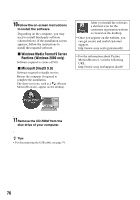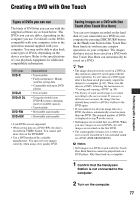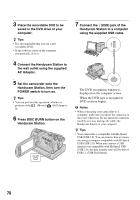Sony DCR-SR200C Handycam® Handbook - Page 73
Performing with a computer, What you can do with Windows computer, Main functions
 |
View all Sony DCR-SR200C manuals
Add to My Manuals
Save this manual to your list of manuals |
Page 73 highlights
Performing with a computer What you can do with Windows computer Performing with a computer When you install the "Picture Motion Browser" on a Windows computer from the supplied CD-ROM, you can enjoy the following operations. b Notes • The supplied software is not compatible with a Macintosh. Main functions x Creating a DVD using the One Touch Disc Burn function (p. 77) You can save images recorded on the hard disk of your camcorder on a DVD by pressing DISC BURN button on your Handycam Station (One Touch Disc Burn function). It is an simple operation to save images to a DVD. x Importing images recorded on the hard disk of your camcorder to a computer (p. 81) You can import images recorded on the hard disk of your camcorder to a computer with a simple operation. x Deleting images recorded on the hard disk of your camcorder by a computer (p. 85) You can delete images recorded on the hard disk of your camcorder by using a computer. x Viewing images imported to a computer (p. 86) You can manage images recorded on the hard disk of your camcorder by date, and select images you want to view as thumbnails. These thumbnails can be enlarged and played in a slide show. x Creating a DVD with edited images You can edit images imported to a computer (p. 88). You can create a DVD with selected images (p. 90). x Creating a DVD with movies included in a Playlist on your camcorder (p. 91) You can save movies included in a Playlist on your camcorder on a DVD with a simple operation. x Copying a DVD t Video Disc Copier (p. 92) You can copy a DVD you created as it is. About the help function of the software The Help guide explains all the functions of all the software applications. Refer to the Help guide for further detailed operations after reading this Handbook thoroughly. To display the Help guide, click the mark on the screen. 73