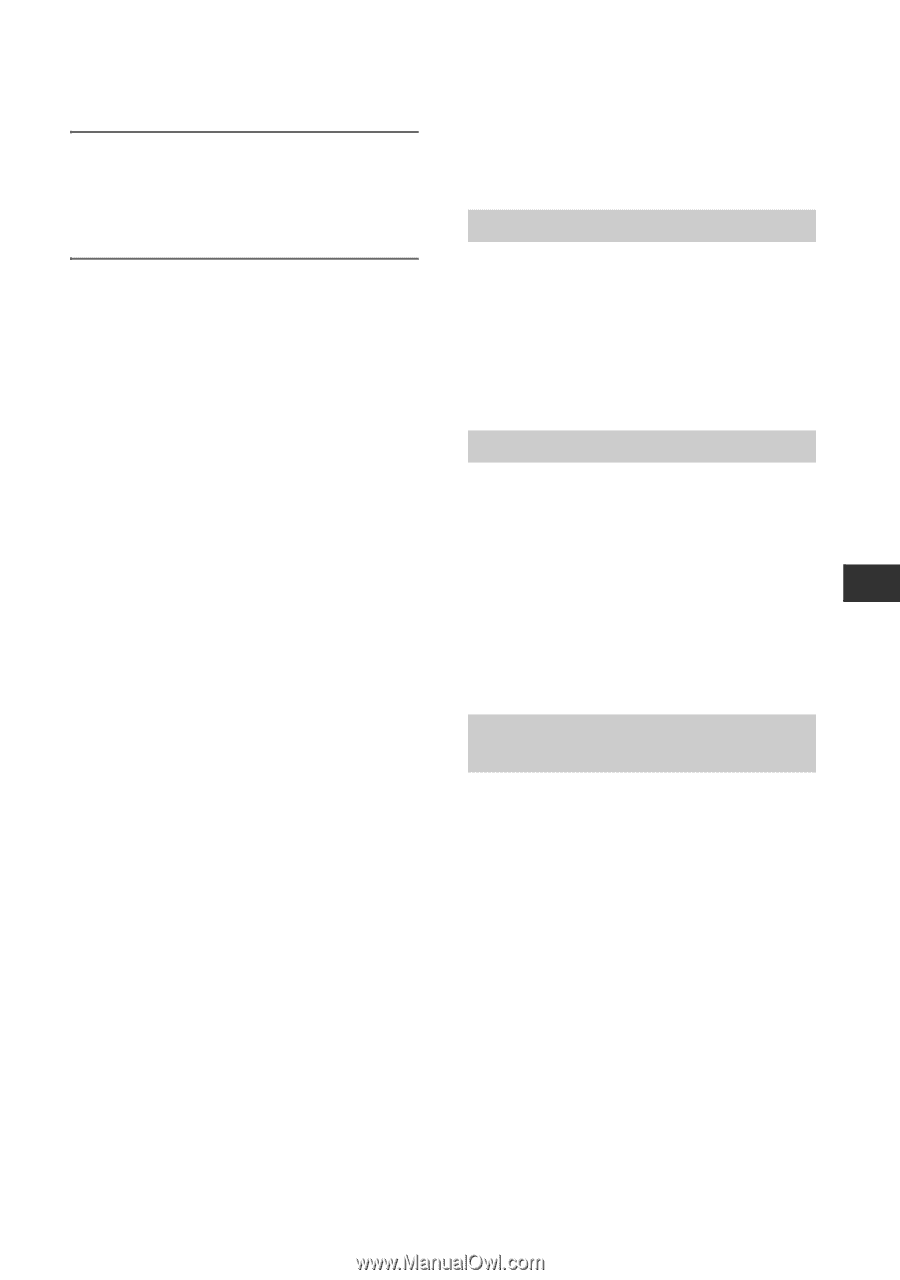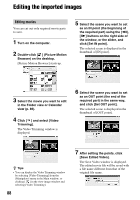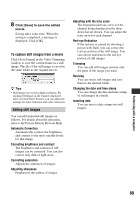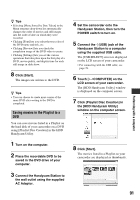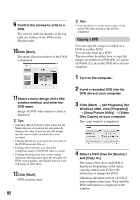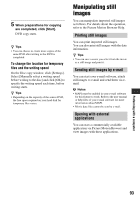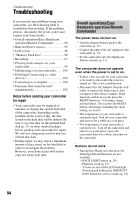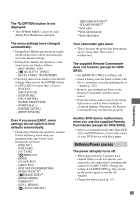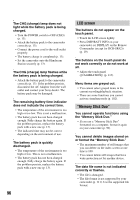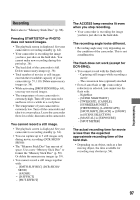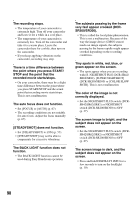Sony DCR-SR200C Handycam® Handbook - Page 93
Manipulating still images, Sending still images by e-mail, Opening with external, applications
 |
View all Sony DCR-SR200C manuals
Add to My Manuals
Save this manual to your list of manuals |
Page 93 highlights
5 When preparations for copying are completed, click [Start]. DVD copy starts. z Tips • You can choose to create more copies of the same DVD after writing to the DVD is completed. To change the location for temporary files and the writing speed On the Disc copy window, click [Settings]. Select [Manually select a writing speed before writing to the disc] and click [OK] to specify the writing speed each time, before writing starts. z Tips • Depending on the capacity of the source DVD, the free space required on your hard disk for temporary files varies. Manipulating still images You can manipulate imported still images as follows. For details about the operation, refer to the Picture Motion Browser Help. Printing still images You can print imported still images. You can also print still images with the date information. z Tips • You can save a scene you select from the movie as a still image and print it. Sending still images by e-mail You can start your e-mail software, attach still images to e-mail and send them via email. b Notes • MAPI must be enabled in your e-mail software for this feature to work. Refer to the user manual or help files of your e-mail software for more information about MAPI. • Movie data files cannot be sent by e-mail. Opening with external applications You can start a commercially available application via Picture Motion Browser and view images with these applications. Performing with a computer 93