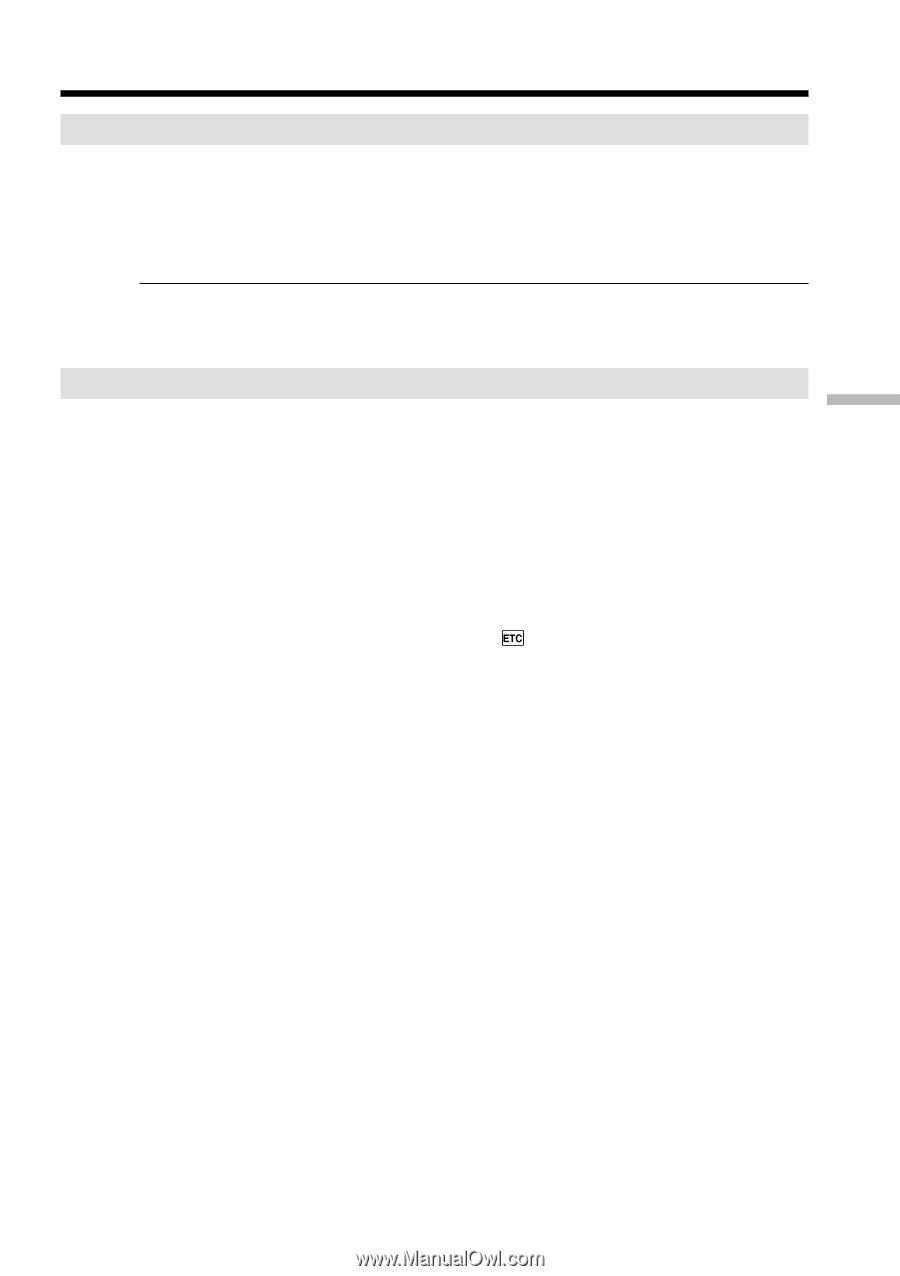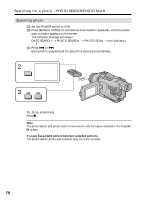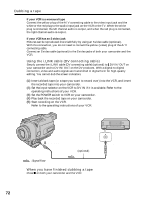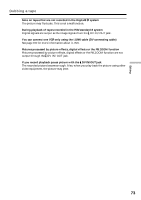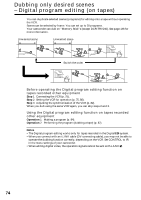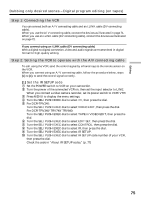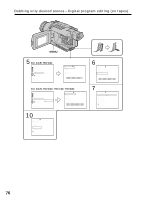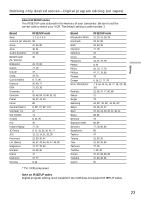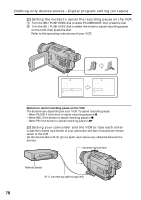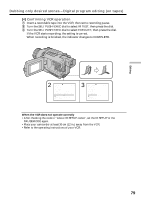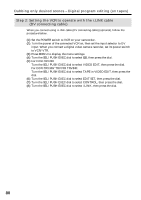Sony DCR-TRV740 Operating Instructions (primary manual) - Page 75
Dubbing only desired scenes, Digital program editing on tapes, Step 1: Connecting the VCR, Step 2:
 |
View all Sony DCR-TRV740 manuals
Add to My Manuals
Save this manual to your list of manuals |
Page 75 highlights
Editing Dubbing only desired scenes - Digital program editing (on tapes) Step 1: Connecting the VCR You can connect both an A/V connecting cable and an i.LINK cable (DV connecting cable). When you use the A/V connecting cable, connect the devices as illustrated in page 71. When you use an i.LINK cable (DV connecting cable), connect the devices as illustrated on page 72. If you connect using an i.LINK cable (DV connecting cable) With a digital-to-digital connection, video and audio signals are transmitted in digital format for high-quality editing. Step 2: Setting the VCR to operate with the A/V connecting cable To edit using the VCR, send the control signal by infrared rays to the remote sensor on the VCR. When you connect using an A/V connecting cable, follow the procedure below, steps (1) to (4), to send the control signal correctly. (1) Set the IR SETUP code 1 Set the POWER switch to VCR on your camcorder. 2 Turn the power of the connected VCR on, then set the input selector to LINE. When you connect a video camera recorder, set its power switch to VCR/VTR. 3 Press MENU to display the menu settings. 4 Turn the SEL/PUSH EXEC dial to select , then press the dial. 5 For DCR-TRV240: Turn the SEL/PUSH EXEC dial to select VIDEO EDIT, then press the dial. For DCR-TRV340/TRV740/TRV840: Turn the SEL/PUSH EXEC dial to select TAPE in VIDEO EDIT, then press the dial. 6 Turn the SEL/PUSH EXEC dial to select EDIT SET, then press the dial. 7 Turn the SEL/PUSH EXEC dial to select CONTROL, then press the dial. 8 Turn the SEL/PUSH EXEC dial to select IR, then press the dial. 9 Turn the SEL/PUSH EXEC dial to select IR SETUP. 0 Turn the SEL/PUSH EXEC dial to select IR SETUP code number of your VCR, then press the dial. Check the code in "About IR SETUP codes." (p. 77) 75