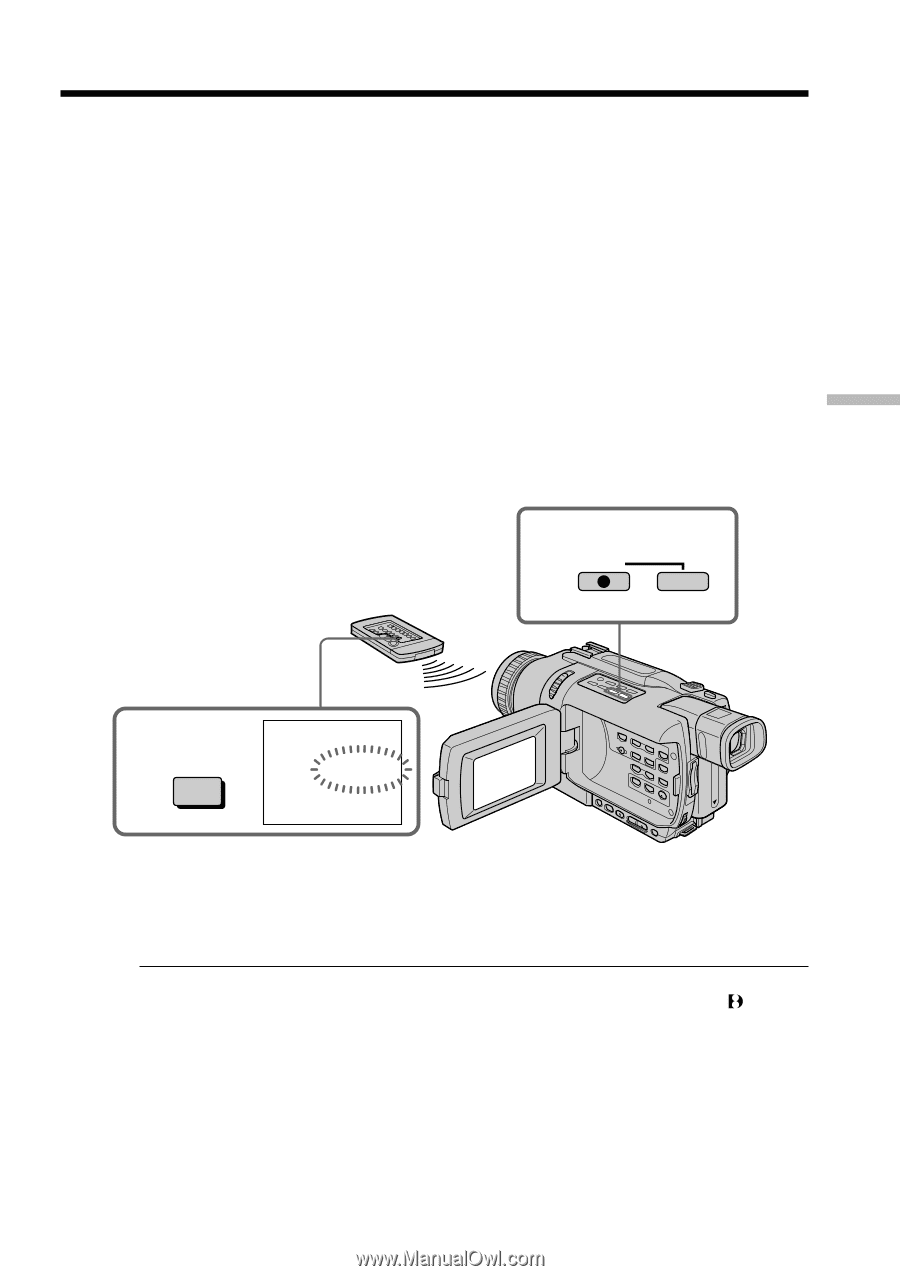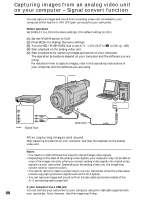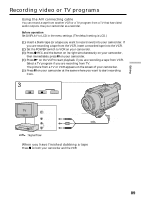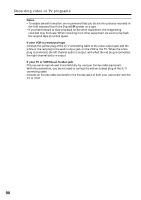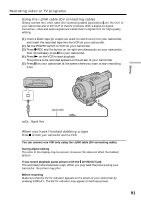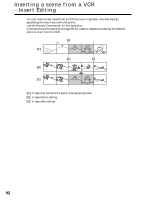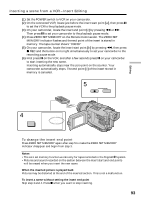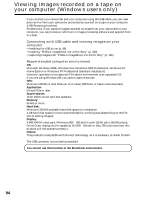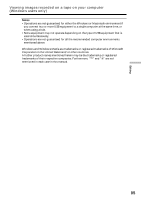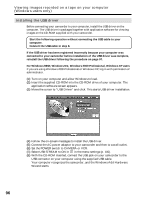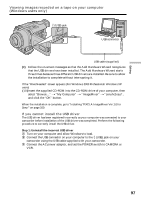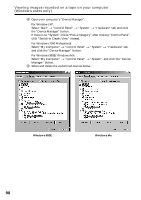Sony DCR-TRV740 Operating Instructions (primary manual) - Page 93
To change the insert end point
 |
View all Sony DCR-TRV740 manuals
Add to My Manuals
Save this manual to your list of manuals |
Page 93 highlights
Inserting a scene from a VCR - Insert Editing (1) Set the POWER switch to VCR on your camcorder. (2) On the connected VCR, locate just before the insert start point [a], then press X to set the VCR to the playback pause mode. (3) On your camcorder, locate the insert end point [c] by pressing m or M. Then press X to set your camcorder to the playback pause mode. (4) Press ZERO SET MEMORY on the Remote Commander. The ZERO SET MEMORY indicator flashes and the end point of the insert is stored in memory. The tape counter shows "0:00:00." (5) On your camcorder, locate the insert start point [b] by pressing m, then press z REC and the button on its right simultaneously to set your camcorder to the recording pause mode. (6) First press X on the VCR, and after a few seconds press X on your camcorder to start inserting the new scene. Inserting automatically stops near the zero point on the counter. Your camcorder automatically stops. The end point [c] of the insert stored in memory is canceled. 5 REC Editing 4 ZERO SET MEMORY 0:00:00 ZERO SET MEMORY To change the insert end point Press ZERO SET MEMORY again after step 5 to make the ZERO SET MEMORY indicator disappear and begin from step 3. Notes •The zero set memory function works only for tapes recorded in the Digital8 system. •Pictures and sound recorded on the section between the insert start and end points will be erased when you insert the new scene. When the inserted picture is played back Pictures may be distorted at the end of the inserted section. This is not a malfunction. To insert a scene without setting the insert end point Skip step 3 and 4. Press x when you want to stop inserting. 93