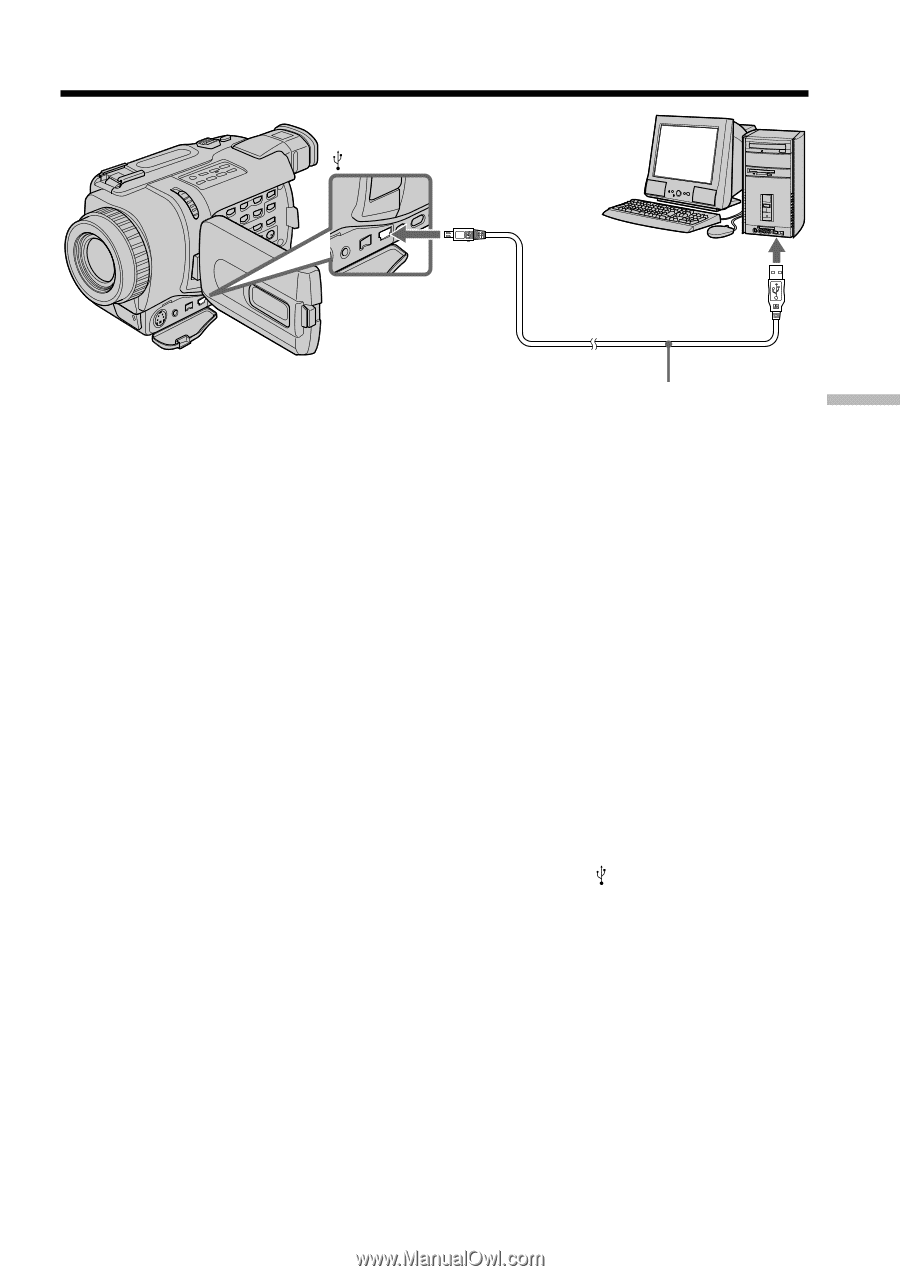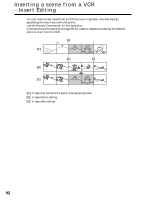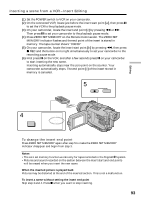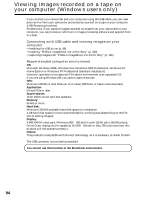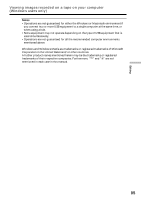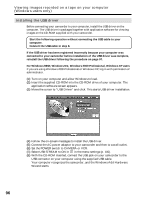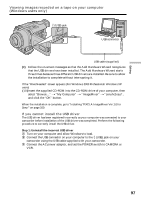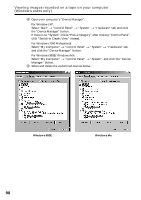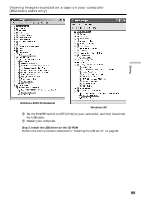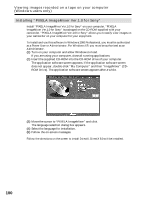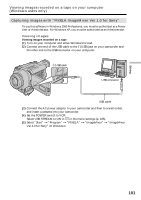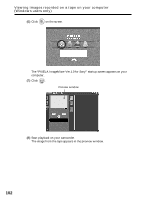Sony DCR-TRV740 Operating Instructions (primary manual) - Page 97
If you cannot install the USB driver
 |
View all Sony DCR-TRV740 manuals
Add to My Manuals
Save this manual to your list of manuals |
Page 97 highlights
Editing Viewing images recorded on a tape on your computer (Windows users only) (USB) jack USB connector USB cable (supplied) (9) Follow the on-screen messages so that the Add Hardware Wizard recognizes that the USB drivers have been installed. The Add Hardware Wizard starts three times because three different USB drivers are installed. Be sure to allow the installation to complete without interrupting it. If the "Files Needed" screen appears (For Windows 2000 Professional/Windows XP users) (10)Insert the supplied CD-ROM into the CD-ROM drive of your computer, then select "Browse..." t "My Computer" t "ImageMixer" t "sonyhcb.sys", and click the "OK" button. When the installation is complete, go to "Installing 'PIXELA ImageMixer Ver.1.0 for Sony'" on page 100. If you cannot install the USB driver The USB driver has been registered incorrectly as your computer was connected to your camcorder before installation of the USB driver was completed. Perform the following procedure to correctly install the USB driver. Step 1: Uninstall the incorrect USB driver 1 Turn on your computer and allow Windows to load. 2 Connect the USB connector on your computer to the (USB) jack on your camcorder using the USB cable supplied with your camcorder. 3 Connect the AC power adaptor, and set the POWER switch to CAMERA or VCR. 97