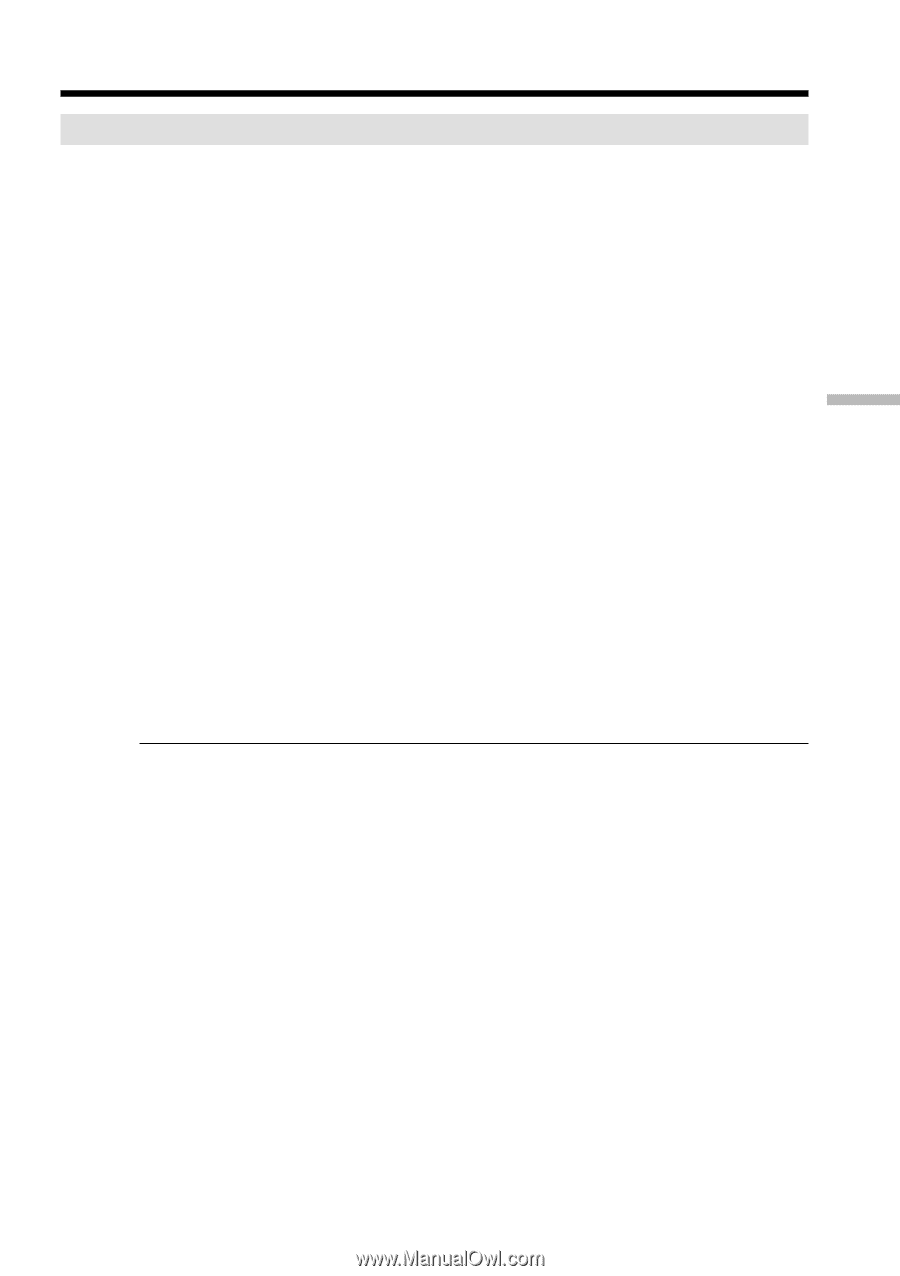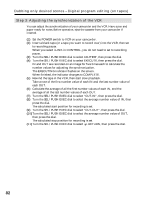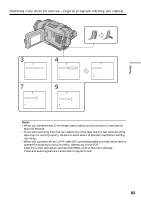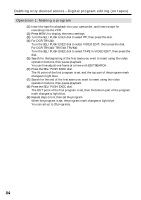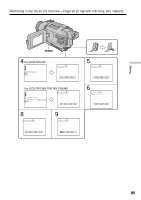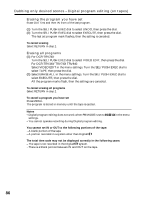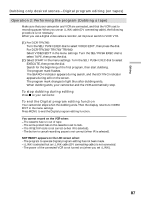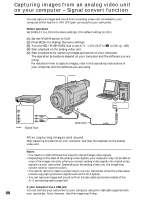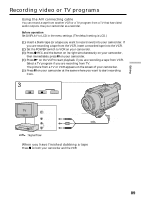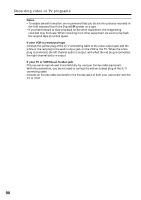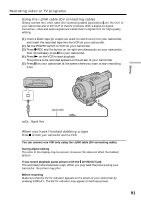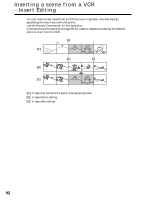Sony DCR-TRV740 Operating Instructions (primary manual) - Page 87
Dubbing only desired scenes, Digital program editing on tapes, Operation 2: Performing the program
 |
View all Sony DCR-TRV740 manuals
Add to My Manuals
Save this manual to your list of manuals |
Page 87 highlights
Editing Dubbing only desired scenes - Digital program editing (on tapes) Operation 2: Performing the program (Dubbing a tape) Make sure that your camcorder and VCR are connected, and that the VCR is set to recording pause. When you use an i.LINK cable (DV connecting cable), the following procedure is not necessary. When you use a digital video camera recorder, set its power switch to VCR/VTR. (1) For DCR-TRV240: Turn the SEL/PUSH EXEC dial to select VIDEO EDIT, then press the dial. For DCR-TRV340/TRV740/TRV840: Select VIDEO EDIT in the menu settings. Turn the SEL/PUSH EXEC dial to select TAPE, then press the dial. (2) Select START in the menu settings. Turn the SEL/PUSH EXEC dial to select EXECUTE, then press the dial. Search for the beginning of the first program, then start dubbing. The program mark flashes. The SEARCH indicator appears during search, and the EDITING indicator appears during edit on the screen. The program mark changes to light blue after dubbing ends. When dubbing ends, your camcorder and the VCR automatically stop. To stop dubbing during editing Press x on your camcorder. To end the Digital program editing function Your camcorder stops when the dubbing ends. Then the display returns to VIDEO EDIT in the menu settings. Press MENU to end the Digital program editing function. You cannot record on the VCR when: - The cassette has run out of tape. - The write-protect tab on the cassette is set to lock. - The IR SETUP code is not correct (when IR is selected). - The button to cancel recording pause is not correct (when IR is selected). NOT READY appears on the LCD screen when: - The program to operate Digital program editing has not been made. - i.LINK is selected but an i.LINK cable (DV connecting cable) is not connected. - The power of the connected VCR is not turned on (when you set i.LINK). 87