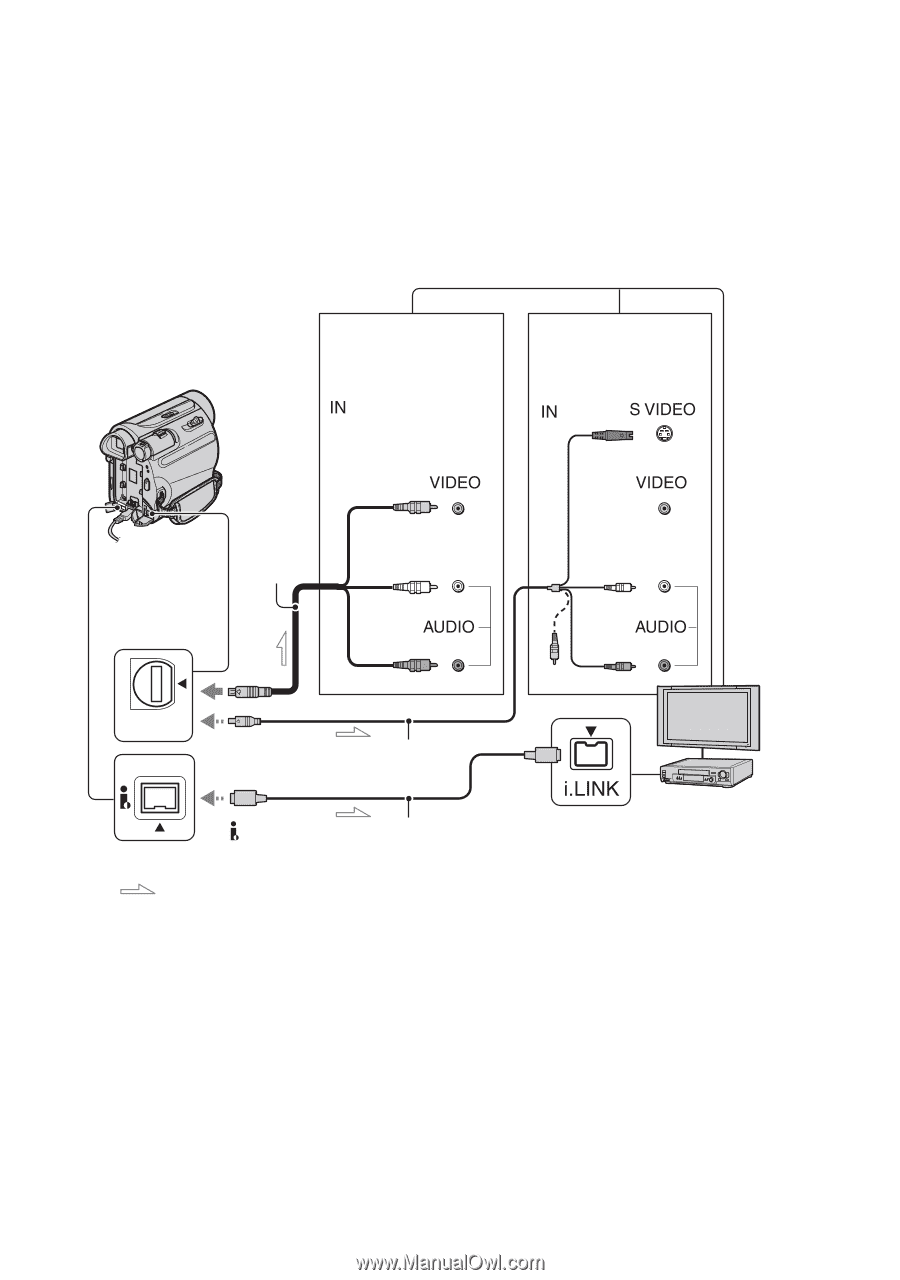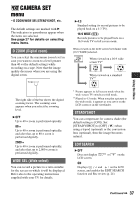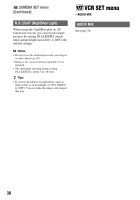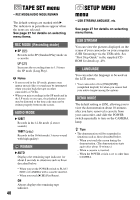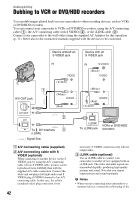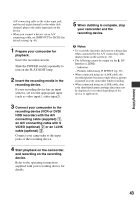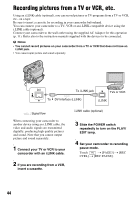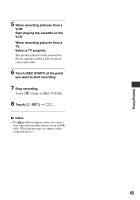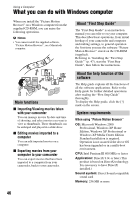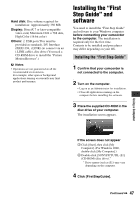Sony DCRHC38 Operating Guide - Page 42
Dubbing/Editing, Dubbing to VCR or DVD/HDD recorders
 |
UPC - 027242701809
View all Sony DCRHC38 manuals
Add to My Manuals
Save this manual to your list of manuals |
Page 42 highlights
Dubbing/Editing Dubbing to VCR or DVD/HDD recorders You can dub images played back on your camcorder to other recording devices, such as VCRs or DVD/HDD recorders. You can connect your camcorder to VCRs or DVD/HDD recorders, using the A/V connecting cable (1), the A/V connecting cable with S VIDEO (2), or the i.LINK cable (3). Connect your camcorder to the wall outlet using the supplied AC Adaptor for this operation (p. 11). Refer also to the instruction manuals supplied with the devices to be connected. Device without an S VIDEO jack Device with an S VIDEO jack (Black) 1 A/V OUT jack A/V OUT DV (Yellow) (White) (Red) 2 To DV Interface 3 (i.LINK) : Signal flow A A/V connecting cable (supplied) B A/V connecting cable with S VIDEO (optional) When connecting to another device via the S VIDEO jack, by using the A/V connecting cable with an S VIDEO cable, pictures can be reproduced more faithfully than with the supplied A/V cable connection. Connect the white and red plugs (left/right audio) and S VIDEO plug (S VIDEO channel) of an A/V connecting cable. In this case, the yellow (standard video) plug connection is not 42 (White) (Red) (Yellow) VCRs or DVD/HDD To i.LINK jack recorders necessary. S VIDEO connection only will not output audio. C i.LINK cable (optional) Use an i.LINK cable to connect your camcorder to another device equipped with an i.LINK jack. The video and audio signals are transmitted digitally, producing high quality pictures and sound. Note that you cannot output picture and sound separately. b Notes • When you are connecting your camcorder to a monaural device, connect the yellow plug of the