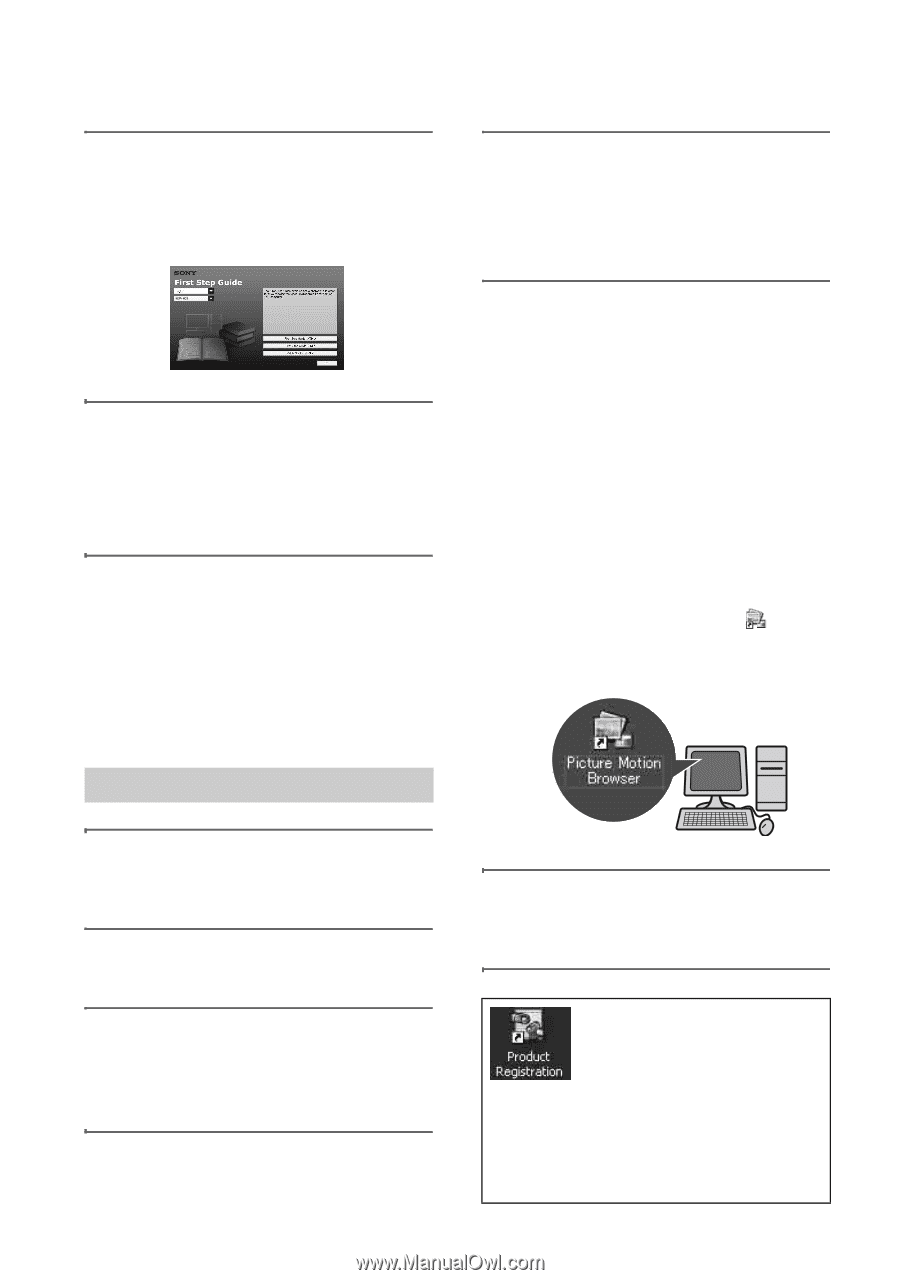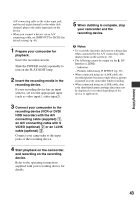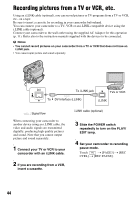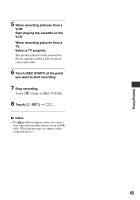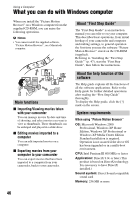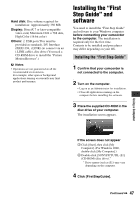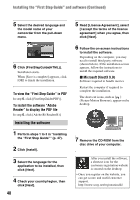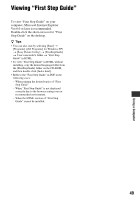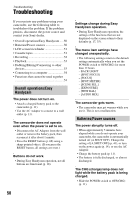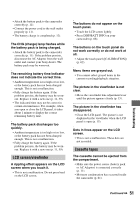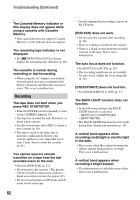Sony DCRHC38 Operating Guide - Page 48
Installing the software, Installing the First Step Guide and software Continued
 |
UPC - 027242701809
View all Sony DCRHC38 manuals
Add to My Manuals
Save this manual to your list of manuals |
Page 48 highlights
Installing the "First Step Guide" and software (Continued) 5 Select the desired language and the model name of your camcorder from the pull-down menu. 6 Click [FirstStepGuide(HTML)]. Installation starts. When [Save is complete] appears, click [OK] to finish the installation. To view the "First Step Guide" in PDF In step 6, click [FirstStepGuide(PDF)]. To install the software "Adobe Reader" to display the PDF file In step 6, click [Adobe(R) Reader(R)]. Installing the software 1 Perform steps 1 to 3 in "Installing the "First Step Guide"" (p. 47). 2 Click [Install]. 3 Select the language for the application to be installed, then click [Next]. 4 Check your country/region, then click [Next]. 48 5 Read [License Agreement], select [I accept the terms of the license agreement] when you agree, then click [Next]. 6 Follow the on-screen instructions to install the software. Depending on the computer, you may need to install third party software (shown below). If the installation screen appears, follow the instructions to install the required software. x Microsoft DirectX 9.0c Software required to handle movies Restart the computer if required to complete the installation. The short-cut icons, such as [ ] (Picture Motion Browser), appear on the desktop. 7 Remove the CD-ROM from the disc drive of your computer. After you install the software, a shortcut icon for the customers registration website is created on the desktop. • Once you register on the website, you can get secure and useful customer support. http://www.sony.net/registration/di/