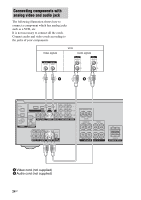Sony DG510 Operating Instructions - Page 29
Press AUTO CAL., Measurement starts., Disconnect the optimizer, microphone from the AUTO - avs
 |
UPC - 027242705685
View all Sony DG510 manuals
Add to My Manuals
Save this manual to your list of manuals |
Page 29 highlights
Getting Started Performing Auto Calibration 1 TV INPUT AUTO TV ?/1 SLEEP CAL AV ?/1 ?/1 SYSTEM STANDBY VIDEO 1 VIDEO 2 VIDEO 3 DVD SAT TV SA-CD/CD TUNER 2CH A.F.D. MOVIE MUSIC ?/1 switch Input buttons AMP MENU 123 FM MODE 456 7 >10/ - CLEAR D.TUNING 89 D.SKIP MEMORY DVD MENU 0/10 ENTER DISPLAY TOOLS MUTING F TV VOL MASTER VOL G g f RETURN/EXIT MENU MUTING MASTER VOL +/- 1 Press AUTO CAL. Measurement starts in 5 seconds and the display changes as follows: A.CAL [5] t A.CAL [4] t A.CAL [3] t A.CAL [2] t A.CAL [1] While the time is counting down, stand away from the measurement area to avoid measurement error. 2 Measurement starts. The measurement process will take a few minutes to complete. The table below shows the display when measurement starts. Measurement for Display Environment noise NOISE.CHK level Speaker connection MEASURE and SP DET. appears alternately* Speaker level MEASURE and GAIN appears alternately* Speaker distance MEASURE and DISTANCE appears alternately* * The corresponding speaker indicator lights up in the display during measurement. 3 Measurement ends. "COMPLETE" appears on the display and the settings are registered. 4 Disconnect the optimizer microphone from the AUTO CAL MIC jack. Note Auto Calibration cannot detect the sub woofer. Therefore, all sub woofer settings will be maintained. Tip During the measurement process, Auto Calibration is canceled when you do the following. - Press ?/1, input buttons or MUTING. - Change the volume level. - Press AUTO CAL again. 29GB