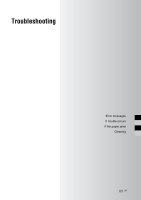Sony DPP-F700 Operating Instructions - Page 79
Printing from a computer, On the Paper/Quality tab, specify, the color or paper source., Click OK.
 |
UPC - 027242776197
View all Sony DPP-F700 manuals
Add to My Manuals
Save this manual to your list of manuals |
Page 79 highlights
Items Document Options Printer Features Description • Advanced Printing Features: Select "Enabled" to turn on advanced printing options such as "Page Order." If a compatibility problem occurs, disable this feature. • Color Printing Mode: To print in colors, select "True Color (24bpp)." To print in monochrome, select "Monochrome." • Borderless Print: To print an image without borders, select "ON." To print with borders, select "OFF." Depending on the application software, an image will be printed with borders even if "ON" is selected. Set an image to be printed fully in the print range. • Auto Fine Print7: Select from "ON" or "OFF." When you select "ON," please select "ICM Disabled" for "ICM Method." Unlike direct printing from a memory card, no Exif data is referred. • Color Setting: You can change R (red), G (green), B (blue), and sharpness settings. For details, see page 66. 10 On the "Paper/Quality" tab, specify the color or paper source. Items Description Tray Selection Color Advanced From the "Paper Source" dropdown list box, select "Automatically Select." To print in colors, select "Color." To print in monochrome, select "Black & White." The "Sony DPP-F700 Advanced Options" dialog box is displayed (page 78). For details, see step 9. 11 Click "OK." The "Print" dialog box is displayed again. 12 Click "Print." Printing starts. For the details of the properties of the PMB, refer to the PMB help. Notes • You cannot print movies, BMP or RAW data. • Set this unit in the print position to use it as a printer. It will not print in any other position. For details on the print position, see page 32. Tips • To select a series of still images in the image area of the main window, click the first image in the series and then click the last image while pressing the Shift key. To select multiple still images not in a sequence, click the images individually while pressing the Ctrl key. Continued 79 GB Printing from a computer