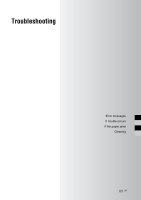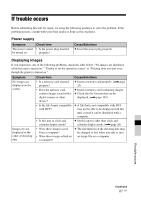Sony DPP-F700 Operating Instructions - Page 86
Print paper, Error messages, Meaning/Solutions
 |
UPC - 027242776197
View all Sony DPP-F700 manuals
Add to My Manuals
Save this manual to your list of manuals |
Page 86 highlights
Print paper Error messages Meaning/Solutions No paper tray. Insert paper tray containing P size print paper and press [PRINT]. No print paper. Set the print paper for the P Size and press [PRINT]. • There is no print paper in this unit. - The paper tray is not set in this unit. - The print paper is not set in the paper tray. - The print paper has run out. • In any case, set the print paper in the tray and set the paper tray into this unit. (.page 34) No cleaning sheet. Set the cleaning sheet and press [PRINT]. • There is no cleaning sheet in the paper tray. Insert the cleaning sheet into the paper tray and set the paper tray into this unit. (.page 97) Wrong print paper. Set the print paper for the P Size and press [PRINT]. • The print paper and ink ribbon do not match. Check the ink ribbon size actually loaded in this unit and set the print paper for the identical size. (.page 33, 34) Paper jam. Remove print paper. • Paper has jammed. See "If paper jams" (.page 96) and remove any jammed paper from this unit. 86 GB