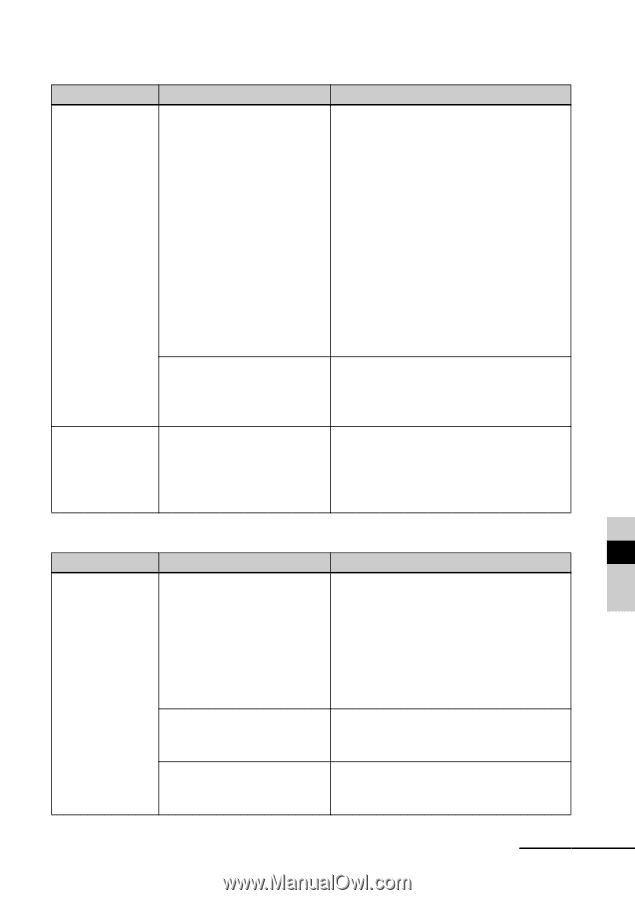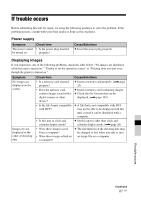Sony DPP-F700 Operating Instructions - Page 91
Printing, Printed results, Print Packs - digital picture frame
 |
UPC - 027242776197
View all Sony DPP-F700 manuals
Add to My Manuals
Save this manual to your list of manuals |
Page 91 highlights
Printing Symptom Paper does not feed. The print paper is ejected without being printed. Check item Cause/Solutions • Is the print paper properly set in the paper tray? c If print paper is not properly loaded, this unit may develop trouble. (.page 34) Check the following: • Insert the correct set of print paper and ink ribbon. • Load the print paper in the correct direction in the tray. • You can insert a maximum 20 sheets of print paper into the tray. If the sheets exceed 20, remove the extra sheets. • Riffle the print paper thoroughly and insert it into the tray. • Do not bend or fold the print paper before printing, as this may cause malfunctions of this unit. • Are you using print paper c Use print paper designed for this unit. If that was not designed for this you use incompatible print paper, this unit unit? may develop trouble. (.About the Print Packs) • Is the perforation of the print c Use print paper designed for this unit. If paper removed? you use incompatible print paper, this unit • Are you using print paper may develop trouble. (.About the that was not designed for this Print Packs) unit? Printed results Symptom The printed pictures are inferior in quality. Check item • Did you print preview image data? • Did you print an image whose size (width or height) is smaller than 480 dots? • Did you use the Editing menu to enlarge the image? Cause/Solutions c Depending on the type of digital camera used, preview images may be displayed along with the primary images in the thumbnail list. The printed quality of the preview images will not be as good as the primary images. Note that if you delete the preview images, the data for the primary images may be damaged. c When an image is displayed in a small size with a black frame, printing quality is rough due to this small image size. c An enlarged image, depending on its image size, will be printed with deteriorated picture quality. If trouble occurs Continued 91 GB