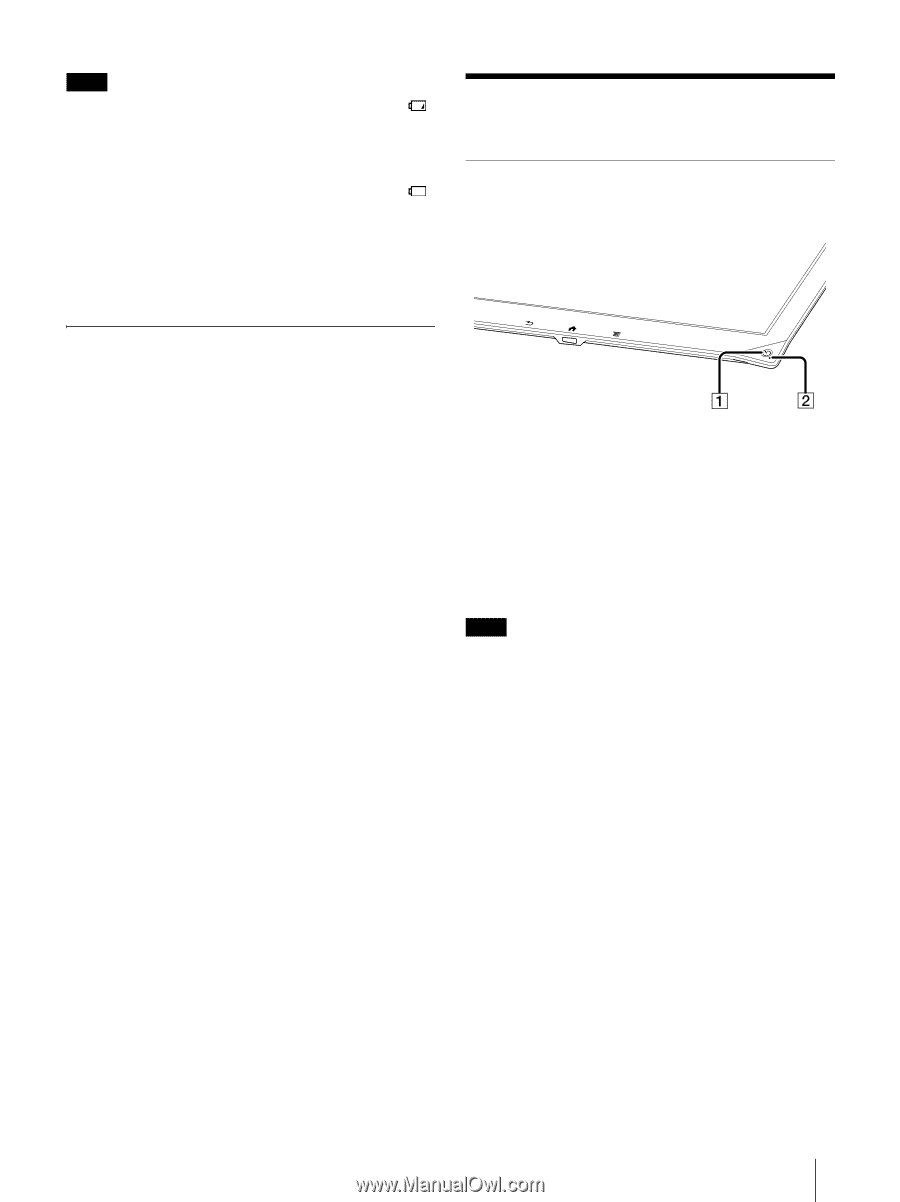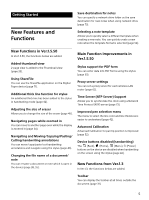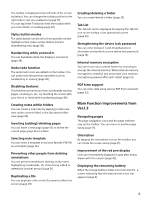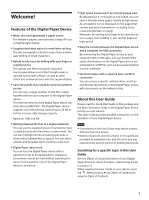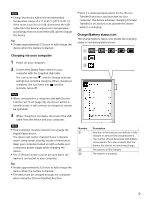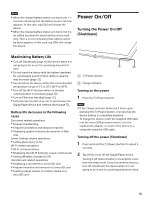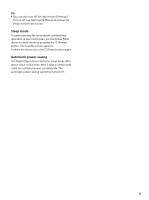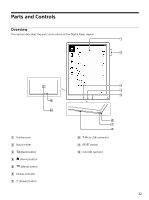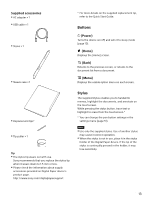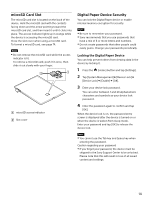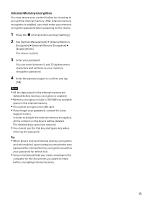Sony DPT-S1 Operating Instructions - Page 10
Maximizing Battery Life, Power On/Off, Turning the Power On/Off (Shutdown), Turning the Power On/Off
 |
View all Sony DPT-S1 manuals
Add to My Manuals
Save this manual to your list of manuals |
Page 10 highlights
Note When the charge/battery status icon turns into , a screen indicating that the battery level is too low appears. In this case, tap [OK] and charge the device. When the charge/battery status icon turns into , an edited document is saved and becomes readonly. Then a screen indicating that editing cannot be done appears. In this case, tap [OK] and charge the device. Power On/Off Turning the Power On/Off (Shutdown) Maximizing Battery Life Turn off (shutdown) (page 10) the device when it is not going to be in use for a prolonged period of time. Do not leave the device with the battery depleted for a prolonged period of time. Battery capacity may decrease (page 72). Use and store the device within the recommended temperature range of 5°C to 35°C (41°F to 95°F). Turn off the Wi-Fi function when no wireless communication is necessary (page 72). Turn on [Wireless Standby] (page 72). Set [Auto Sync] to Off so as not to synchronize the Digital Paper device and network drive (page 72). Battery life decreases in the following cases Document related operations Frequent handwriting Frequent annotation and keyword searches Displaying graphic-intensive documents or Web sites Server Settings related operations Setting [Auto Sync] to On Wi-Fi related operations Wi-Fi communications Displaying the [Wi-Fi Settings] screen continuously Setting [Wireless Standby] to Off microSD card related operations Displaying a document in a microSD card Frequent insertion and removal of a microSD card Loading a large volume of content stored on a microSD card Ȫ (Power) button Charge indicator Turning on the power 1 Press the (Power) button. Note If the Charge indicator blinks red 3 times upon pressing the (Power) button, it shows that the device battery is completely depleted. To charge the device, insert the supplied USB cable into the micro USB port and connect it to the supplied AC adapter, or connect the device to a computer using the USB cable. Turning off the power (Shutdown) 1 Press and hold the (Power) button for about 3 seconds. 2 Tap [Yes] to turn off the Digital Paper device. Turning it off reduces battery consumption more than the sleep mode. Sony recommends that you turn off (shutdown) the device when it is not going to be in use for a prolonged period of time. 10