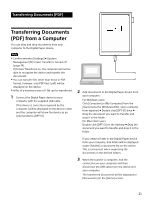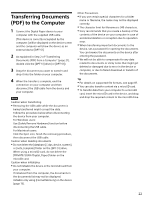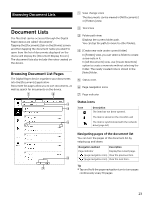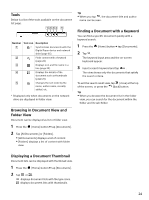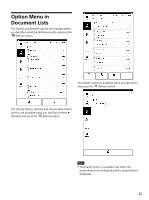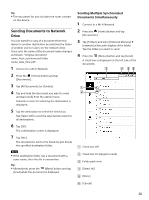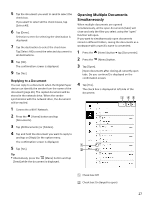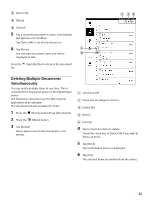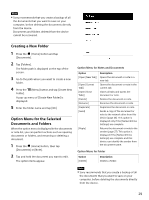Sony DPT-S1 Operating Instructions - Page 26
Sending Documents to Network Drive, Sending Multiple Synchronized, Documents Simultaneously
 |
View all Sony DPT-S1 manuals
Add to My Manuals
Save this manual to your list of manuals |
Page 26 highlights
Tip The document list also includes the notes created on this device. Sending Documents to Network Drive You can transfer a copy of a document from this device to another destination by selecting the folder of another user (or users) on the network drive. Once sent, the name of the document name changes as follows: "Original document name_from_synchronized folder name_date_time.pdf". 1 Connect to a Wi-Fi Network. 2 Press the (Home) button and tap [Documents]. 3 Tap [All Documents] or [Folders]. 4 Tap and hold the document you want to send and tap [Send] from the option menu. Selection screen for selecting the destination is displayed. 5 Tap the destination to select the check box. Tap [Select All] to send the selected document to all destinations. 6 Tap [OK]. The confirmation screen is displayed. 7 Tap [Yes]. The document is sent to the hierarchy just below the specified destination folder. Note If the destination folder has a document with a same name, then the file is overwritten. Tip Alternatively, press the (Menu) button and tap [Send] while the document is displayed. Sending Multiple Synchronized Documents Simultaneously 1 Connect to a Wi-Fi Network. 2 Press the (Home) button and tap [Documents]. 3 Tap [Folders] and select [Internal Memory] [network] at the path display of the folder. Tap the folder you want to send. 4 Press the (Menu) button and tap [Send]. A check box is displayed on the left side of the document. Check box Off Check box On (target to send) Folder path view [Select All] [Done] [Cancel] 26