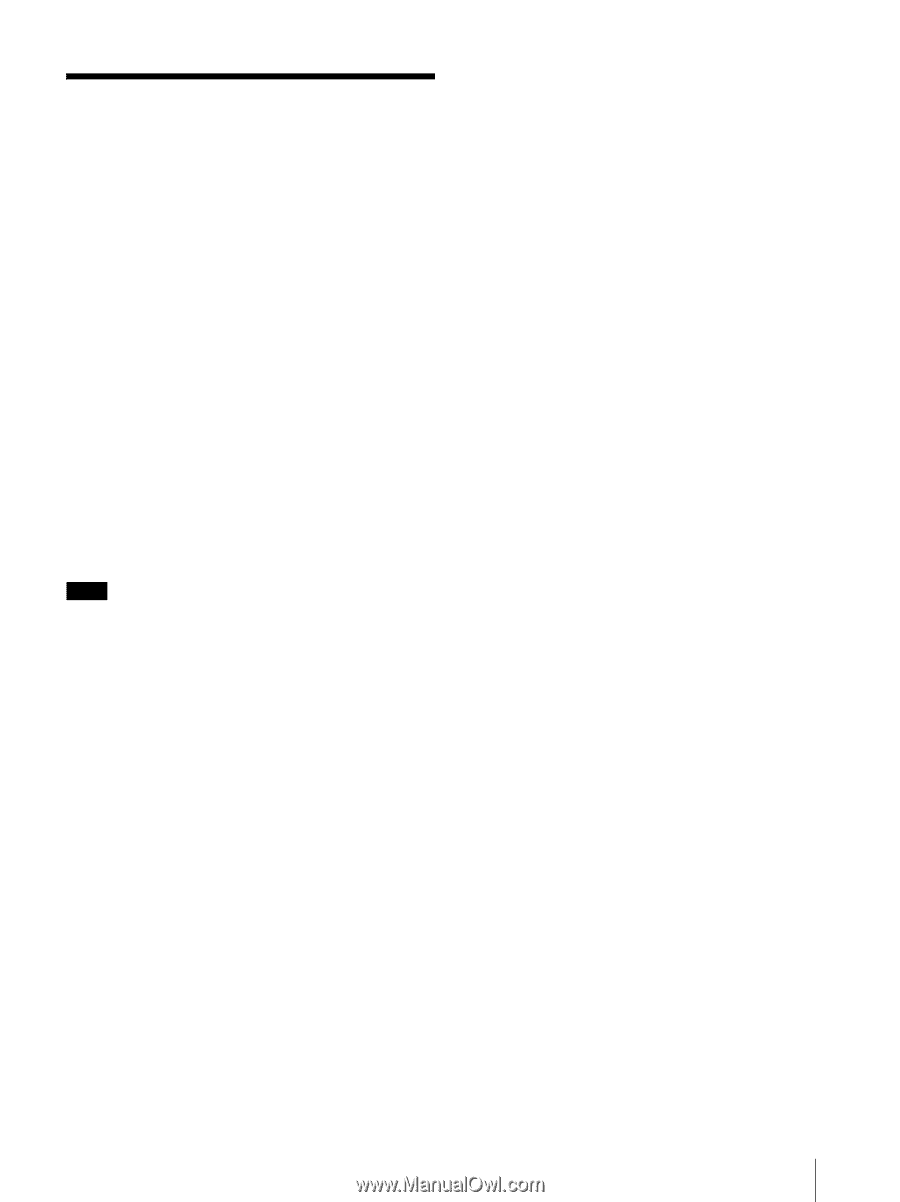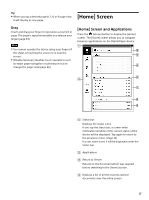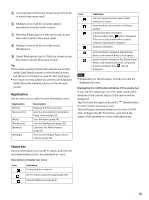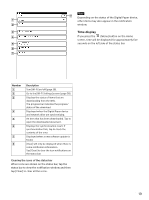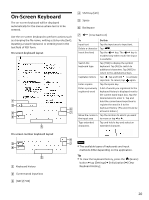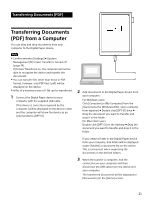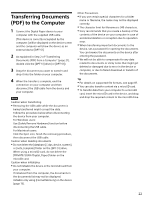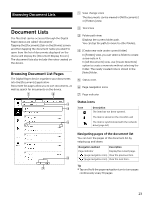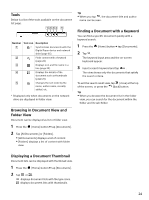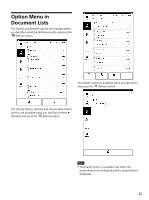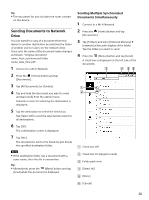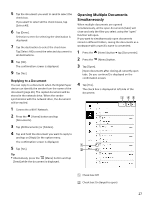Sony DPT-S1 Operating Instructions - Page 22
Transferring Documents (PDF) to the Computer
 |
View all Sony DPT-S1 manuals
Add to My Manuals
Save this manual to your list of manuals |
Page 22 highlights
Transferring Documents (PDF) to the Computer 1 Connect the Digital Paper device to your computer with the supplied USB cable. [This device is correctly recognized by the computer.] will be displayed on the device screen and the computer will show the device as an external device [DPT-S1]. 2 As explained in Step 2 of "Transferring Documents (PDF) from a Computer" (page 21), double click the [DPT-S1] drive (or [DPT-S1]). 3 Drag the document you want to transfer and drop it into the folder on your computer. 4 When the transfer is complete, end the connection on your computer and then disconnect the USB cable from the device and your computer. Note Caution when transferring Removing the USB cable while the document is being transferred might corrupt the data. Follow the procedure below when disconnecting the device from your computer. For Windows users: Use [Safely Remove Hardware] function before disconnecting the USB cable. For Macintosh users: Click the Eject icon, finish the removing procedure, then disconnect the USB cable. Caution when deleting documents Do not delete the [database], [.dps_device_system], or [note_template] folder on the [DPT-S1] drive. When using a microSD card, do not delete the [PRIVATE/SONY/Digital_Paper] folder on the microSD card. Caution when initializing Do not initialize the device or the microSD card from your computer. If initialized from the computer, the documents in the documents list may not be displayed. Initialize only using [Format Memory] on the device (page 75). Other Precautions If you use certain special characters for a folder name or filename, the name may not be displayed correctly. The character limit for filenames is 249 characters. Sony recommends that you create a backup of the contents of the device on your computer in case of accidental deletion or corruption due to operation error. When transferring important documents to the device, set a password for opening the documents. You can browse the documents on the device after entering the password. We will not be able to compensate for any data related to documents or sticky notes that might get deleted or damaged due to error in the device or computer, or due to failed download or transfer of the documents. Tip For details on supported file formats, see page 87. You can also transfer content via a microSD card. To transfer data from your computer to a microSD card, insert the microSD card in the device, and drag and drop the required content to the microSD drive. 22