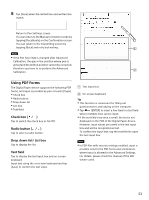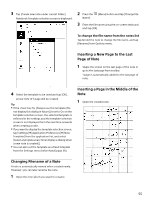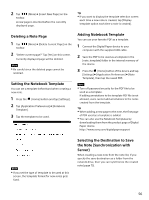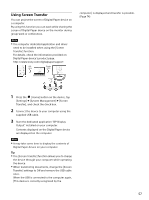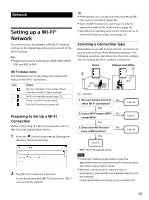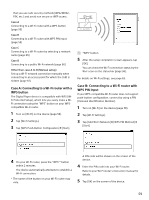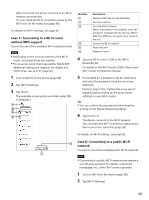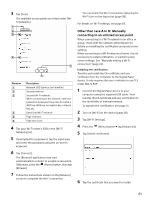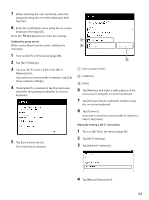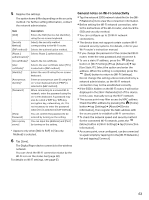Sony DPT-S1 Operating Instructions - Page 58
Network, Setting up a Wi-Fi® Network, Preparing to Set Up a Wi-Fi Connection
 |
View all Sony DPT-S1 manuals
Add to My Manuals
Save this manual to your list of manuals |
Page 58 highlights
Network Setting up a Wi-Fi® Network You must turn on the wireless LAN (Wi-Fi) network settings in the Digital Paper device to connect to the Wi-Fi network. Tip Supported security methods are WEP, WPA/WPA2 PSK, and 802.1x EAP. Wi-Fi status icons The following icons in the status bar indicate the status of the Wi-Fi connection. Icon Status Wi-Fi is activated. The number of bars indicates the Wi-Fi signal strength. Wi-Fi is in standby mode (page 72). There is no Wi-Fi access point. The [Wi-Fi] setting is turned off. Preparing to Set Up a Wi-Fi Connection Before connecting to a Wi-Fi access point, turn on [Wi-Fi] on the Digital Paper device. 1 Press the (Home) button tap [Settings] [Wireless Network Settings]. 2 Tap [Wi-Fi] to check the check box. A check indicates that [Wi-Fi] is turned on. Wi-Fi is turned on by default. Tip Alternatively, you can tap the status bar tap [Wi- Fi] to turn on the Wi-Fi (page 18). Turn off [Wi-Fi] when it is not in use in order to extend the battery life of the device (page 72). Tap [Wireless Standby] and set the check box on to extend the battery-usage time (page 72). Selecting a Connection Type Depending on your Wi-Fi environment, connect to an access point via one of the following methods. The following questions will determine the most suitable case for setting the Wi-Fi network connection. Home Hotspot and Office Internet 1. Are you using a home or No office Wi-Fi connection? YES 2. Is your Wi-Fi router WPS* No compatible? YES 3. Does your Wi-Fi router No have a WPS button? YES Case A Case D Case C Case B * WPS: Wi-Fi Protected Setup Note Customers shall be responsible to pay the applicable Internet connection and communication fees when using a Wi-Fi router. Wireless communication exposes risks to wiretapping, manipulation and illegal invasion into the network. Unless absolutely necessary, Sony recommends 58