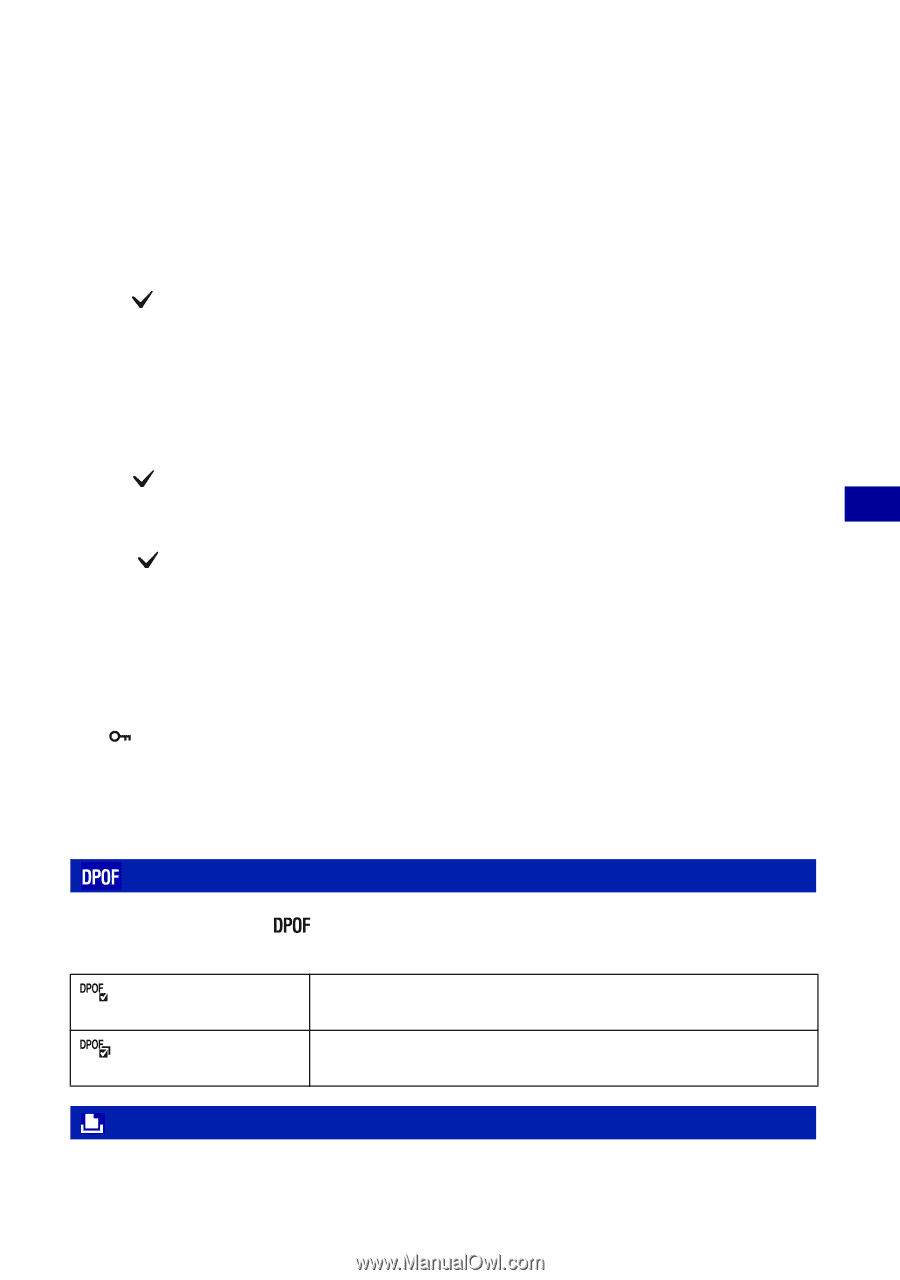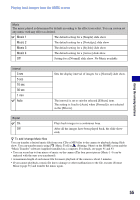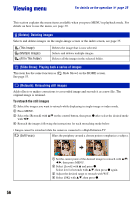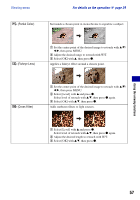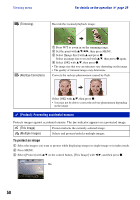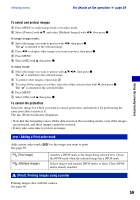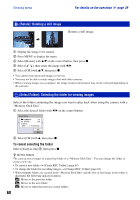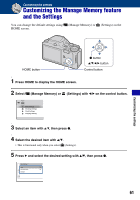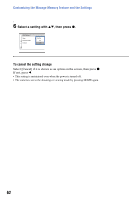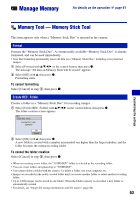Sony DSC-H3/B Cyber-shot® Handbook - Page 59
DPOF: Adding a Print order mark, Print: Printing images using a printer, To select and protect images
 |
View all Sony DSC-H3/B manuals
Add to My Manuals
Save this manual to your list of manuals |
Page 59 highlights
Viewing menu For details on the operation 1 page 39 Using the viewing functions To select and protect images 1 Press MENU in single-image mode or in index mode. 2 Select [Protect] with v/V, and select [Multiple Images] with b/B, then press z. In single-image mode: 3 Select the image you want to protect with b/B, then press z. The is attached to the selected image. 4 Press b/B to display other images you want to protect, then press z. 5 Press MENU. 6 Select [OK] with v, then press z. In index mode: 3 Select the image you want to protect with v/V/b/B, then press z. The is attached to the selected image. 4 To protect other images, repeat step 3. 5 To select all the images in a folder, select the folder selection bar with b, then press z. The is attached to the selected folder. 6 Press MENU. 7 Select [OK] with v, then press z. To cancel the protection Select the image for which you want to cancel protection, and unlock it by performing the same procedure to protect it. The (Protect) indicator disappears. • Note that the formatting erases all the data stored on the recording media, even if the images are protected, and these images cannot be restored. • It may take some time to protect an image. : Adding a Print order mark Adds a print order mark ( See page 99. (This Image) (Multiple Images) ) to the image you want to print. Attaches a DPOF mark to the image being selected now. Clears the DPOF mark when the selected image has a DPOF mark. Selects images and attaches DPOF marks to them. Clears DPOF marks already attached. (Print): Printing images using a printer Printing images shot with the camera. See page 96. 59