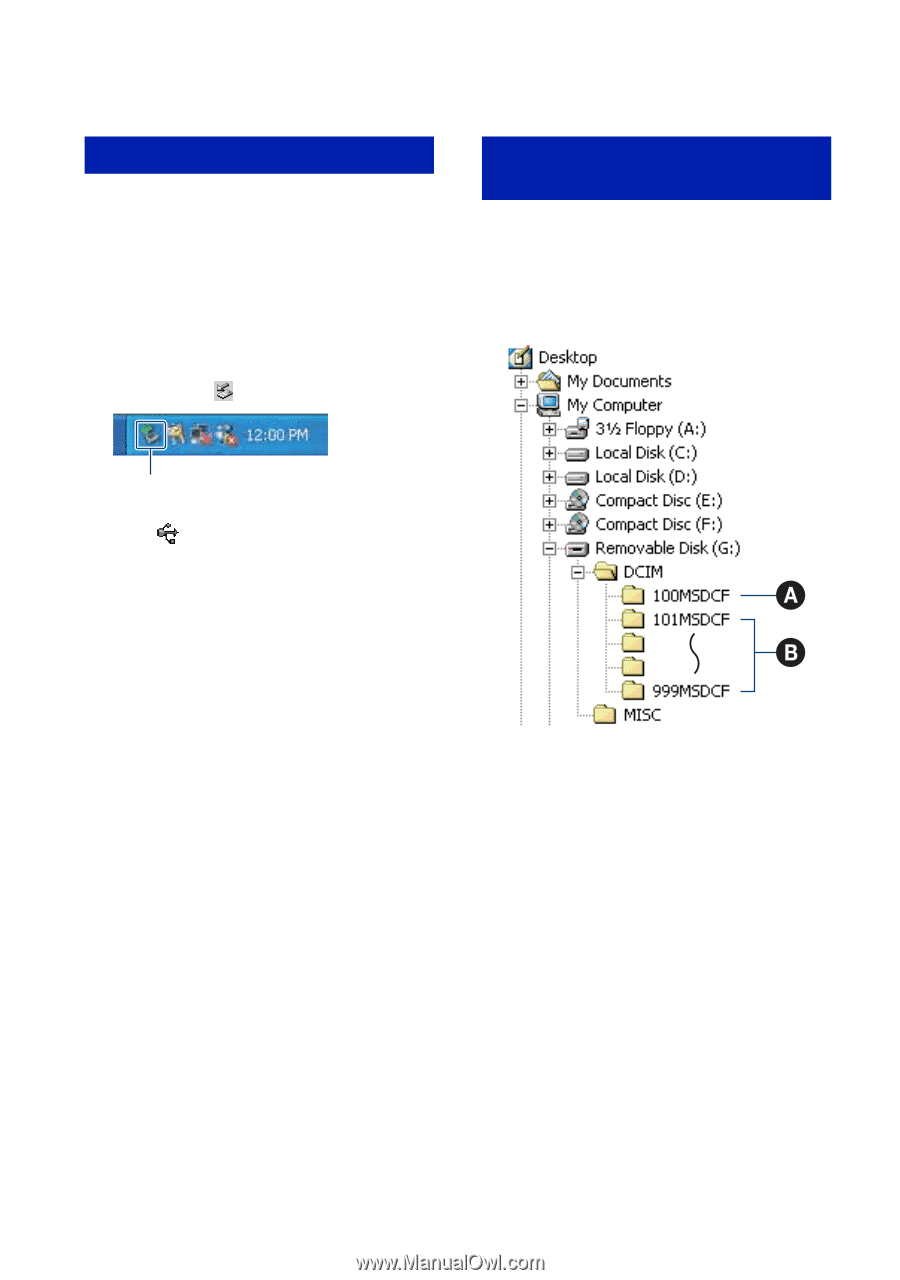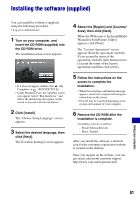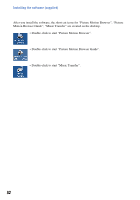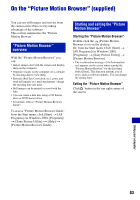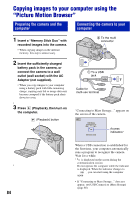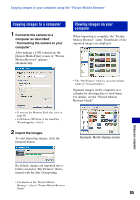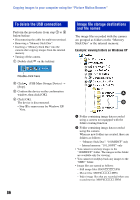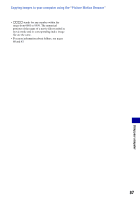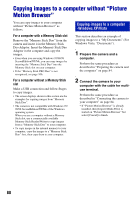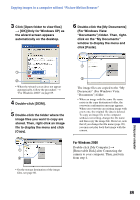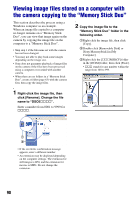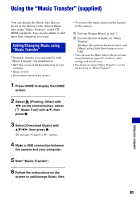Sony DSC-H3/B Cyber-shot® Handbook - Page 86
To delete the USB connection, Image file storage destinations, and file names
 |
View all Sony DSC-H3/B manuals
Add to My Manuals
Save this manual to your list of manuals |
Page 86 highlights
Copying images to your computer using the "Picture Motion Browser" To delete the USB connection Perform the procedures from step 1 to 4 below before: • Disconnecting the cable for multi-use terminal. • Removing a "Memory Stick Duo". • Inserting a "Memory Stick Duo" into the camera after copying images from the internal memory. • Turning off the camera. 1 Double-click on the tasktray. Image file storage destinations and file names The image files recorded with the camera are grouped as folders on the "Memory Stick Duo" or the internal memory. Example: viewing folders on Windows XP Double-click here 2 Click (USB Mass Storage Device) t [Stop]. 3 Confirm the device on the confirmation window, then click [OK]. 4 Click [OK]. The device is disconnected. • Step 4 is unnecessary for Windows XP/ Vista. A Folder containing image data recorded using a camera not equipped with the folder creating function B Folder containing image data recorded using the camera When no new folders are created, there are folders as follows: - "Memory Stick Duo": "101MSDCF" only - Internal memory: "101_SONY" only • You cannot record any images to the "100MSDCF" folder. The images in this folder are available only for viewing. • You cannot record/play back any images to the "MISC" folder. • Image files are named as follows: - Still image files: DSC0ssss.JPG - Movie files: MOV0ssss.MPG - Index image files that are recorded when you record movies: MOV0ssss.THM 86